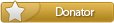- Gallons
- 403,297
CAT SIS 2014 Instruction Installation
- Download this document, you need 0 Gallons
CAT SIS 2014 Instruction Installation
• Requsitos technician (Hardware)
1 Intel Celeron 1.3 GHZ or higher
2 Ram 1 GB or higher
3 hard disk space of 100 GB.
4 Red Card Integrated 10/100 Gbps
5 DVD Rom
• Requsitos technician (Software)
1 Frameword Microsoft Net 4.0 or higher
2 UltraISO virtual units
3 Adobe Acrobat Reader 10.0 or higher
4 Microsoft Internet Exploret as default browser 8.0 or higher
5 Operating System Windows XP 7 8 8.1
First, initiate the installation of Microsoft .Net 4.0 Frameword
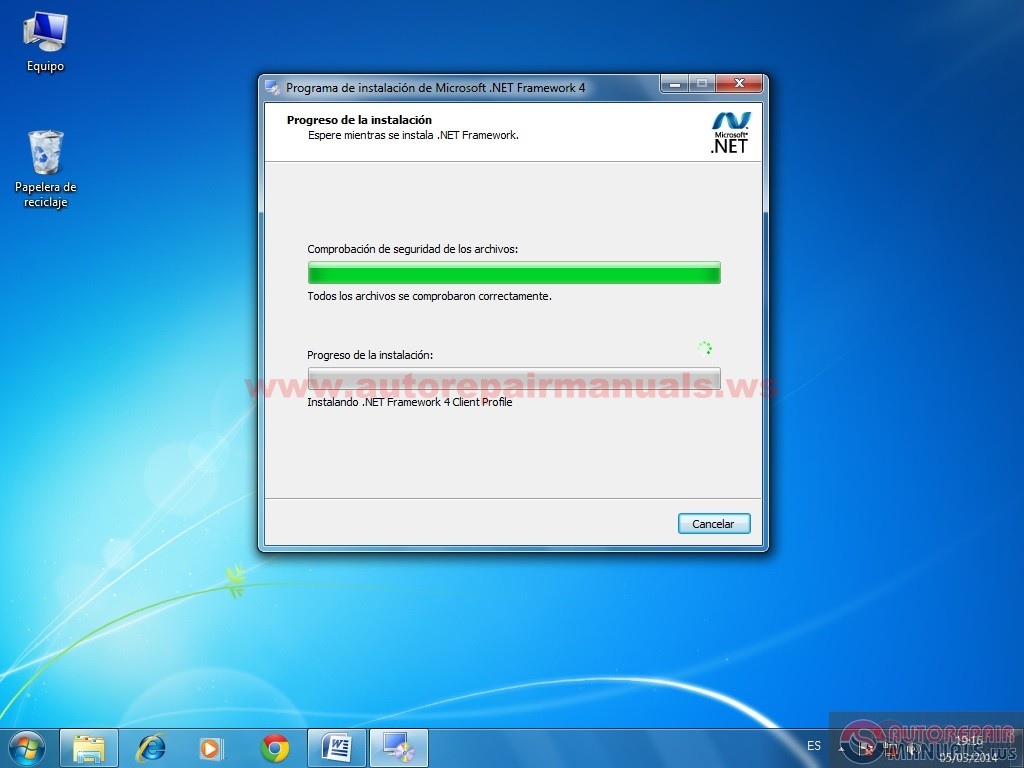
• We ended the inslacion and close the window
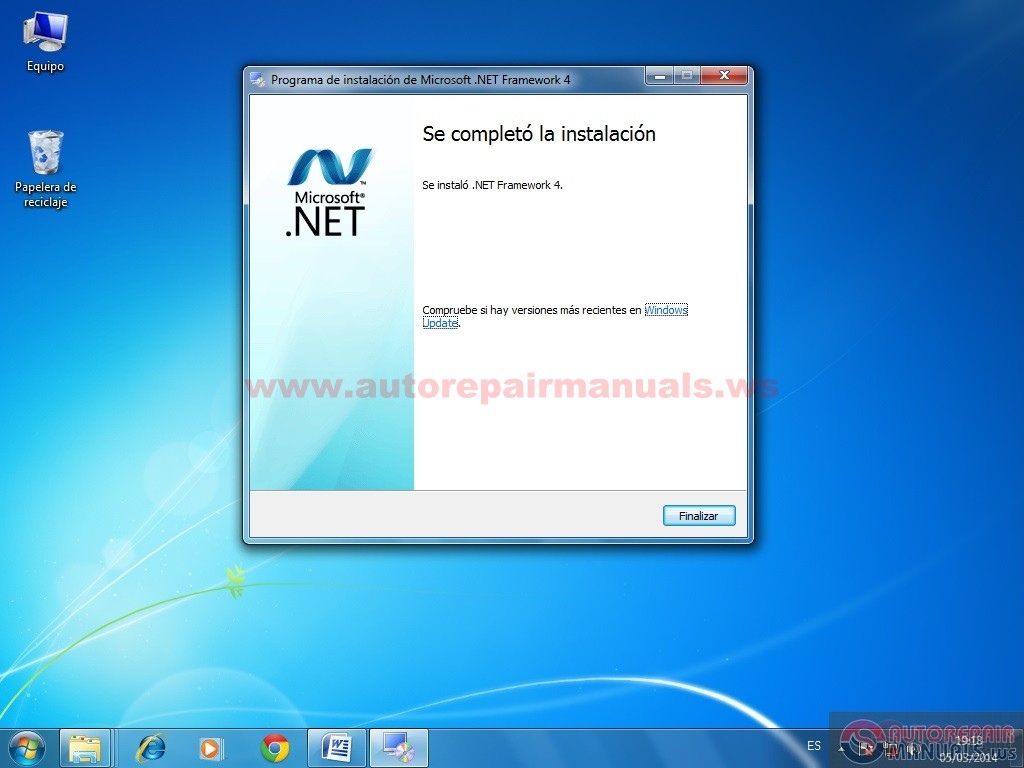
• Now install and activate the UltraIso lose internet activator
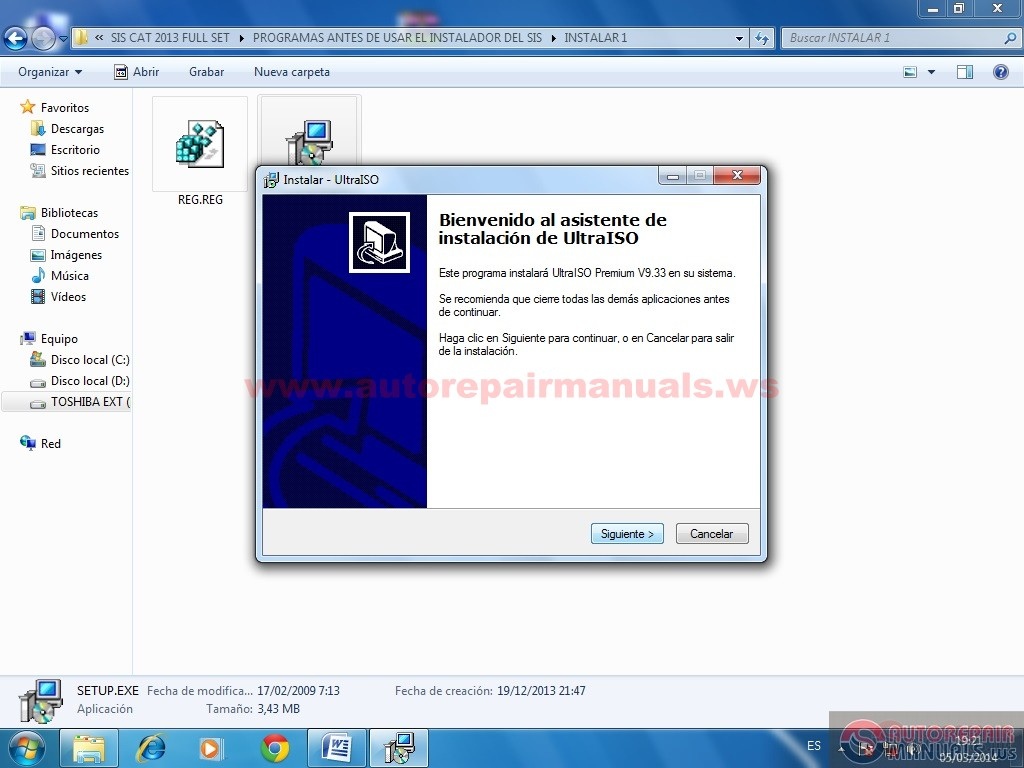
• Once installed and activated UltraIso vritual create a unit (options, settings, virtual drive, and one will be created automatically)

• Now mount the disk SIS2011B.iso this is the CAT SIS Installer
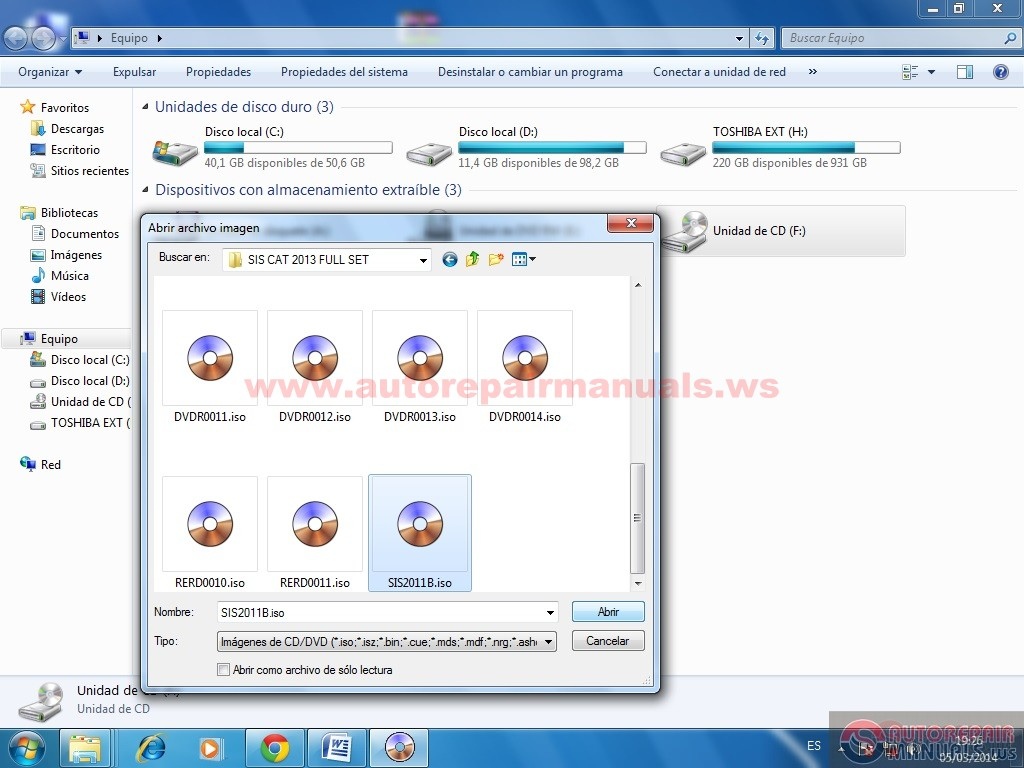
Now the application is installed under the ET and select the language
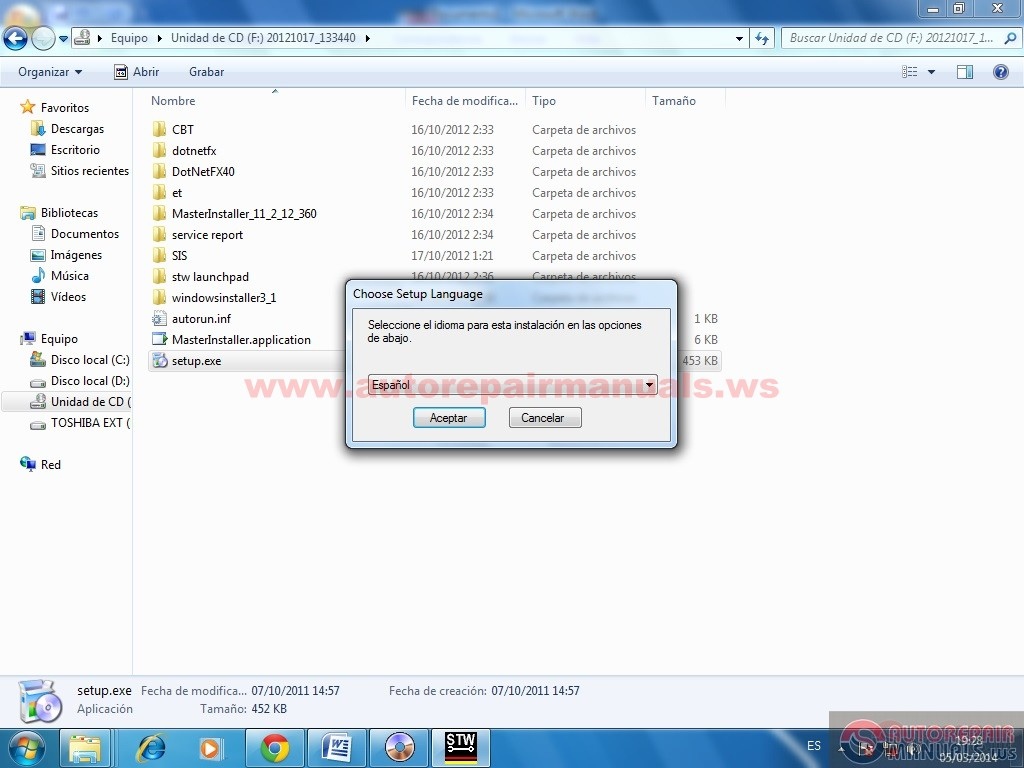
• Click Install accept the license agreement and install just started
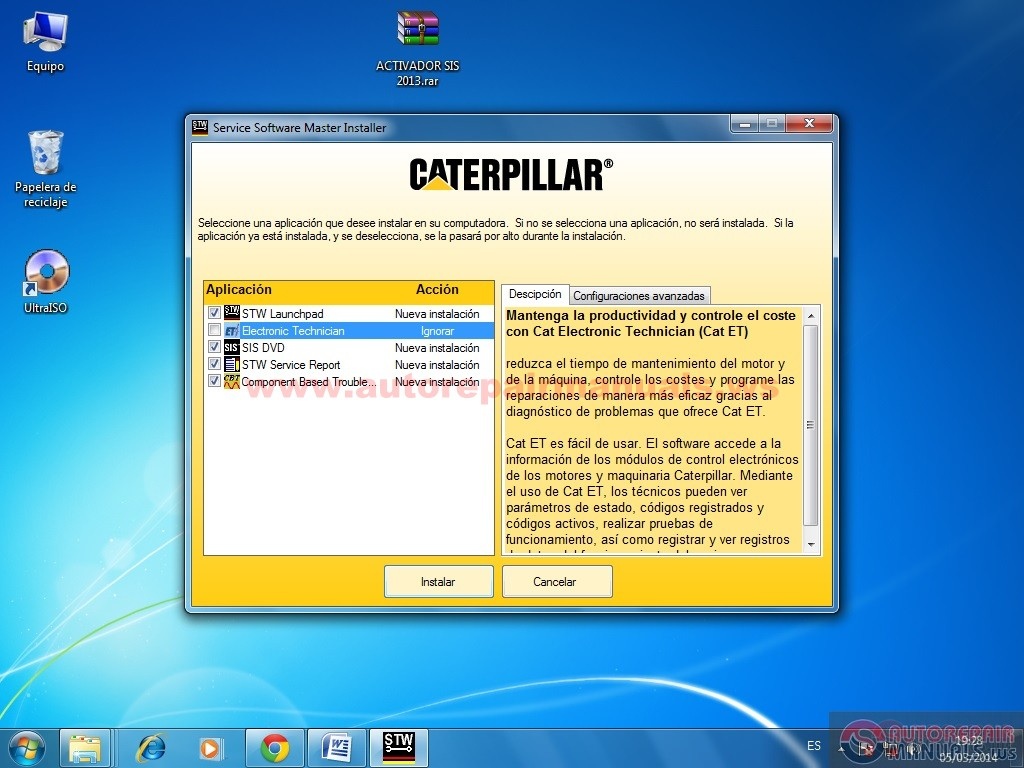
• You must install all items wait.
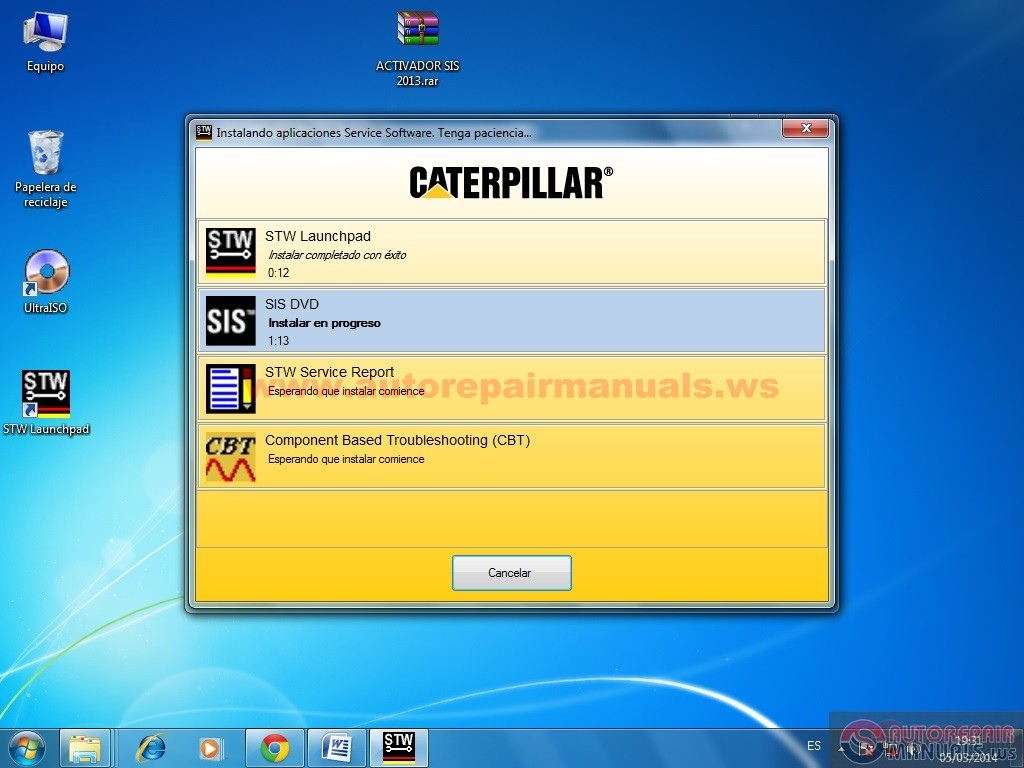
• Once this is finished it will ask to install the databases.

Now mount the disk run setup.exe RERD0010.iso
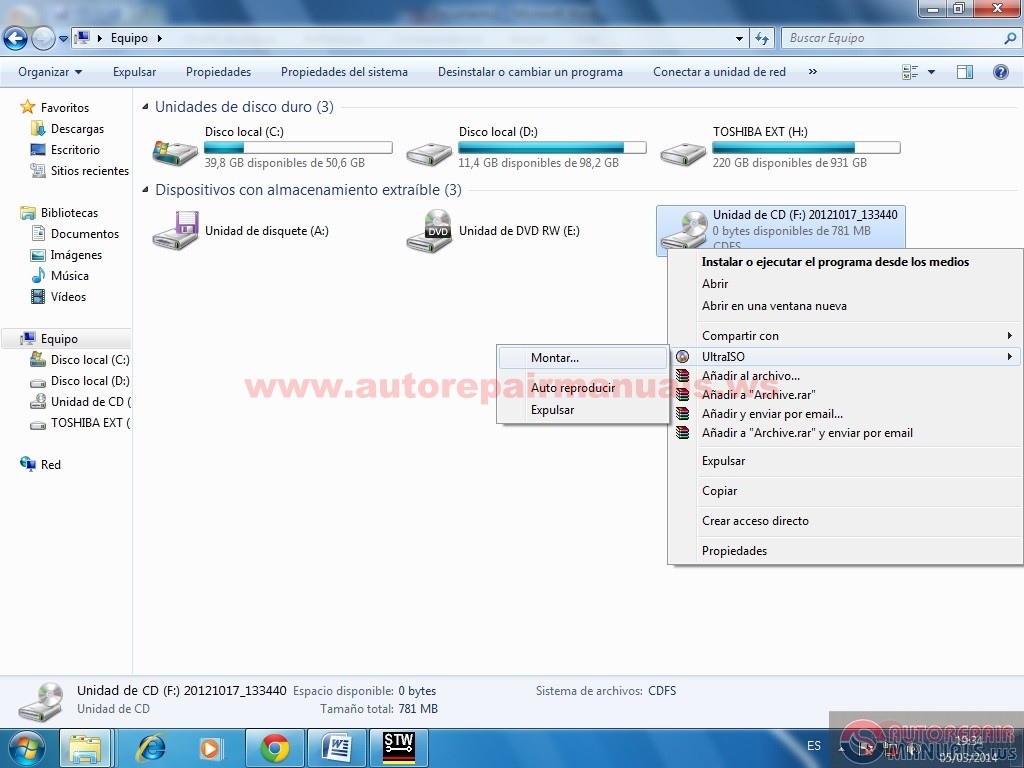
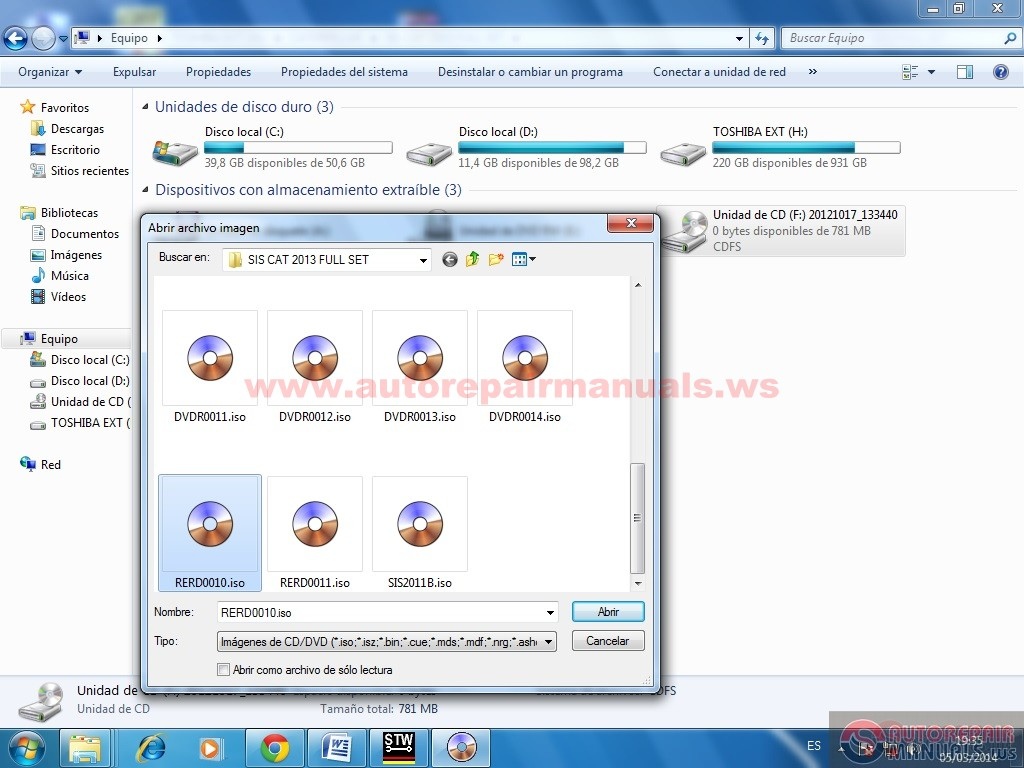

We choose the language (Next) and hope to the end.
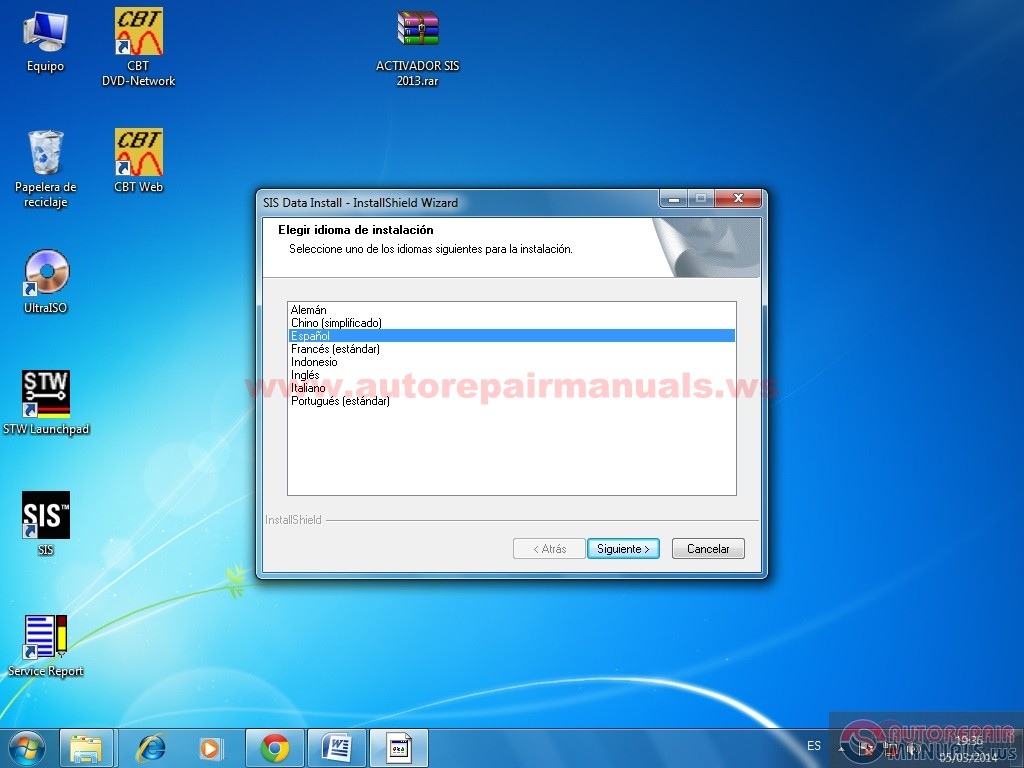
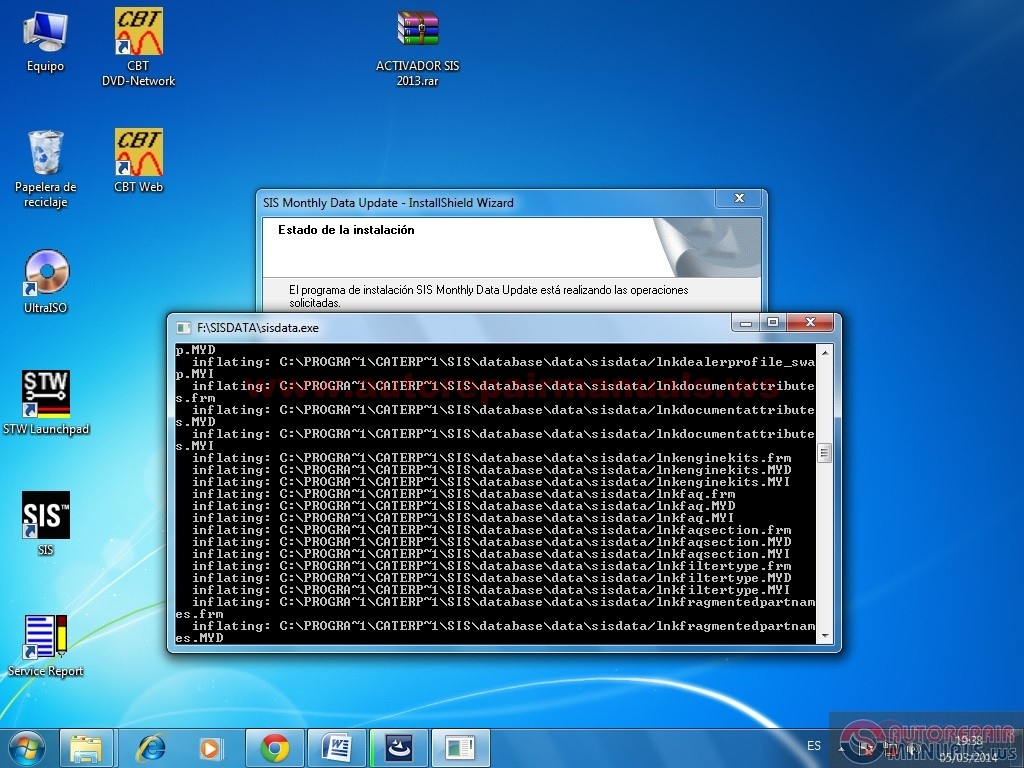
Once installation is complete you will get a message that asked us RERD0011
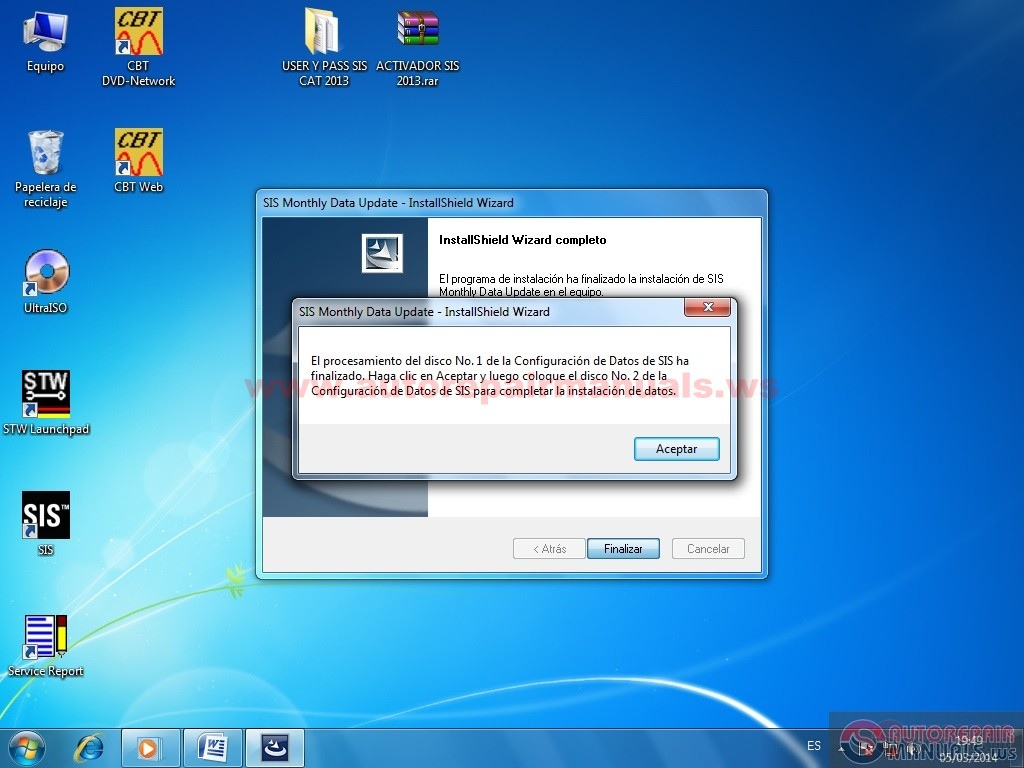
Mount the disk RERD0011 and do the same procedure
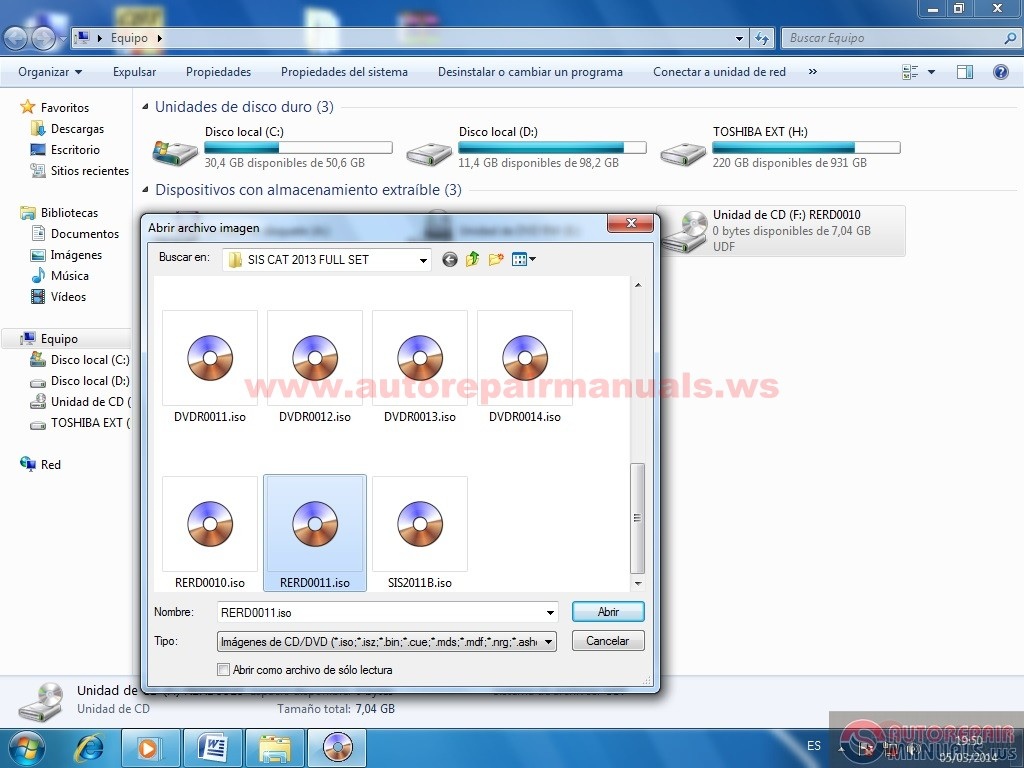
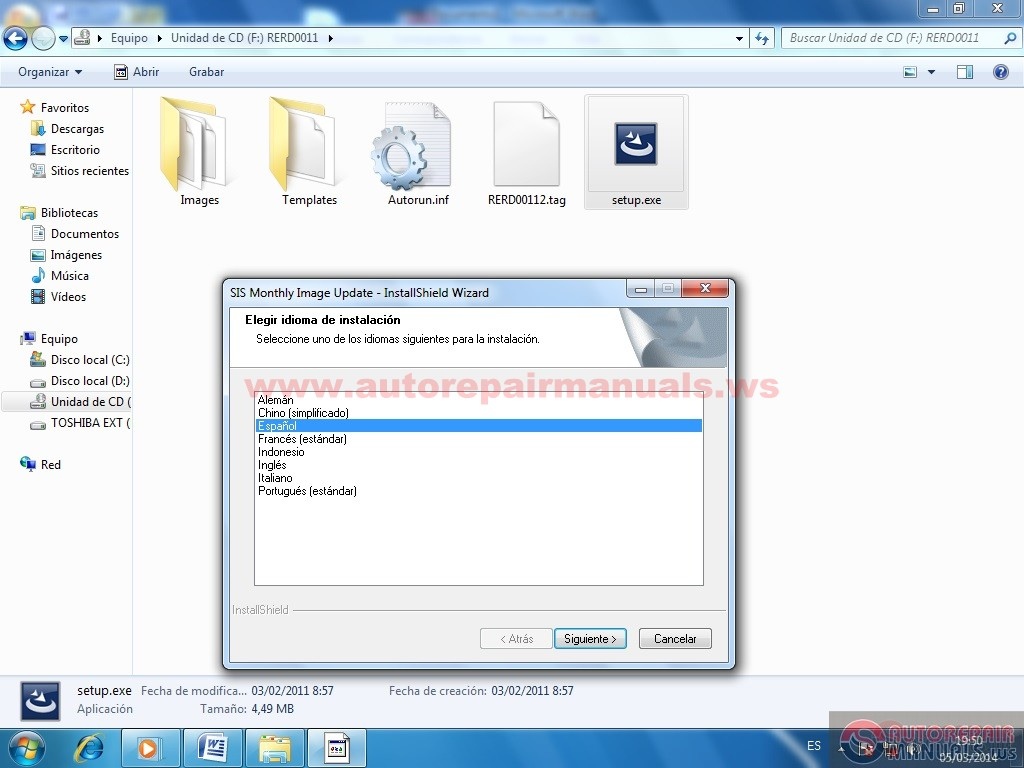
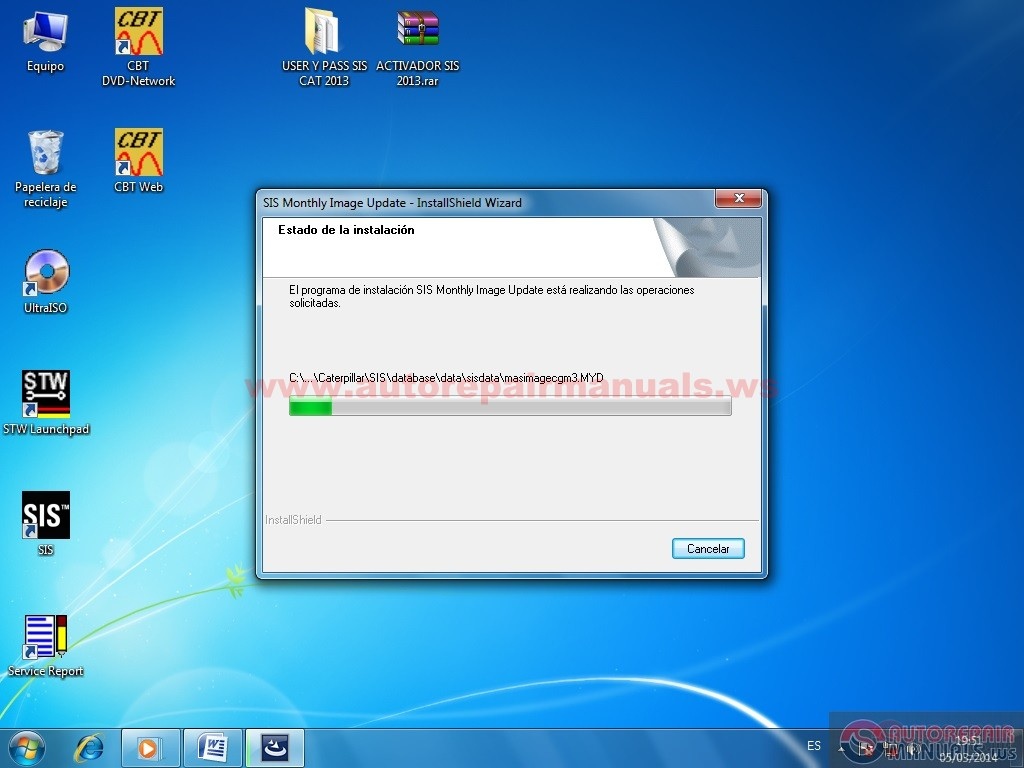
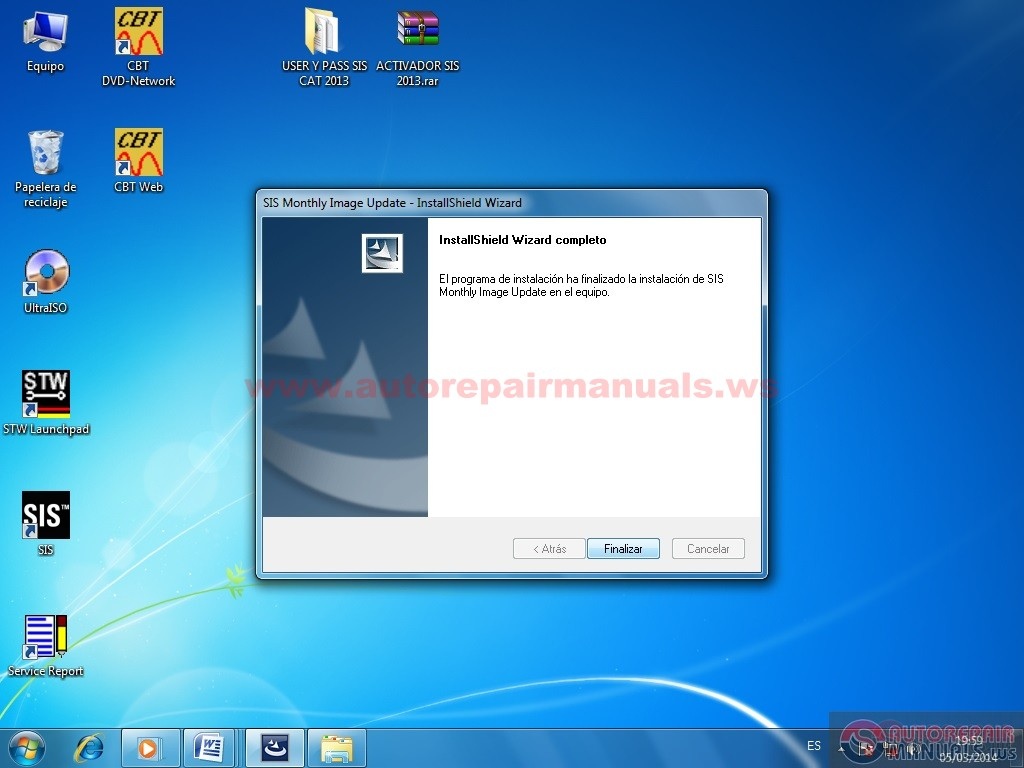
We ensure that the installed Acrobat Reader on our team and if we have installed another browser we ensure that internet explore is in default browser and configure.
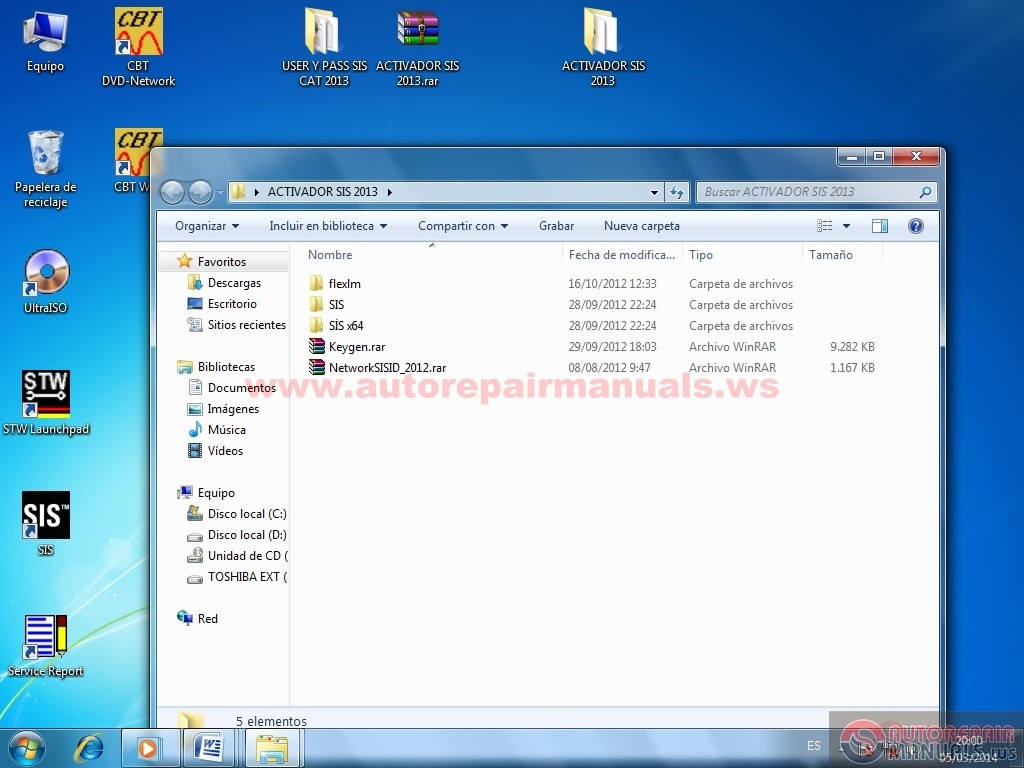
Unzip and Keygen.rar NetworkSISID_2012 and run your antivirus first NetworkSISID_2012 eye should not be enabled
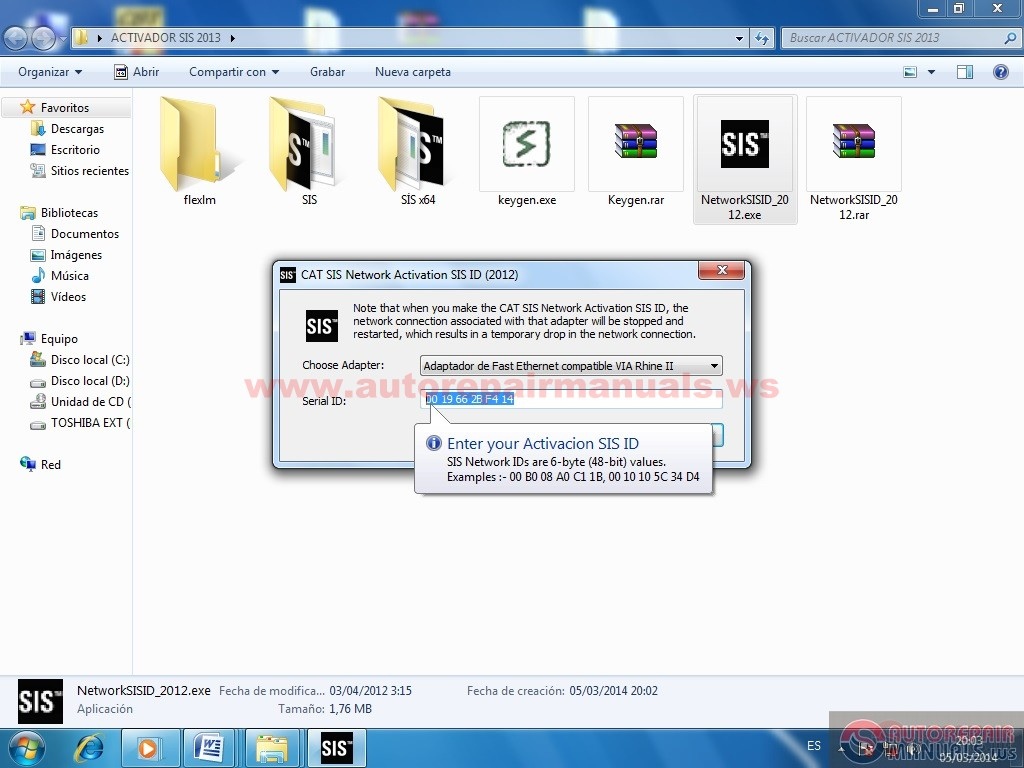
Then copy this serial number Keygen.exe and remove the spaces, we chose the time of validity of the license and run.
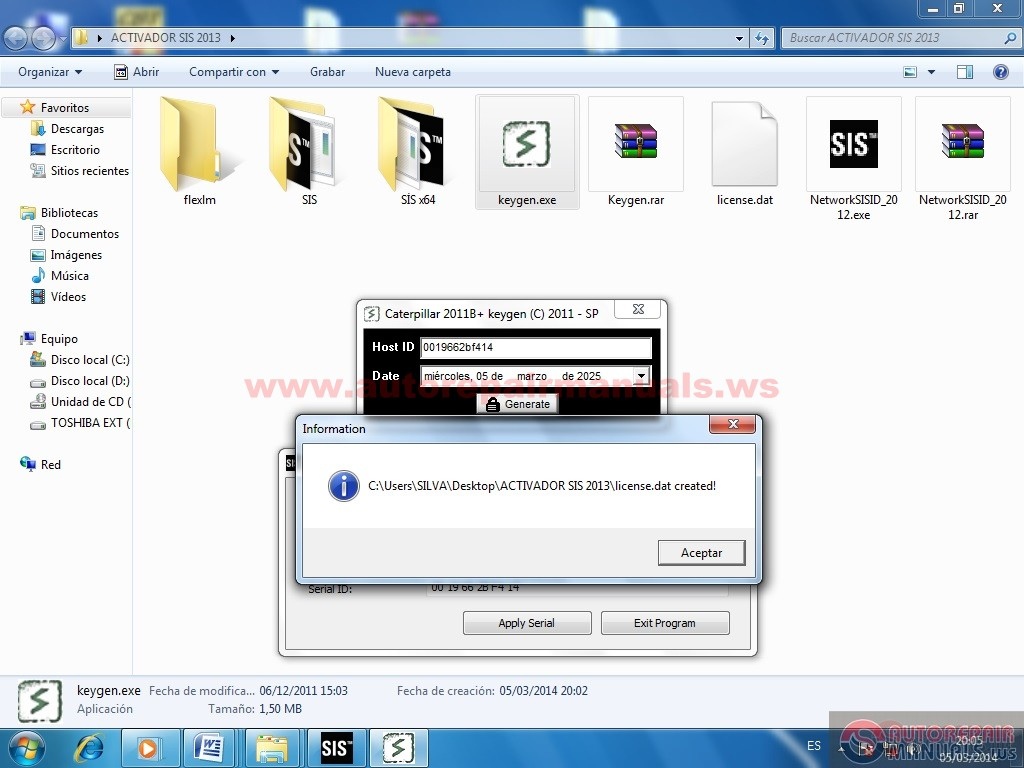
• Note that we created a file called license.dat as well cut this to the flexlm folder and copy that folder to C:\
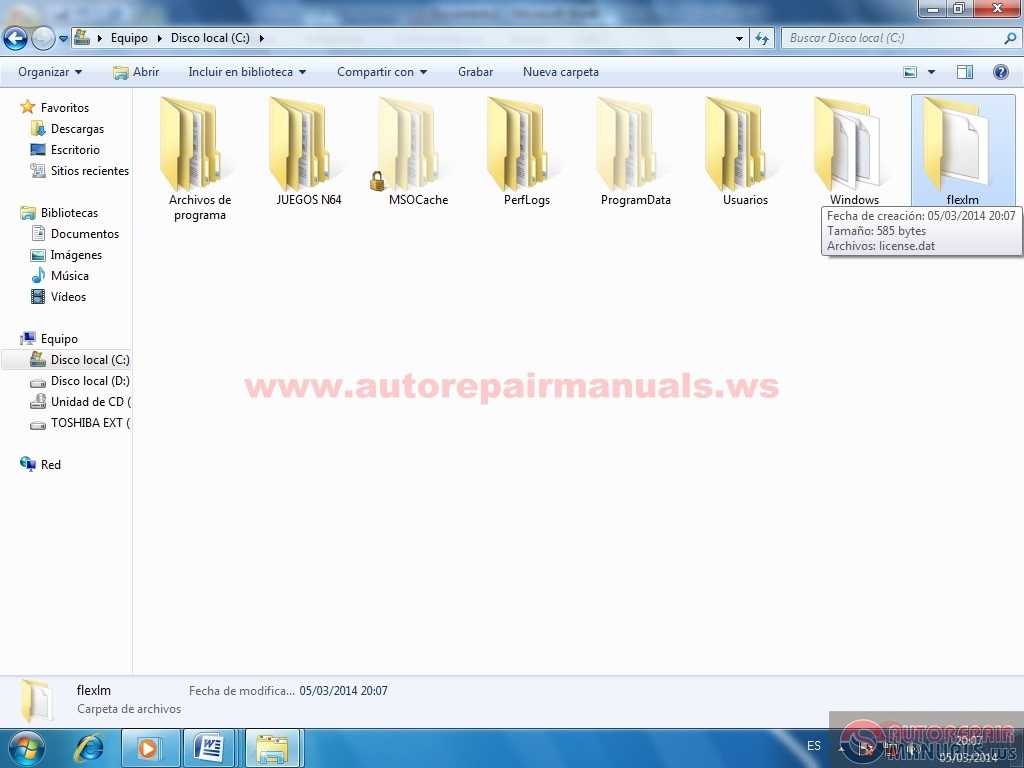
• Now open the SIS 64X folder and all its contents compiamos where he settled in Sis Cat C: \ Program Files \ Caterpillar \ SIS \ bin
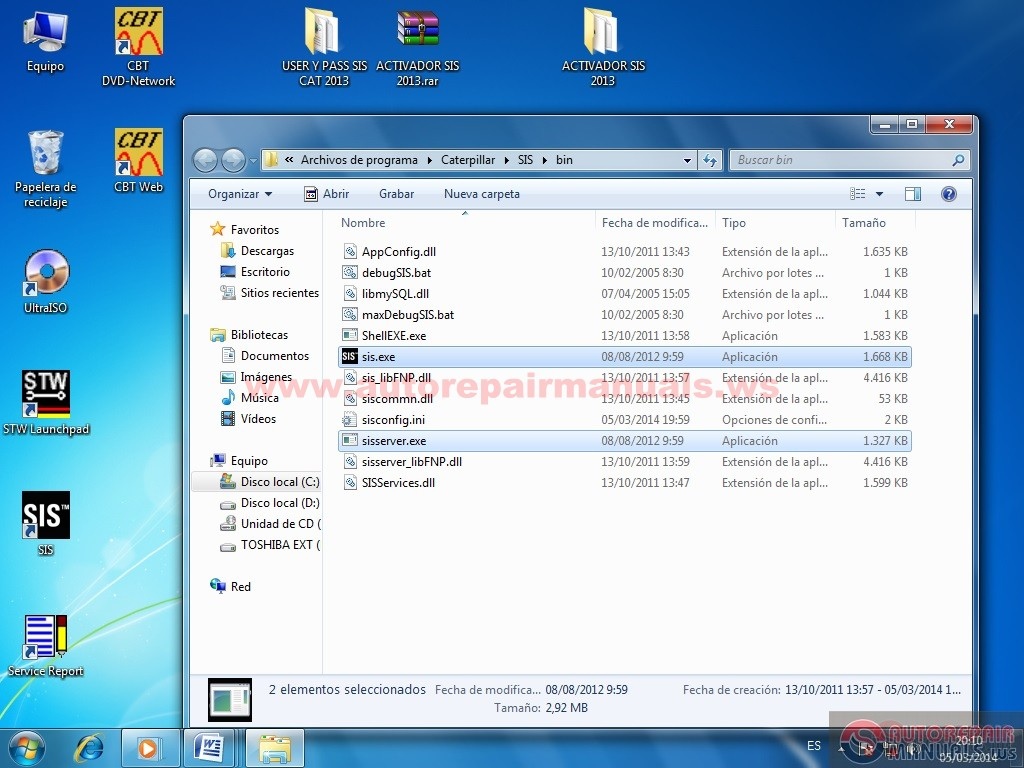
Now that's setting everything else is open the SIS
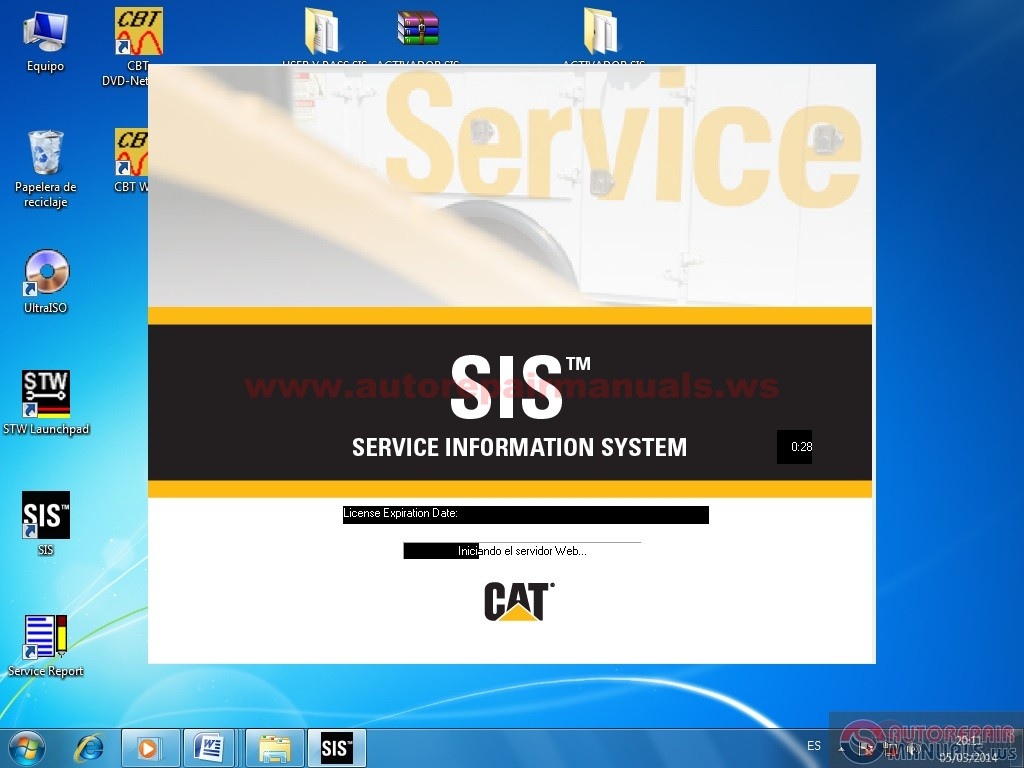
We import the user and password (Click Import Users SIS)
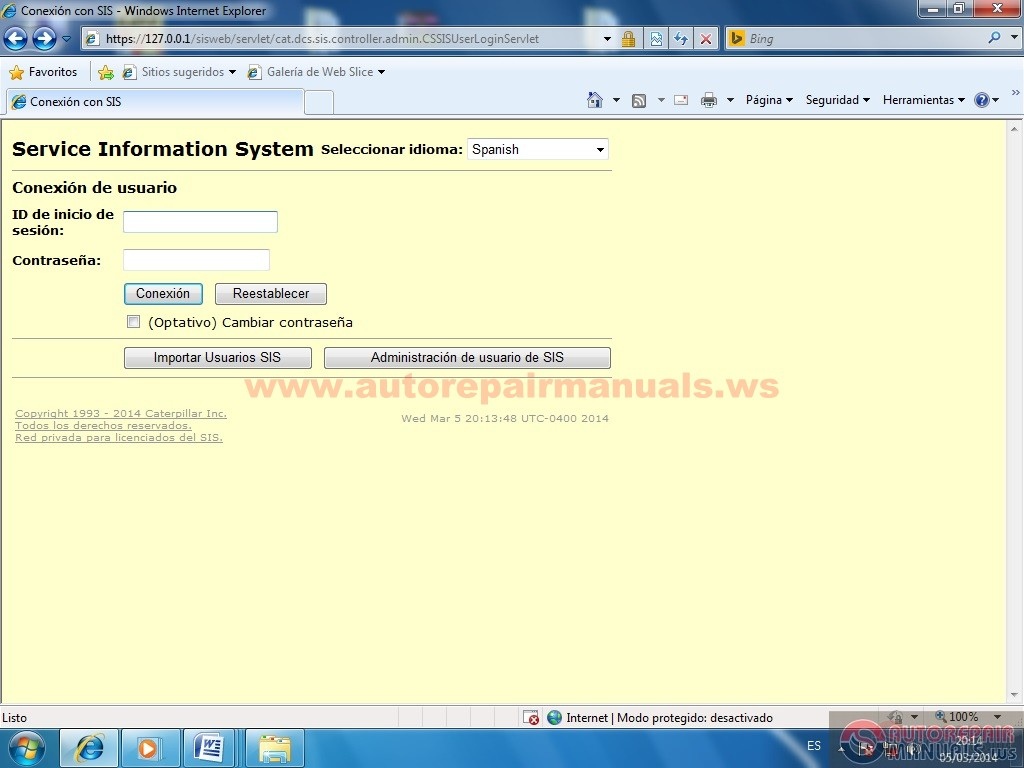
We are searching our portfolio where our username and password and open
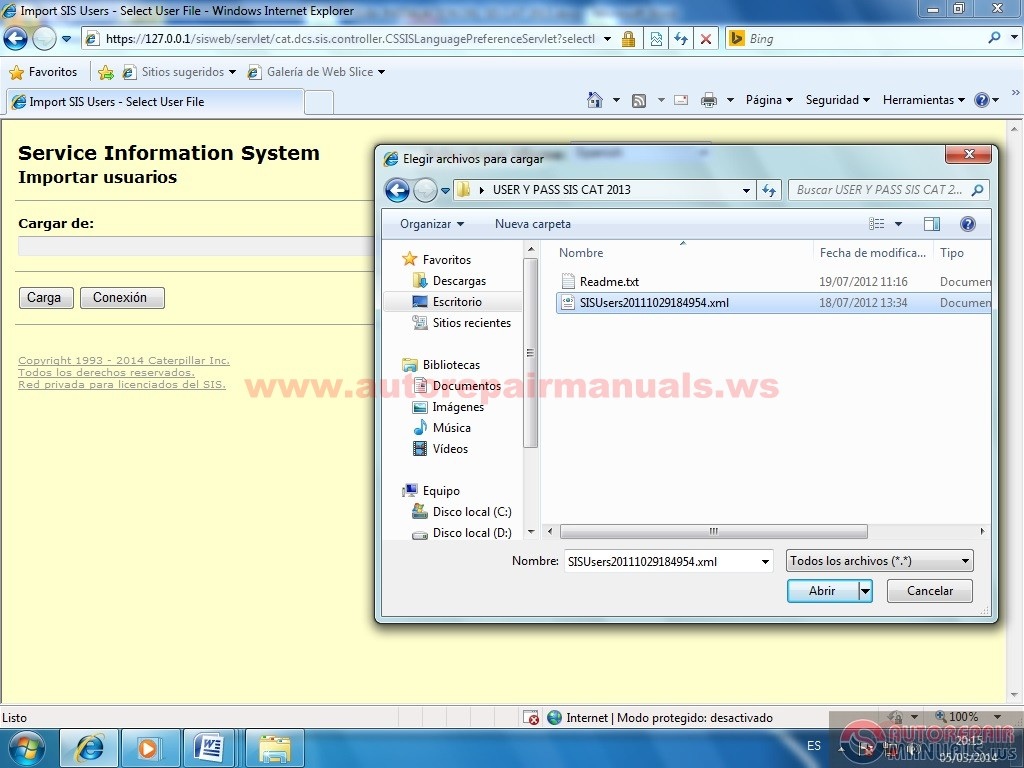
Click Cargar
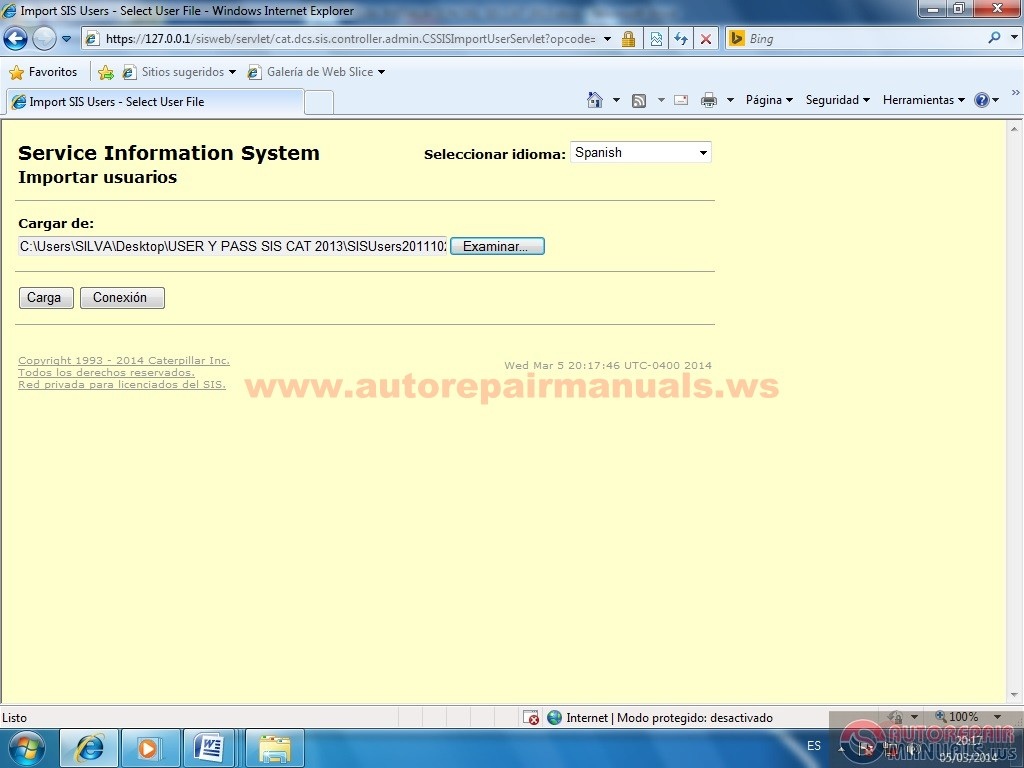
• Select the User and give import and waited a few seconds, when finished give Connection
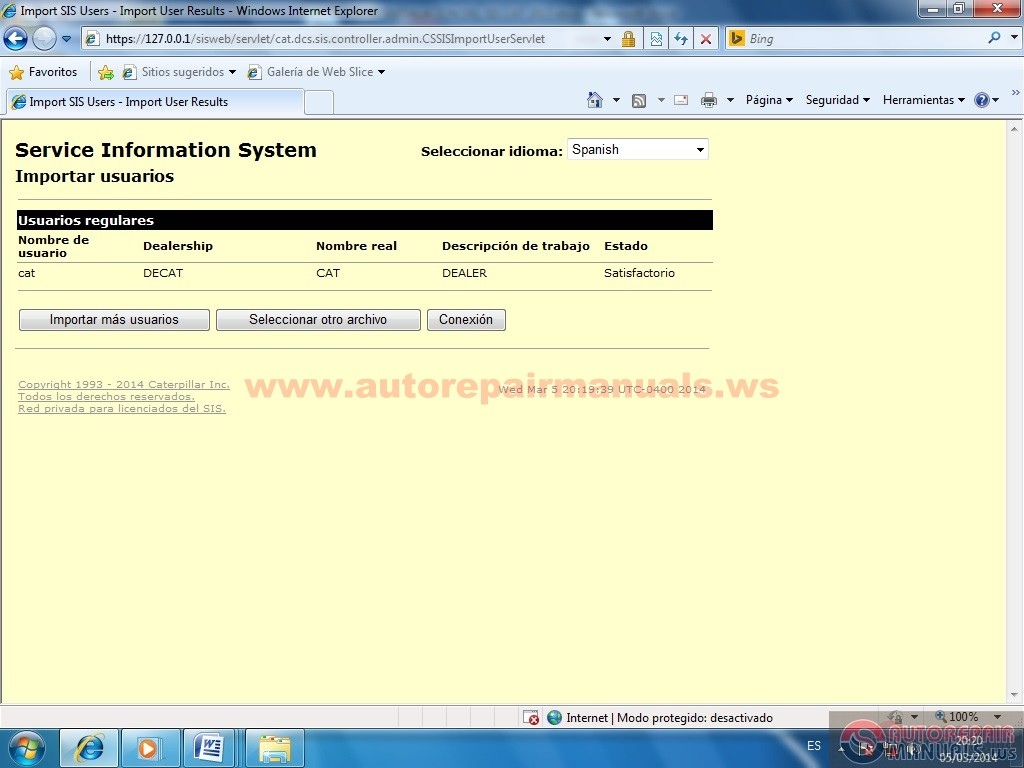
• Now in this window we write the user and password in my case is user: pass cat: dealer all lowercase and click on connection and if we give the box
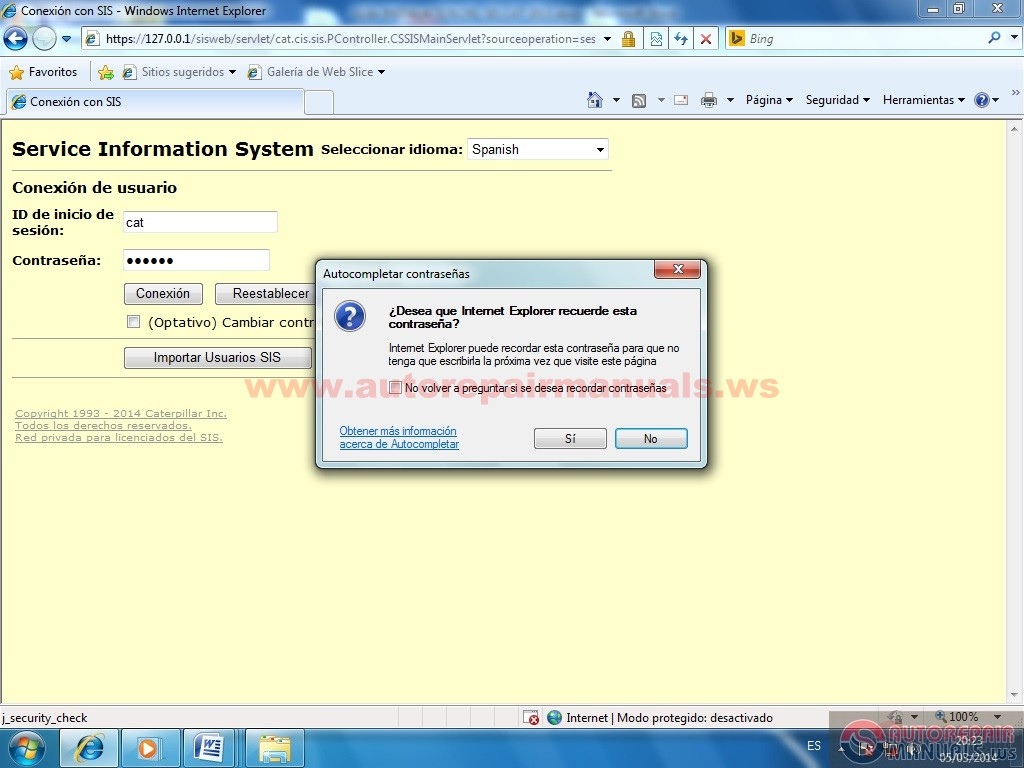

• Authorized Caterpillar Dealer chose here and give if the contract.
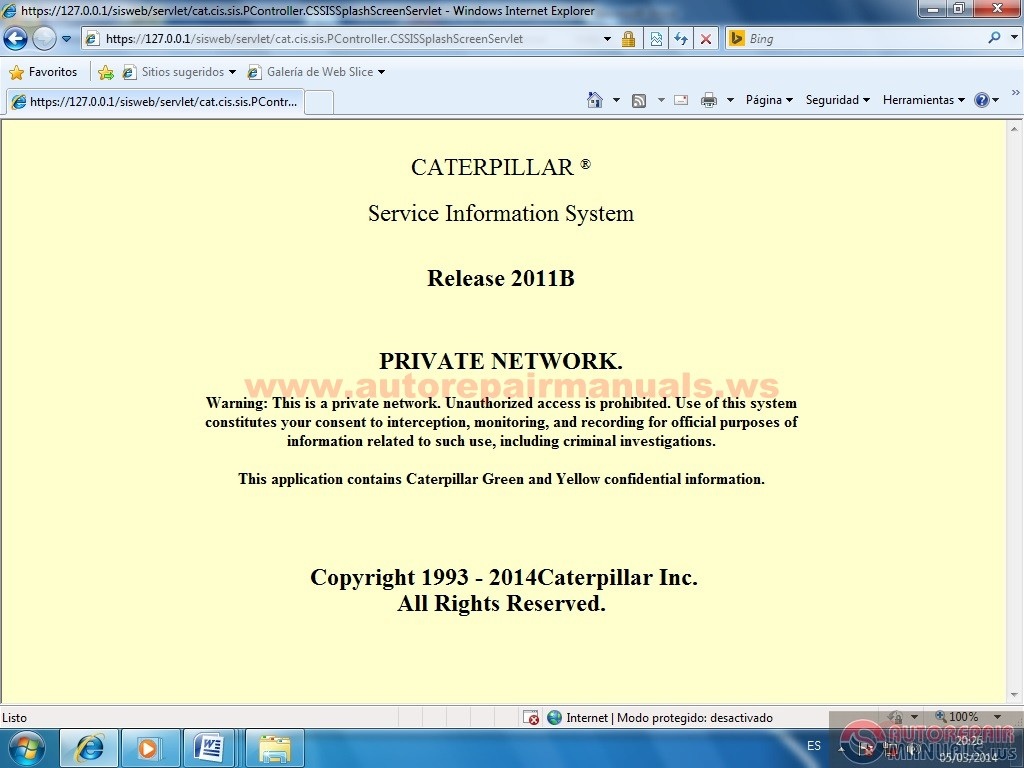
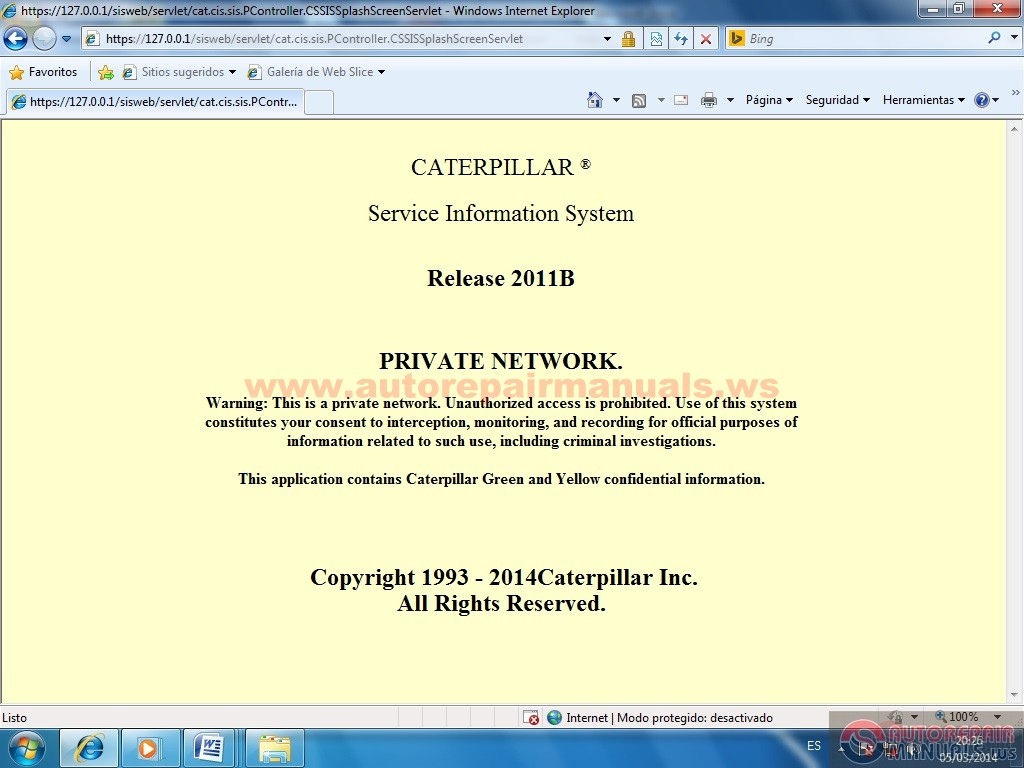
• not remember again and select NO
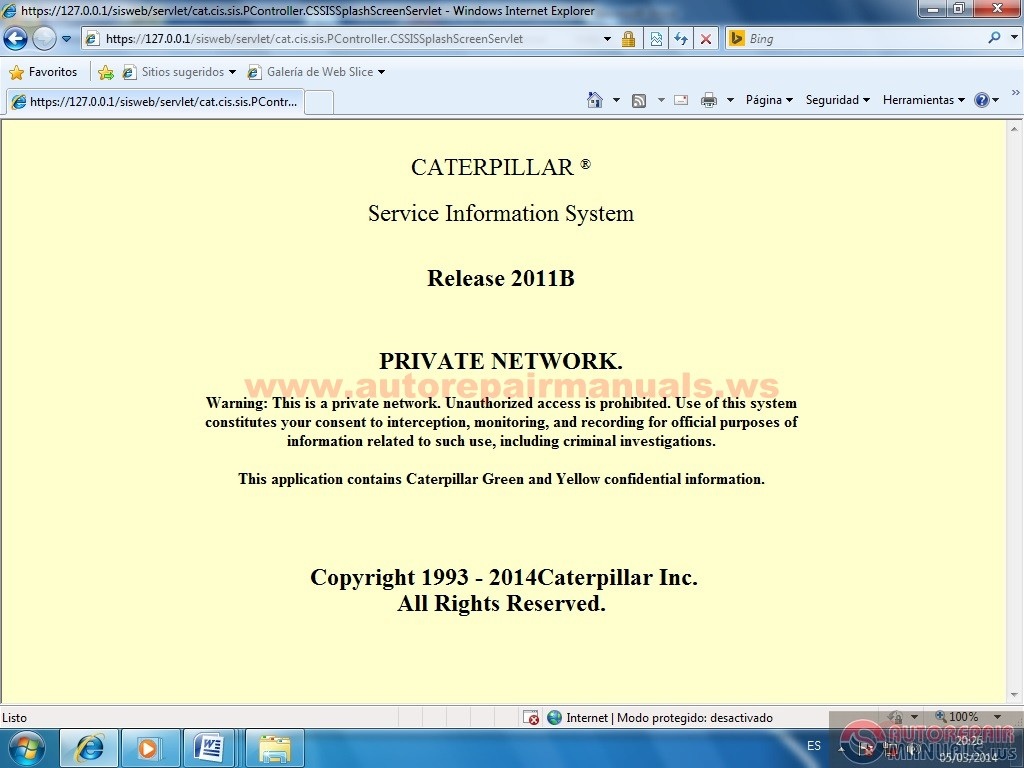
• Well first verify the Adobe Reader is installed. We are in the SIS and write a code example and give 6DN Product Structure
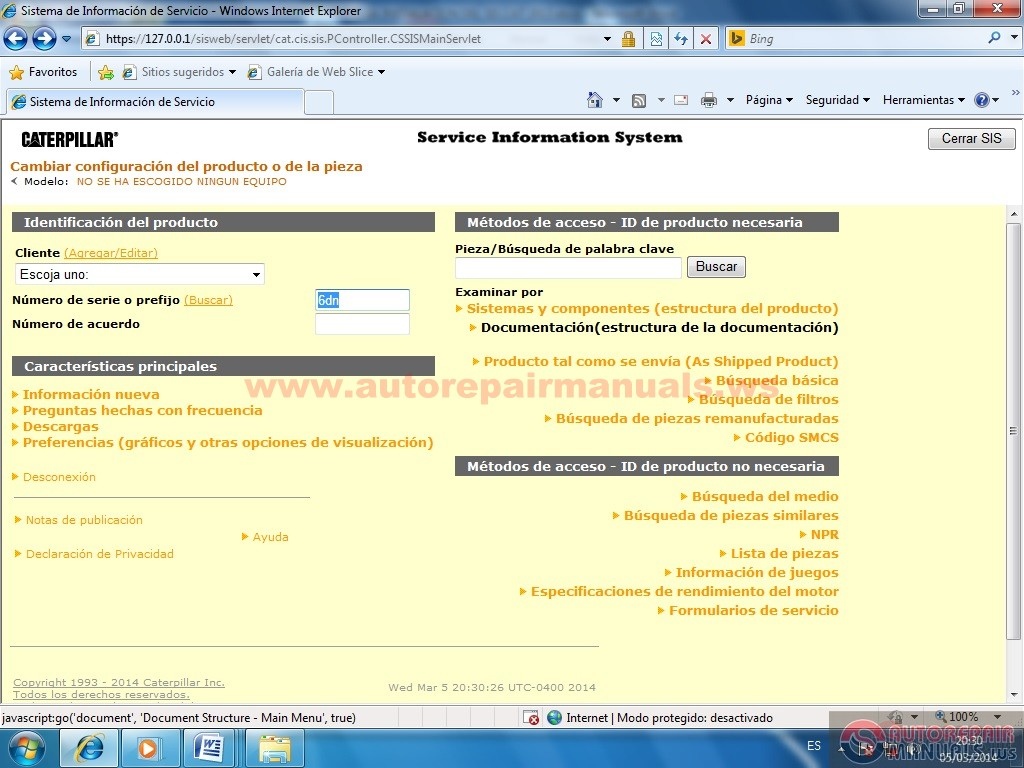
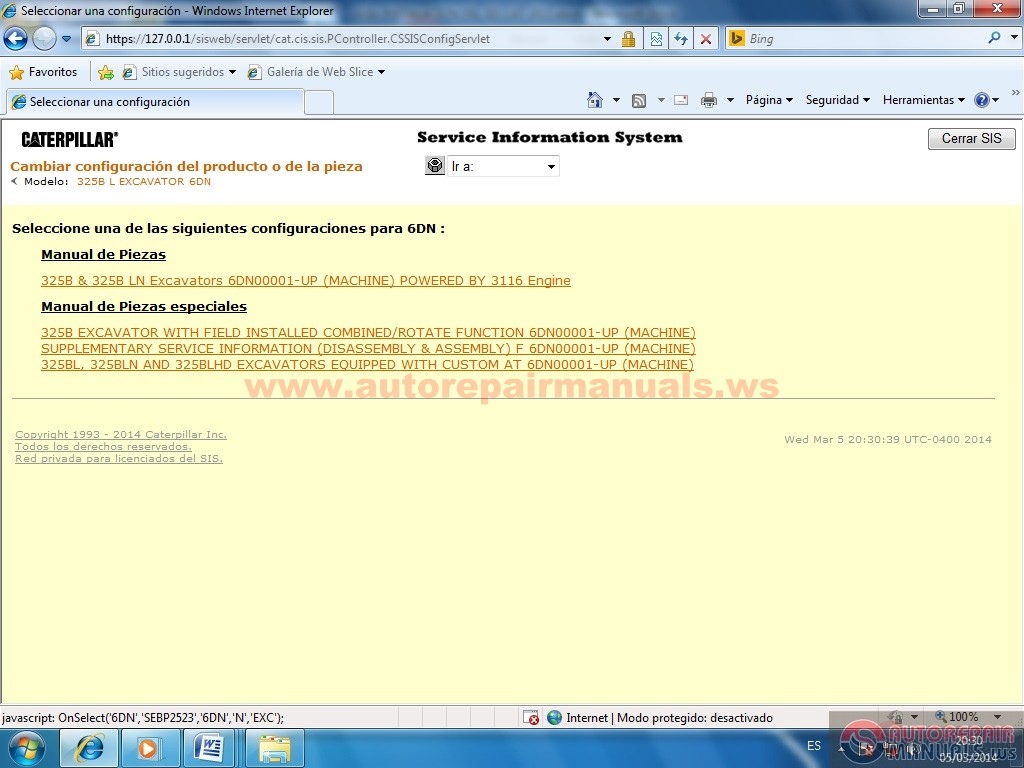
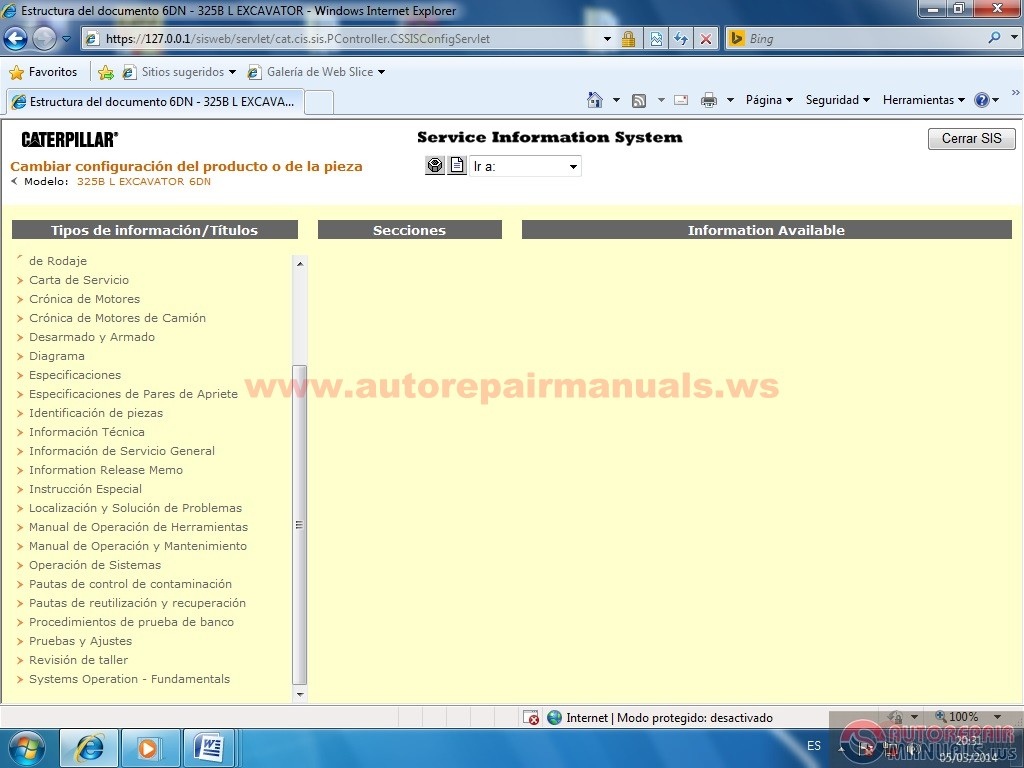
DIAGRAMA
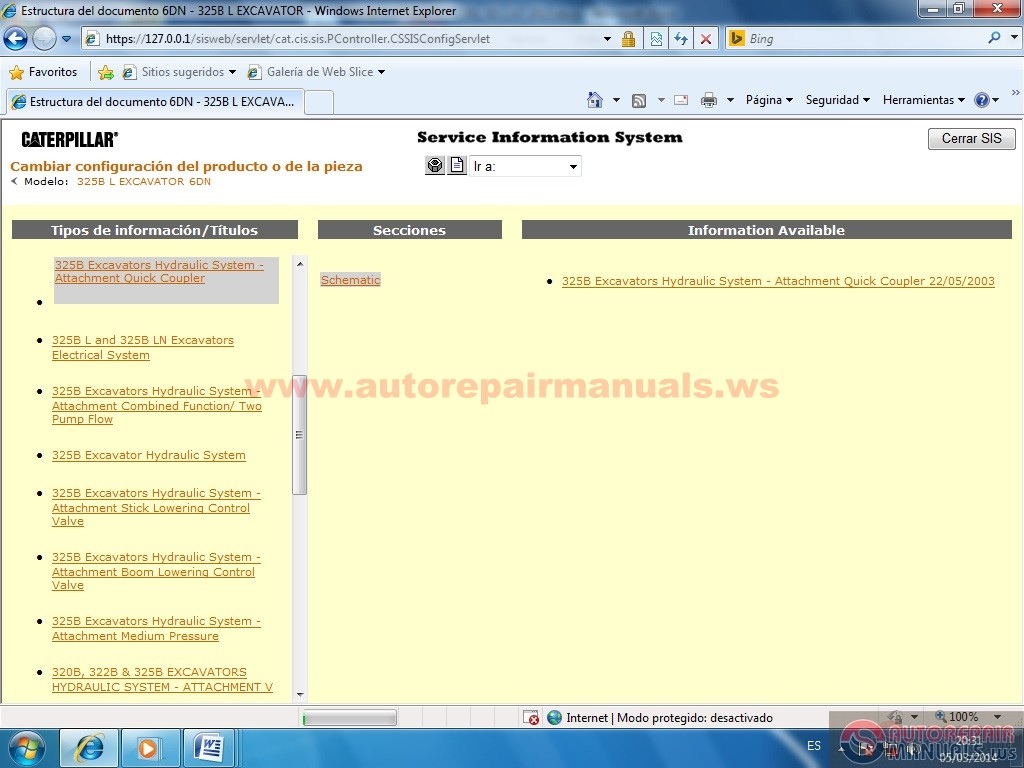
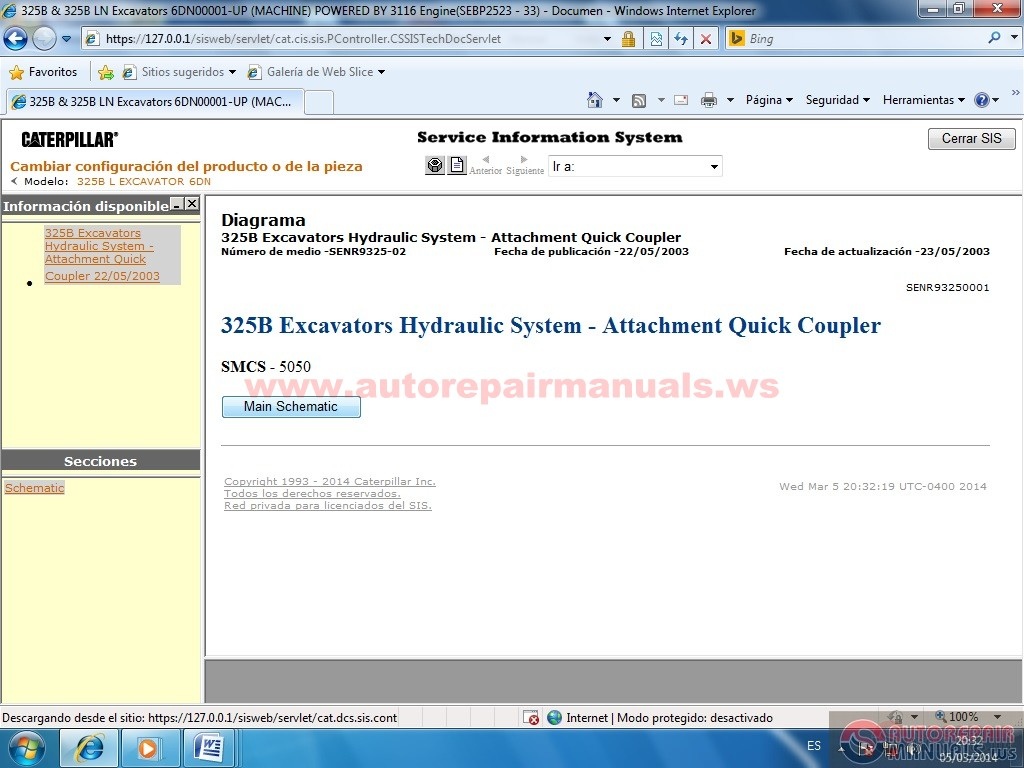
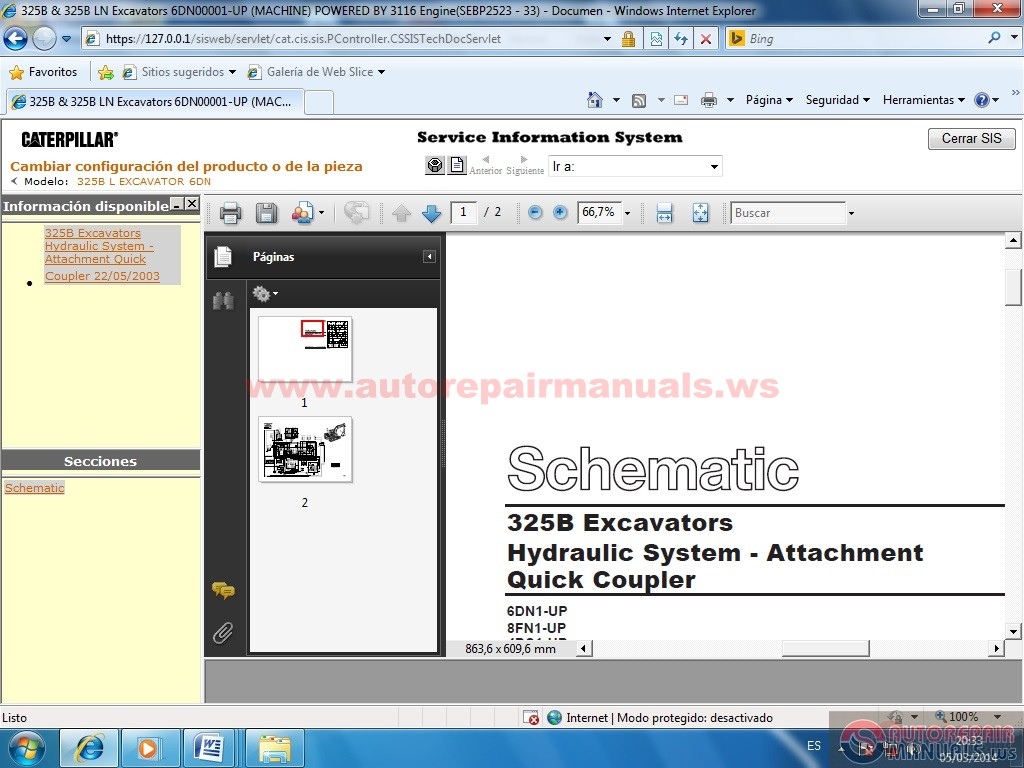
Back to documentation
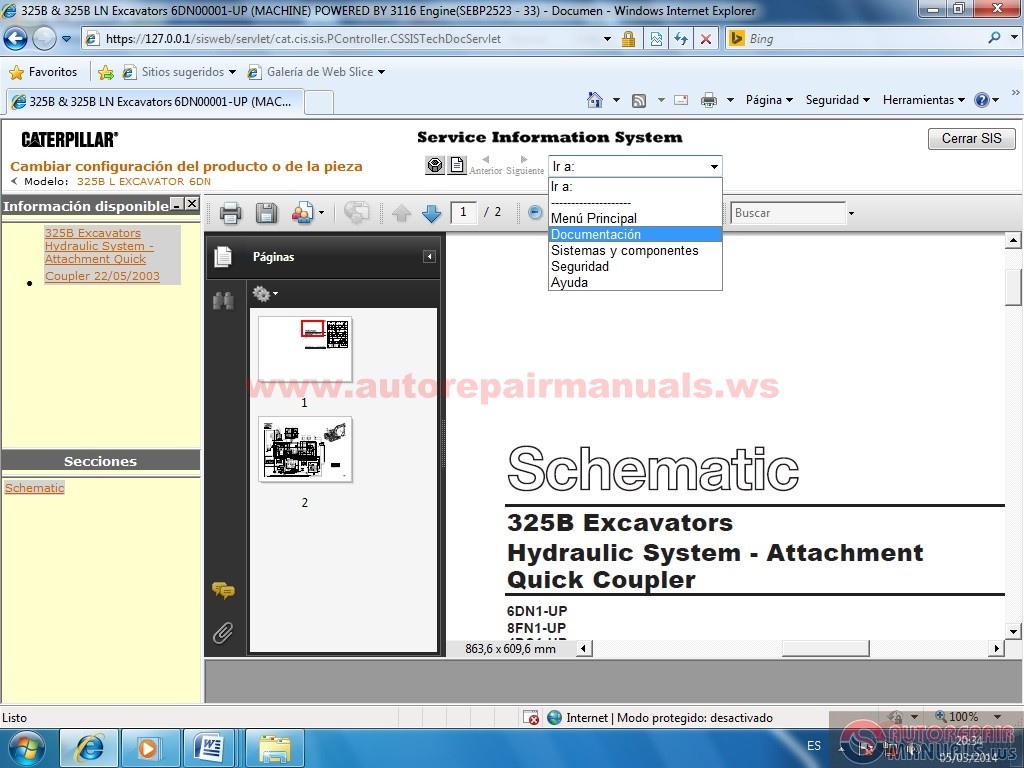
CHOOSE TESTS AND ADJUSTMENTS
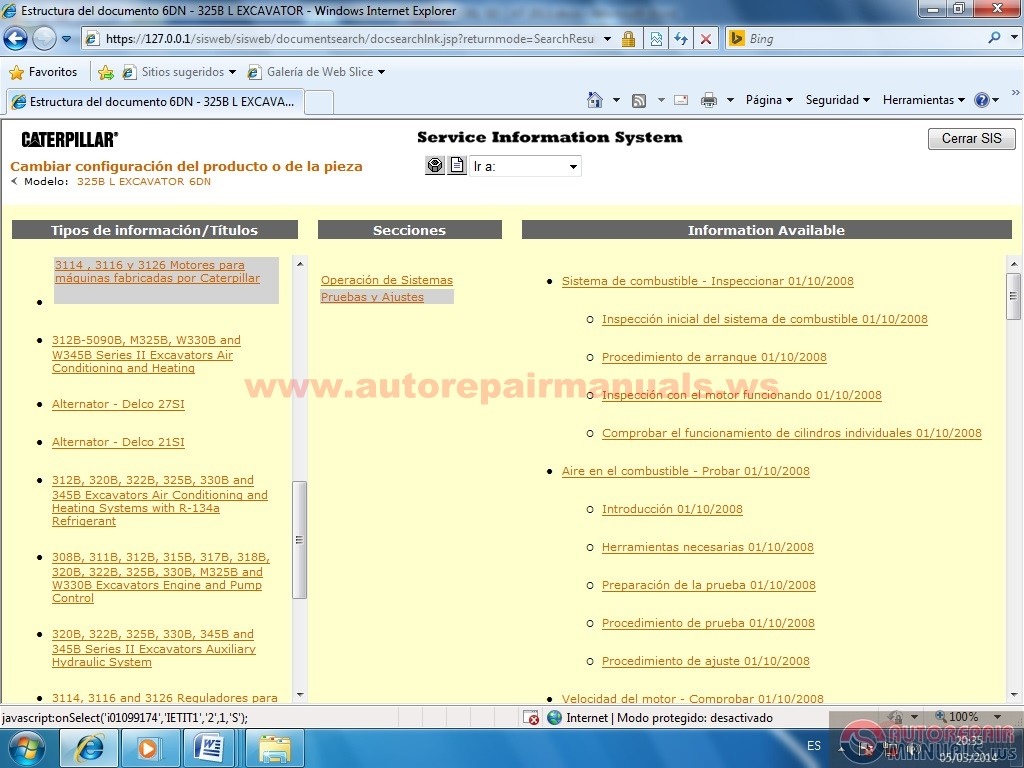
• fudamental THIS IS FOR THE GRAPHICS ARE Visualize (EXECUTE COMPLETION) ERROR MESSAGE WILL NO PROBLEM AT ALL CIEREN BARA TASK WHERE IS THE CLOCK VERAN SIS GIVE AN ICON OF RIGHT AND STOP BUTTON EXIT ONLY DO SO COMPLETELY close the SIS

• OPEN INTERNET EXPLORE, TOOLS, INTERNET OPTIONS, SECURITY

• PROTECTED MODE turn it off
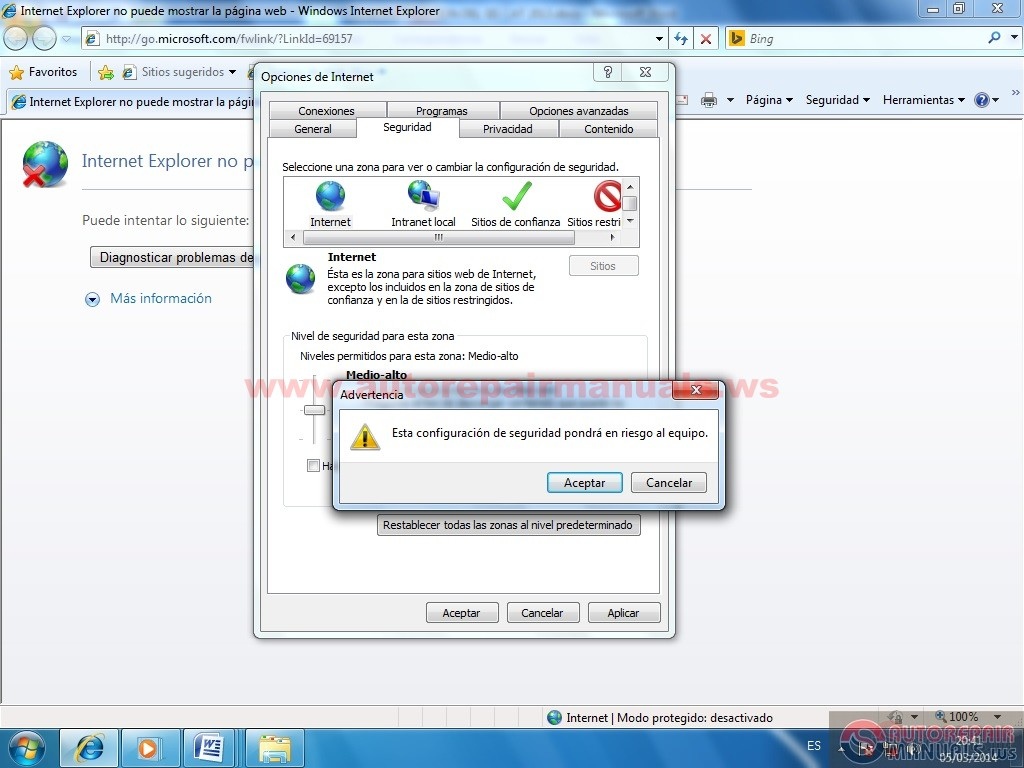
NEWLY OPEN THE SIS AND THAT IS ALL AND WILL DISPLAY THE GRAPHICS I HOPE THEY SERVE THIS TO ALL FRIENDS GREETINGS FROM BOLIVIA.
• Requsitos technician (Hardware)
1 Intel Celeron 1.3 GHZ or higher
2 Ram 1 GB or higher
3 hard disk space of 100 GB.
4 Red Card Integrated 10/100 Gbps
5 DVD Rom
• Requsitos technician (Software)
1 Frameword Microsoft Net 4.0 or higher
2 UltraISO virtual units
3 Adobe Acrobat Reader 10.0 or higher
4 Microsoft Internet Exploret as default browser 8.0 or higher
5 Operating System Windows XP 7 8 8.1
First, initiate the installation of Microsoft .Net 4.0 Frameword
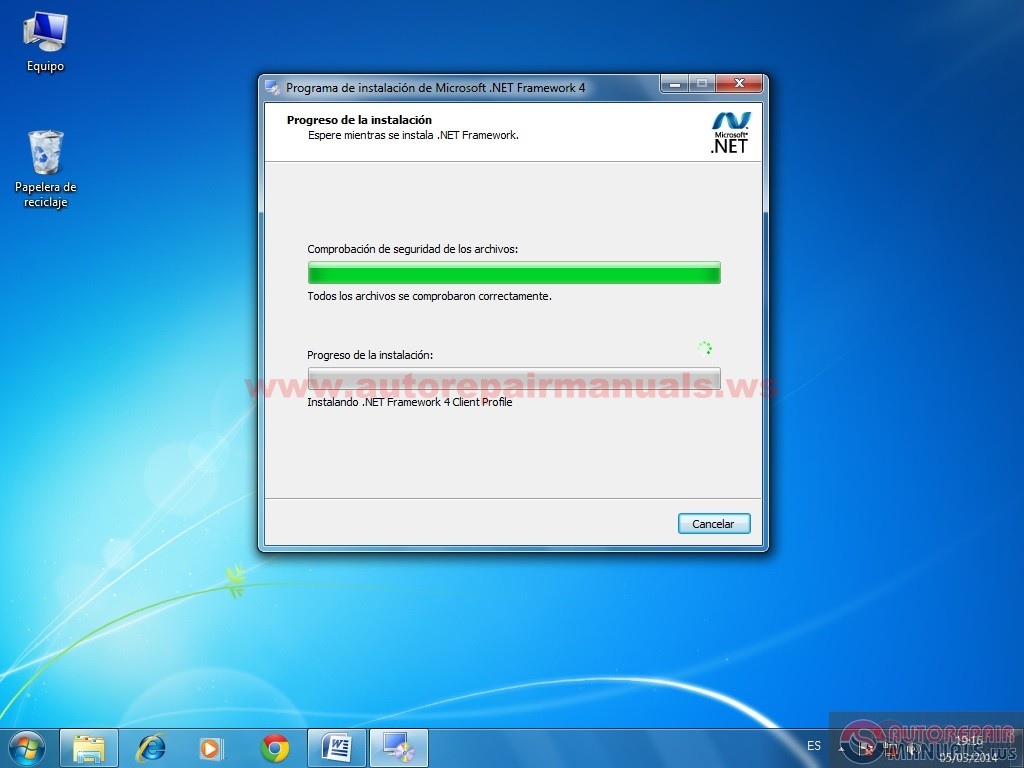
• We ended the inslacion and close the window
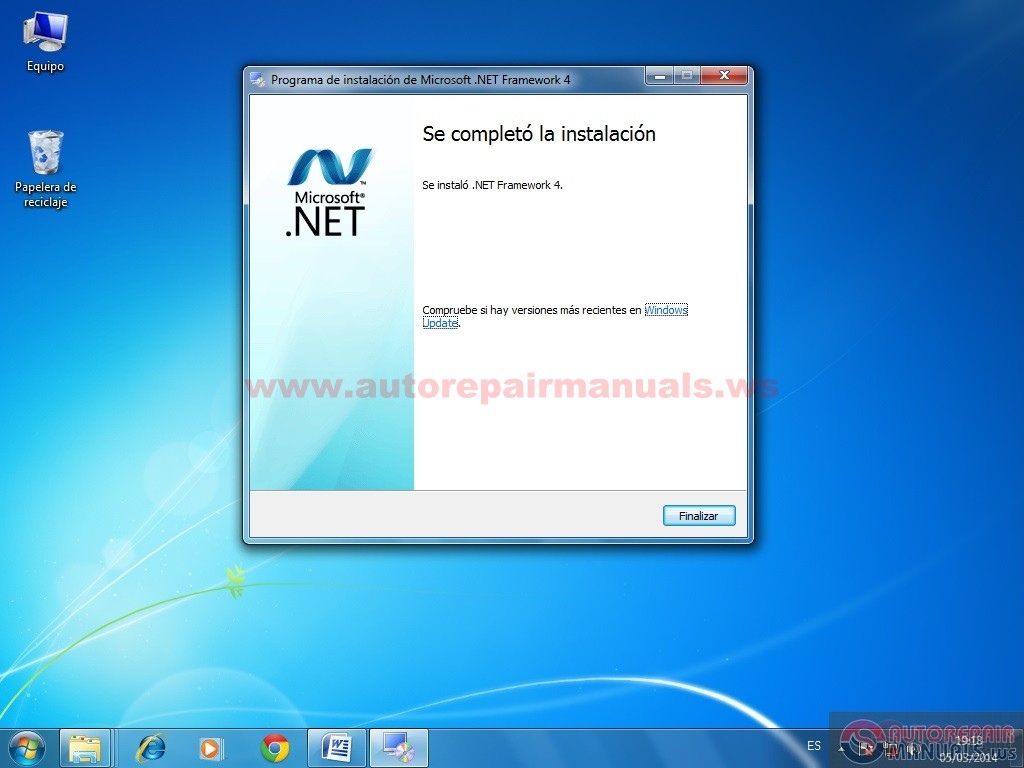
• Now install and activate the UltraIso lose internet activator
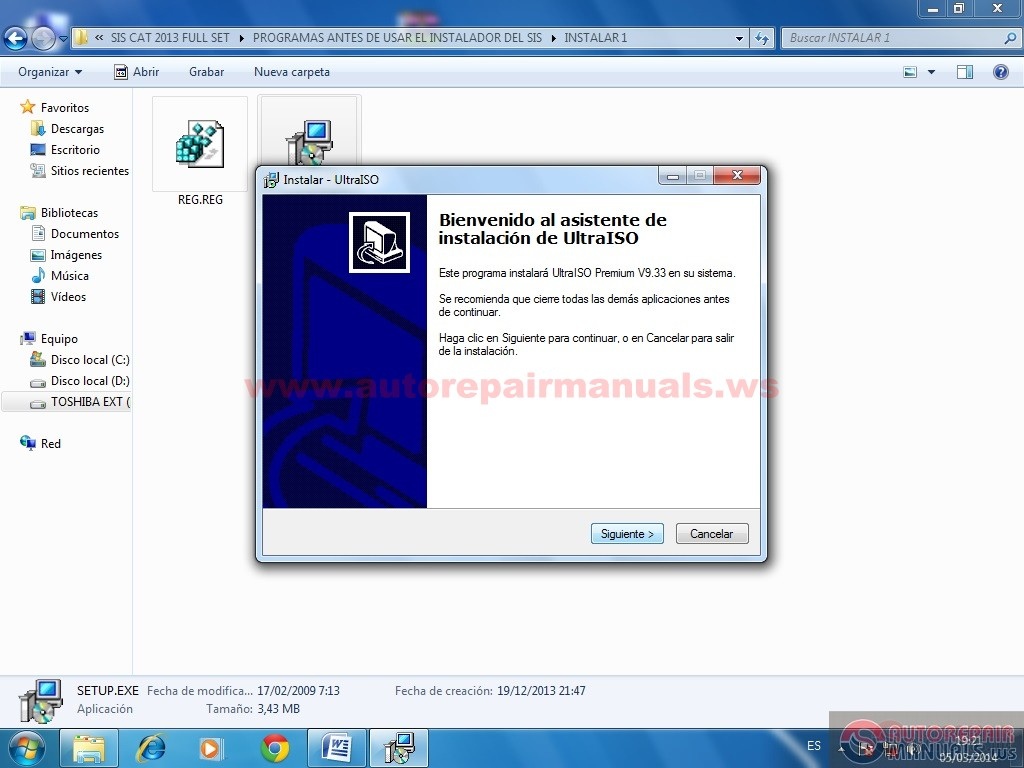
• Once installed and activated UltraIso vritual create a unit (options, settings, virtual drive, and one will be created automatically)

• Now mount the disk SIS2011B.iso this is the CAT SIS Installer
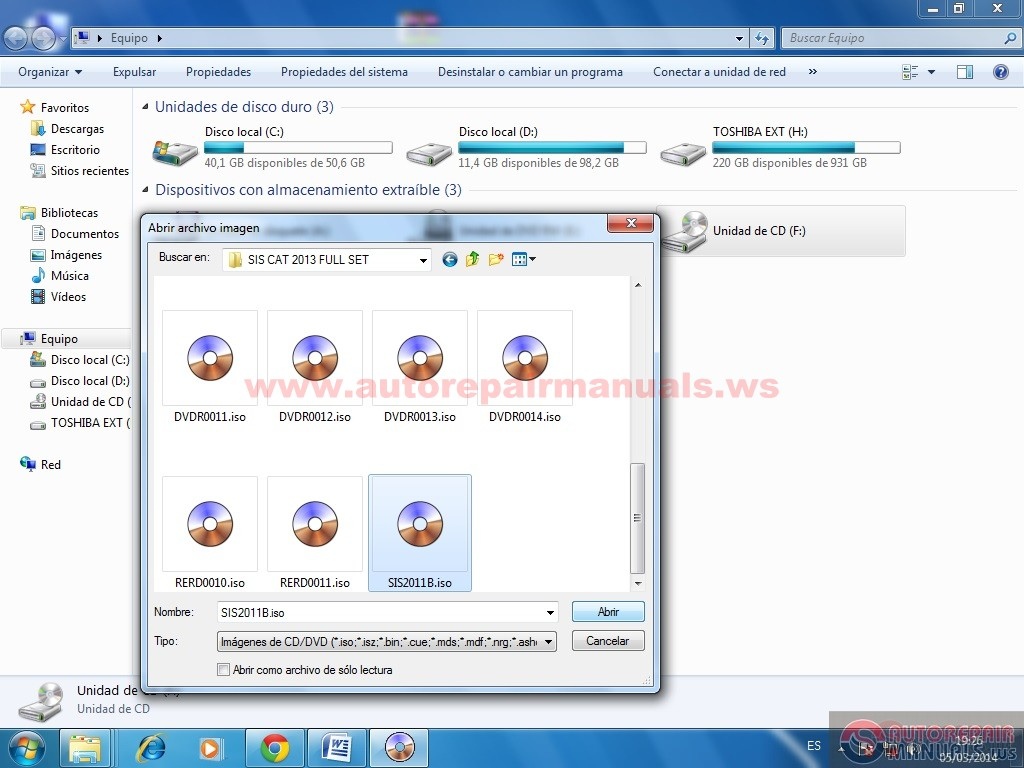
Now the application is installed under the ET and select the language
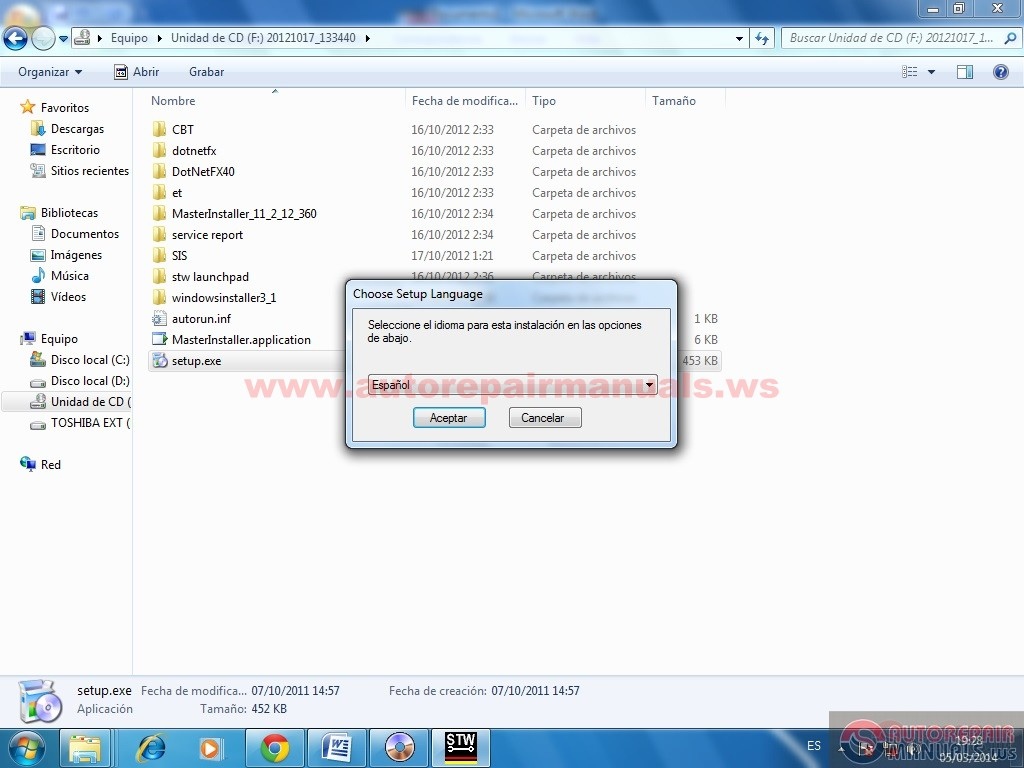
• Click Install accept the license agreement and install just started
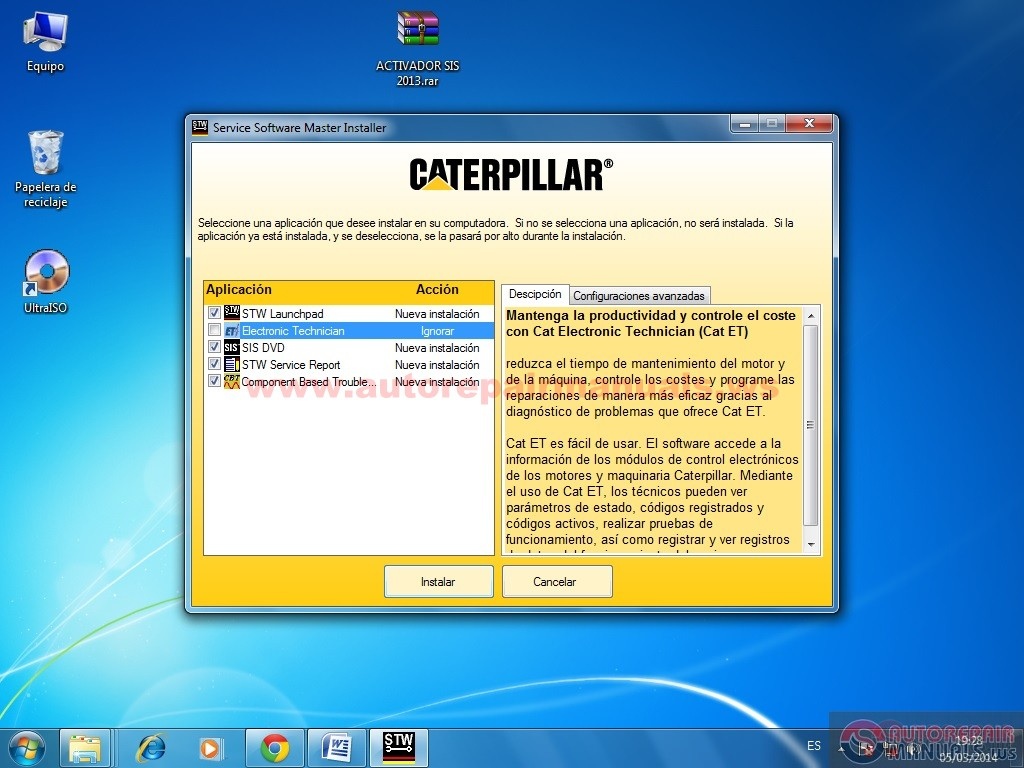
• You must install all items wait.
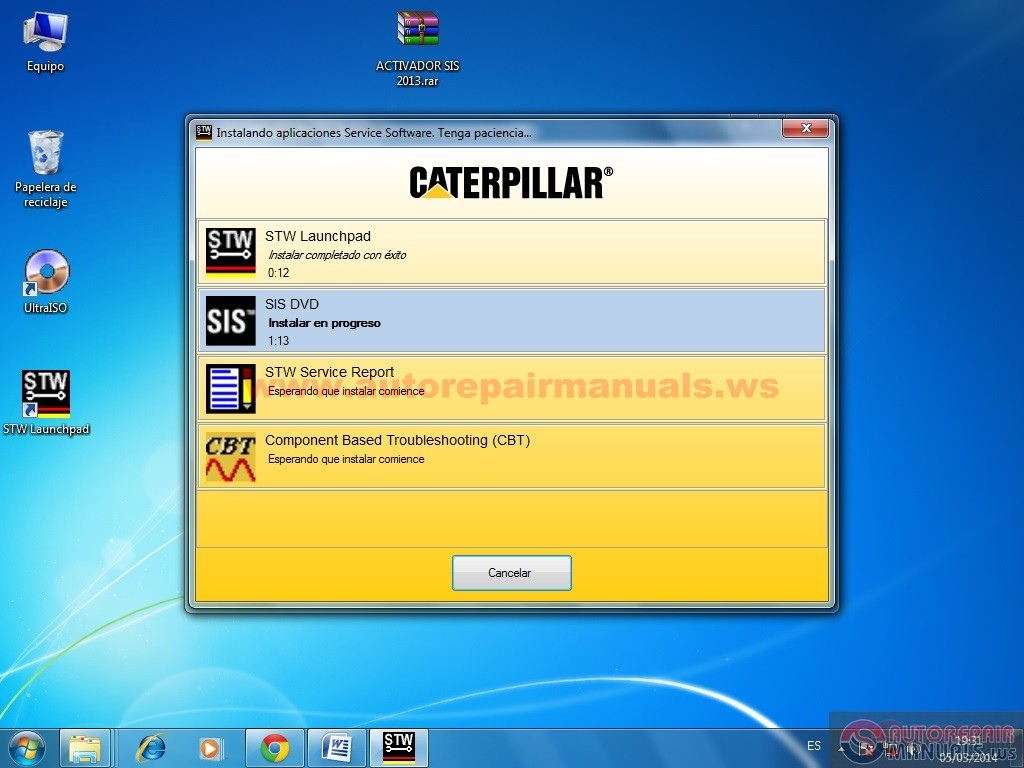
• Once this is finished it will ask to install the databases.

Now mount the disk run setup.exe RERD0010.iso
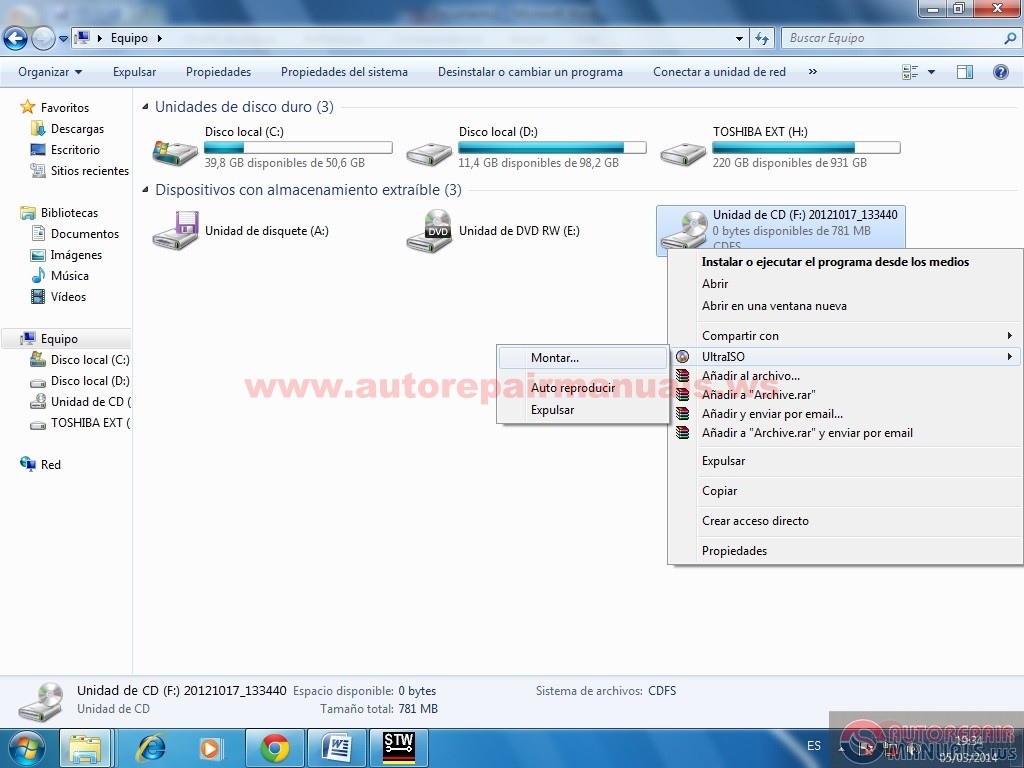
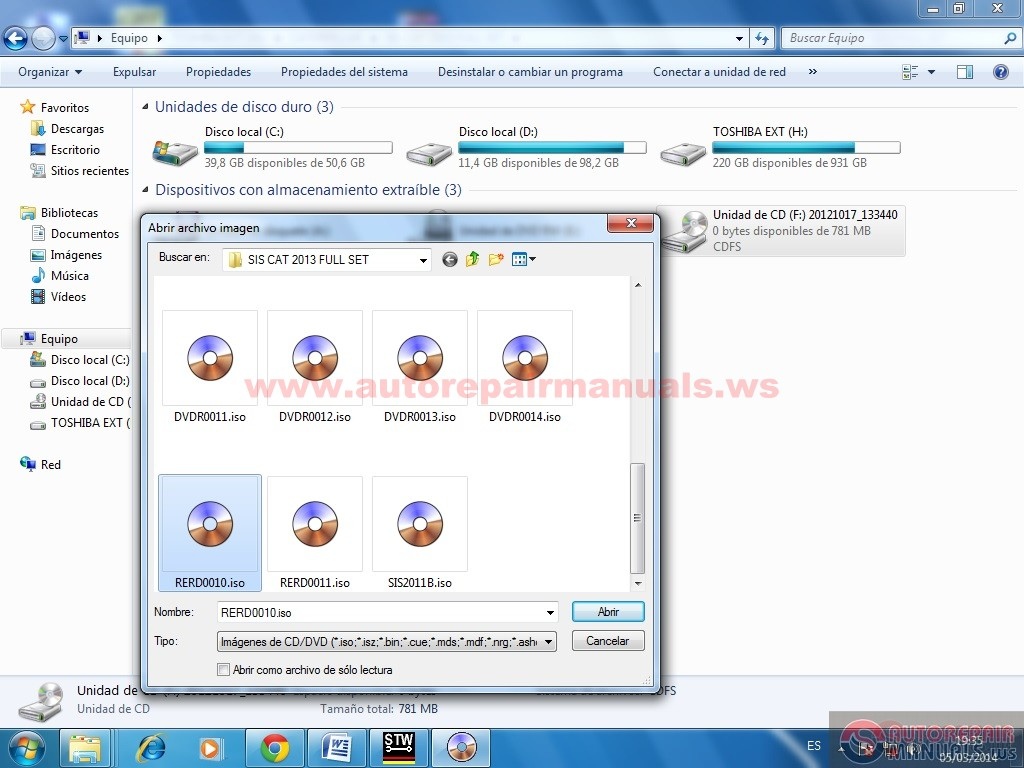

We choose the language (Next) and hope to the end.
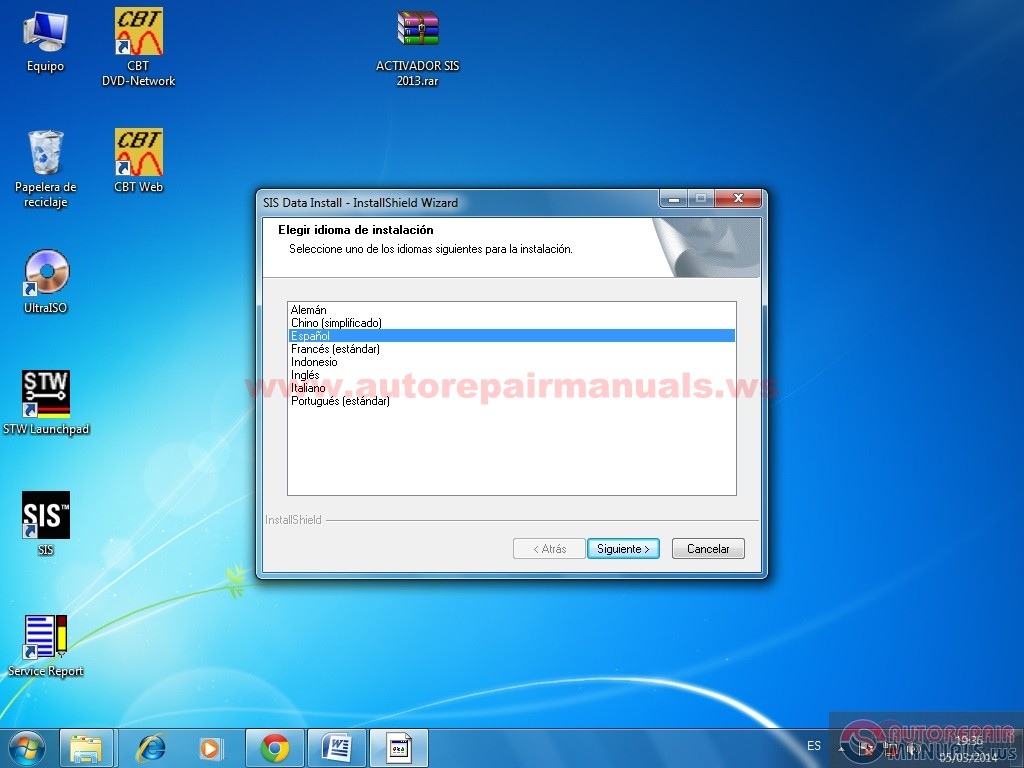
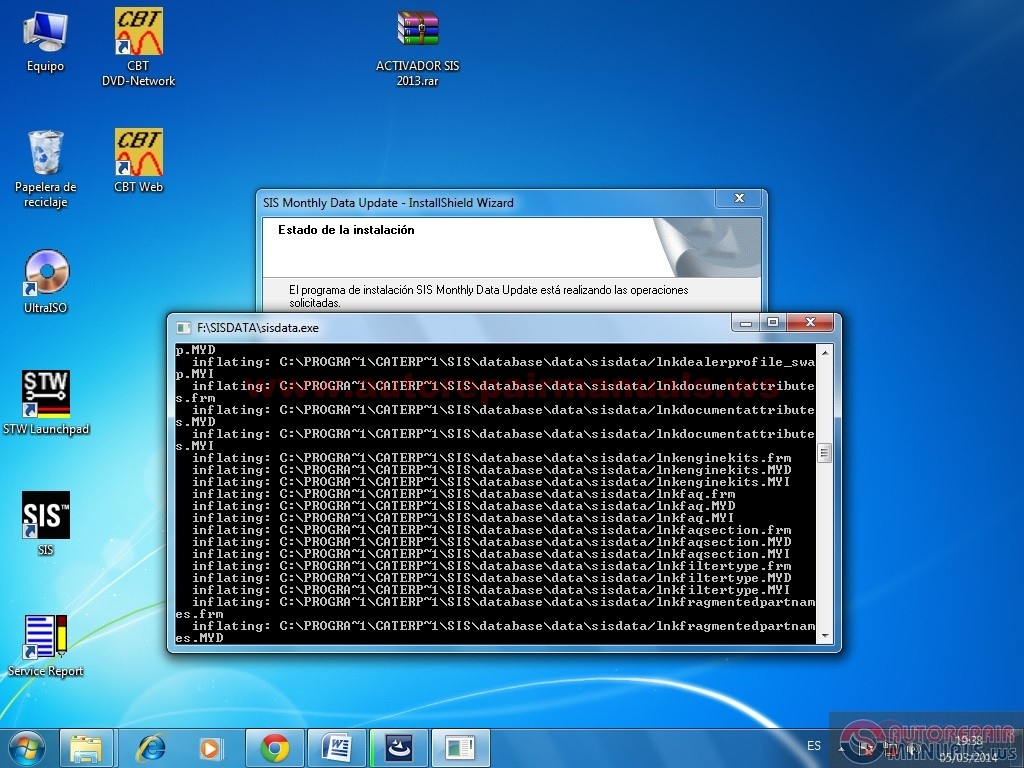
Once installation is complete you will get a message that asked us RERD0011
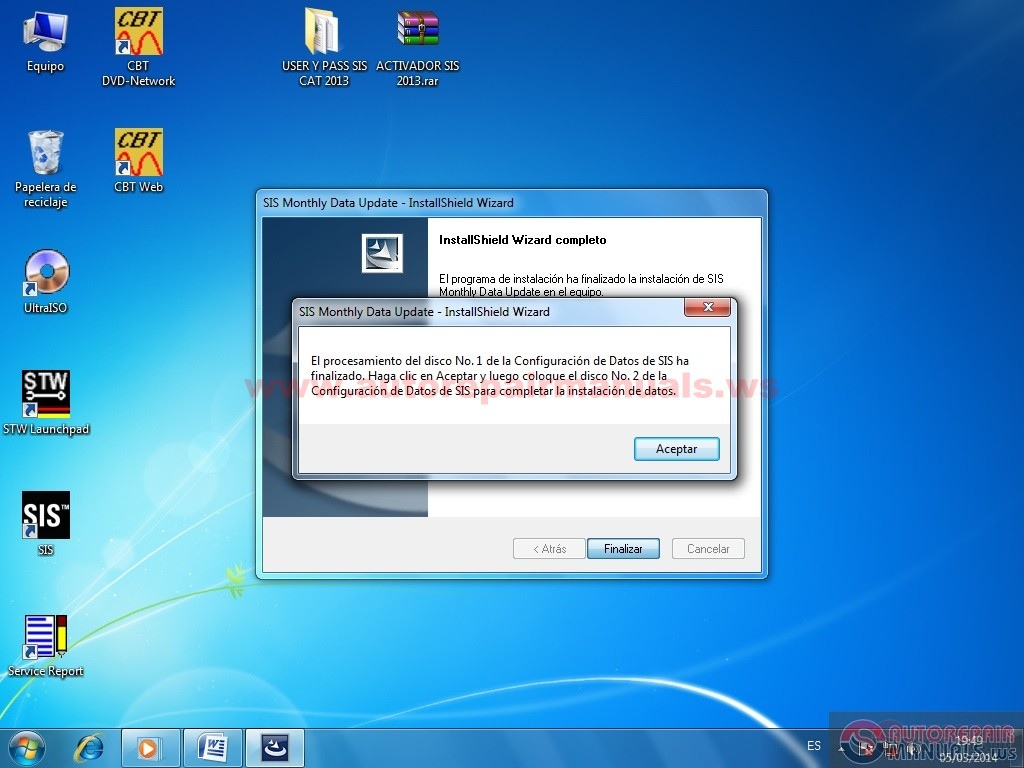
Mount the disk RERD0011 and do the same procedure
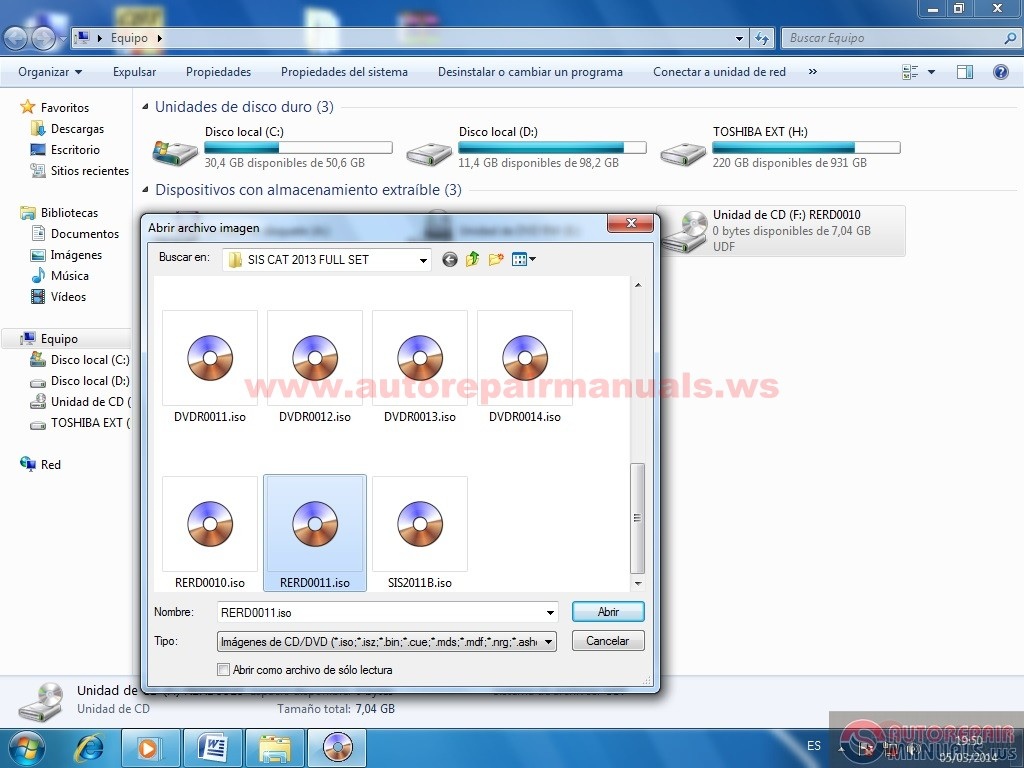
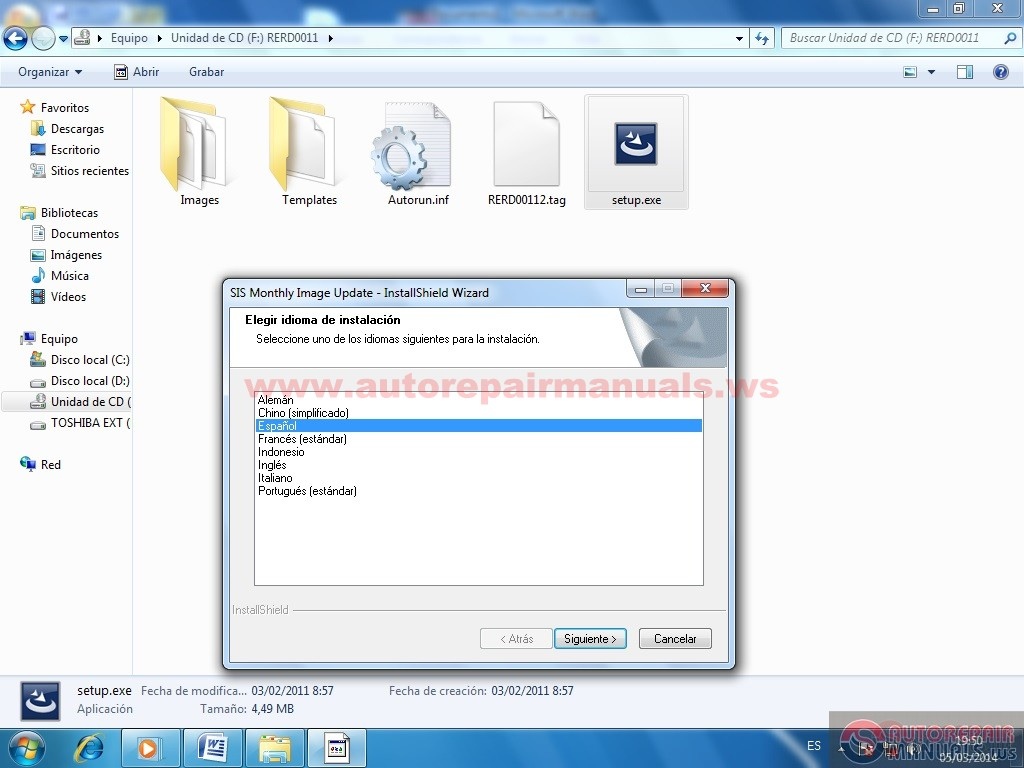
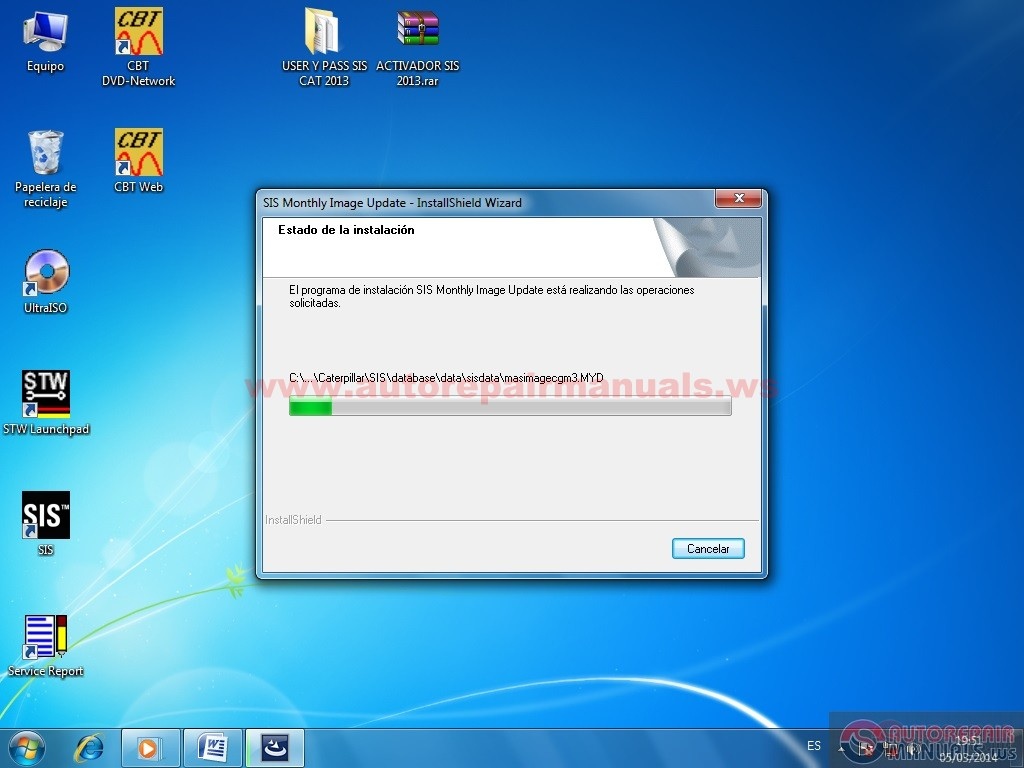
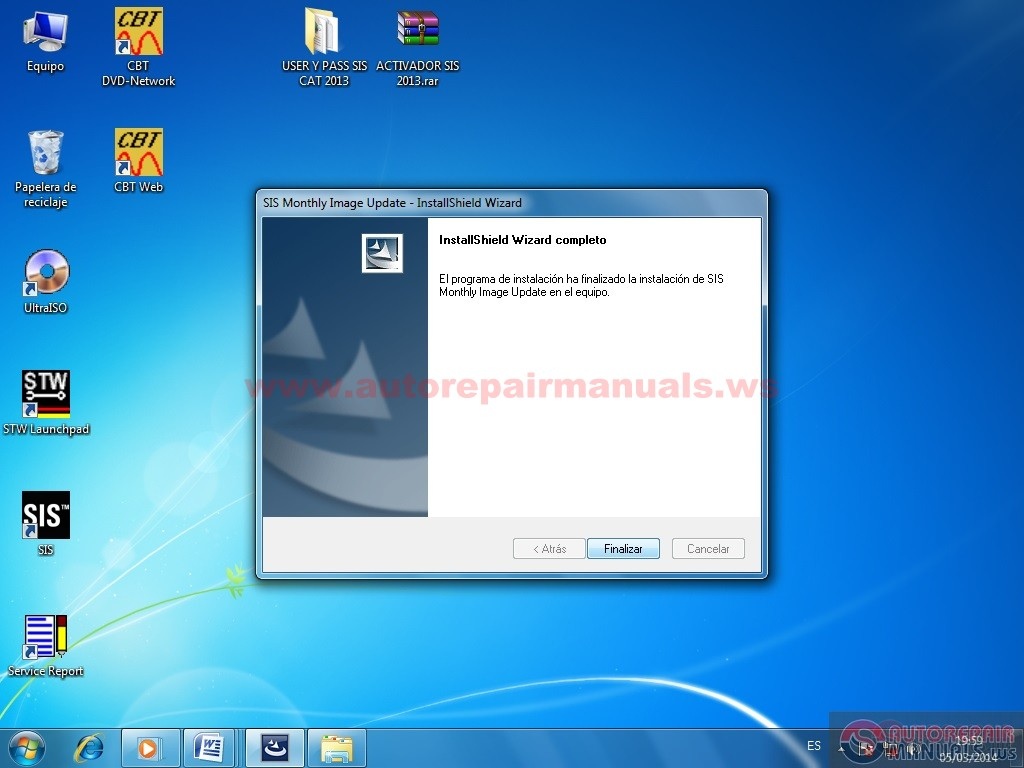
We ensure that the installed Acrobat Reader on our team and if we have installed another browser we ensure that internet explore is in default browser and configure.
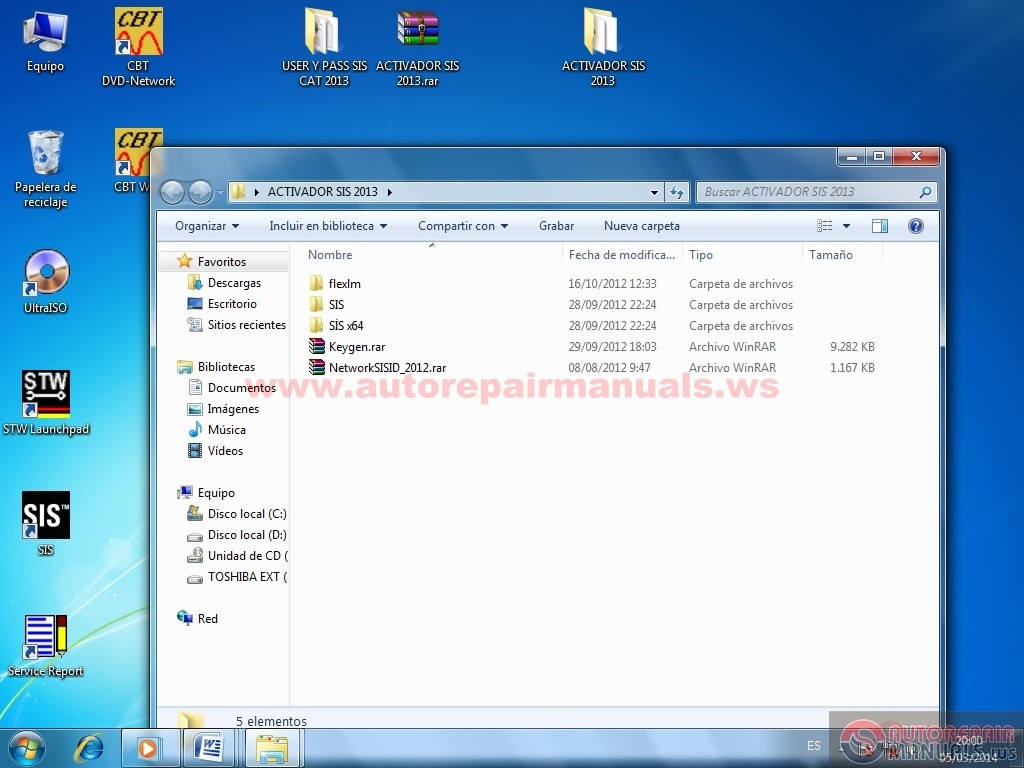
Unzip and Keygen.rar NetworkSISID_2012 and run your antivirus first NetworkSISID_2012 eye should not be enabled
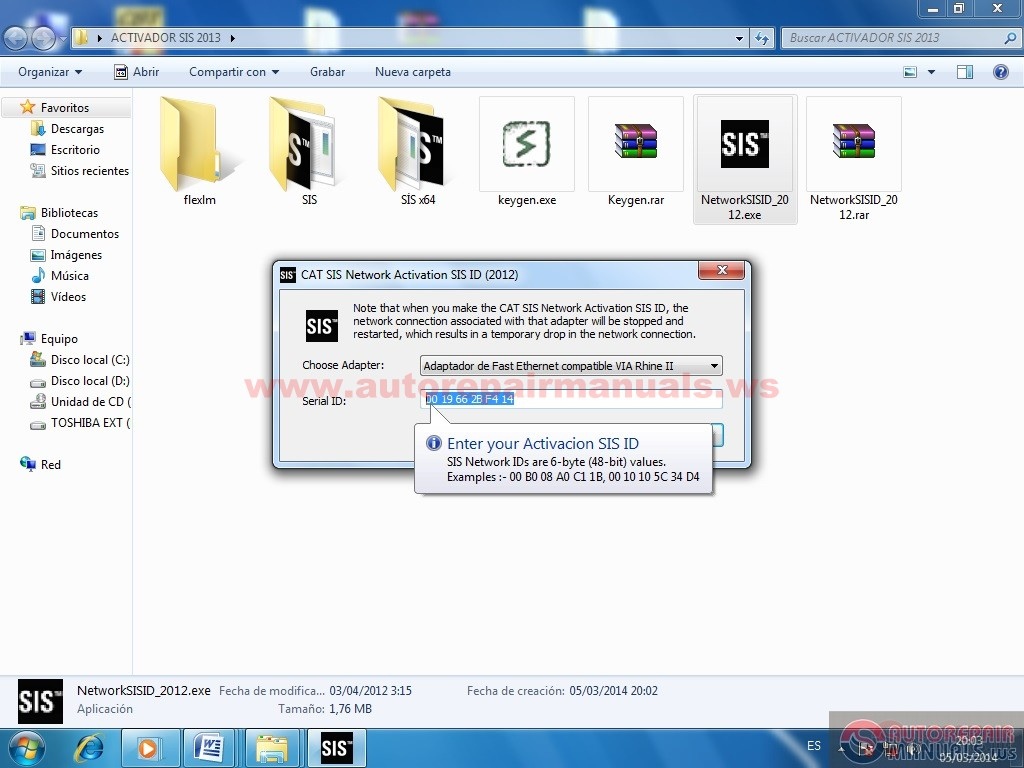
Then copy this serial number Keygen.exe and remove the spaces, we chose the time of validity of the license and run.
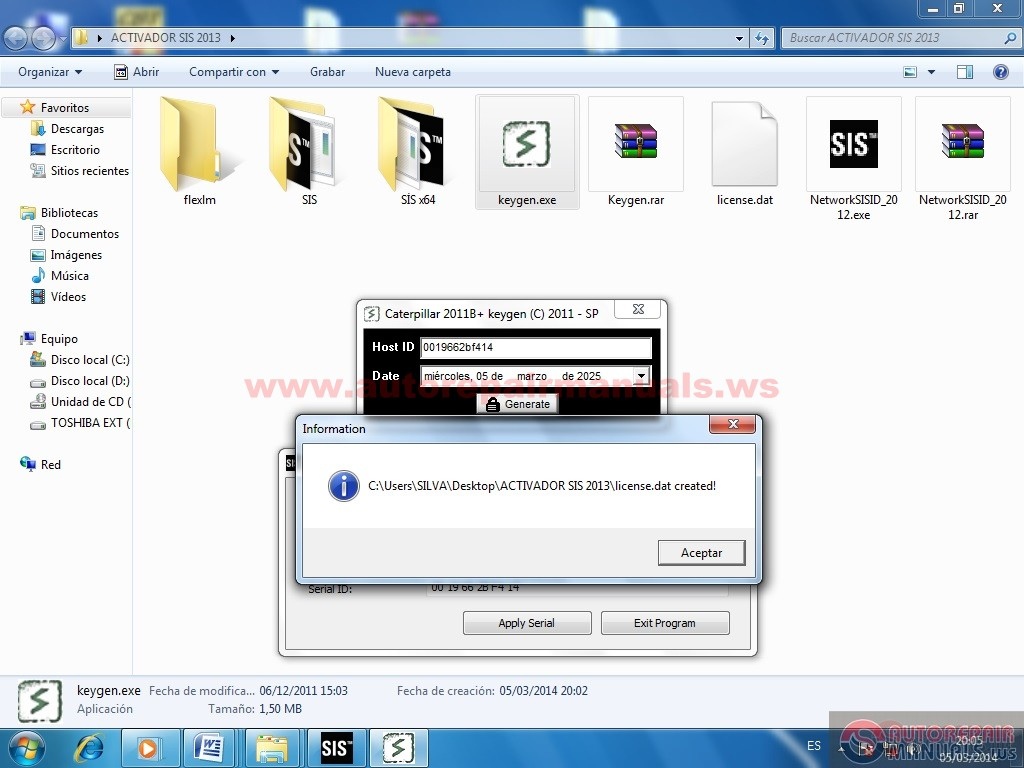
• Note that we created a file called license.dat as well cut this to the flexlm folder and copy that folder to C:\
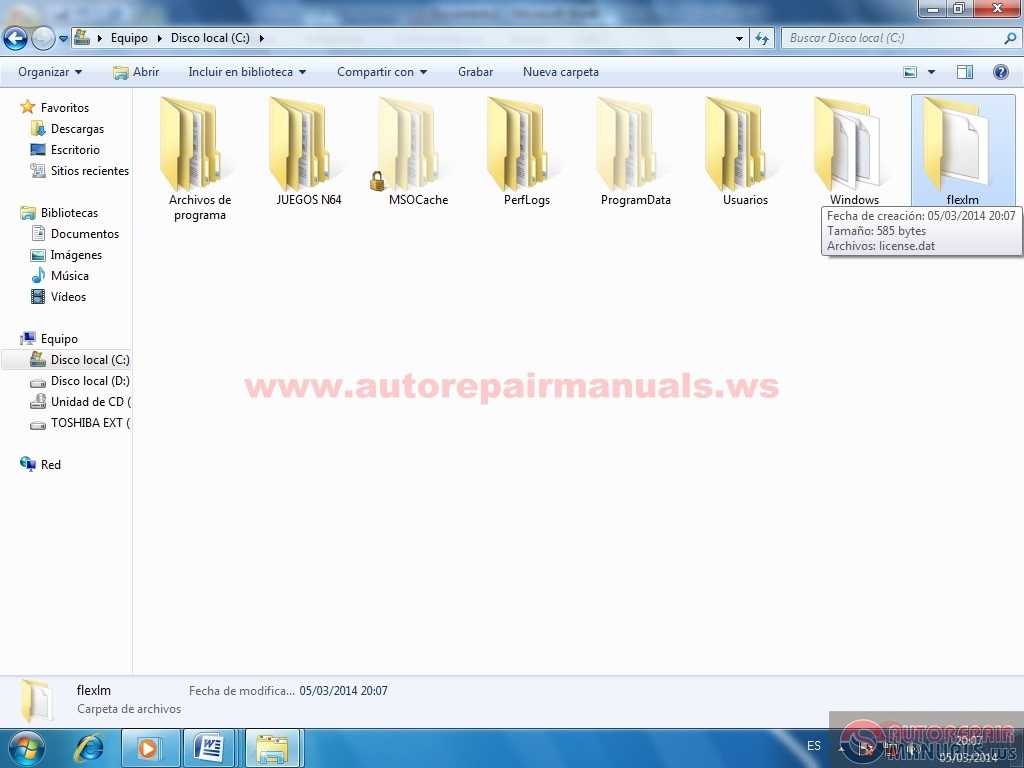
• Now open the SIS 64X folder and all its contents compiamos where he settled in Sis Cat C: \ Program Files \ Caterpillar \ SIS \ bin
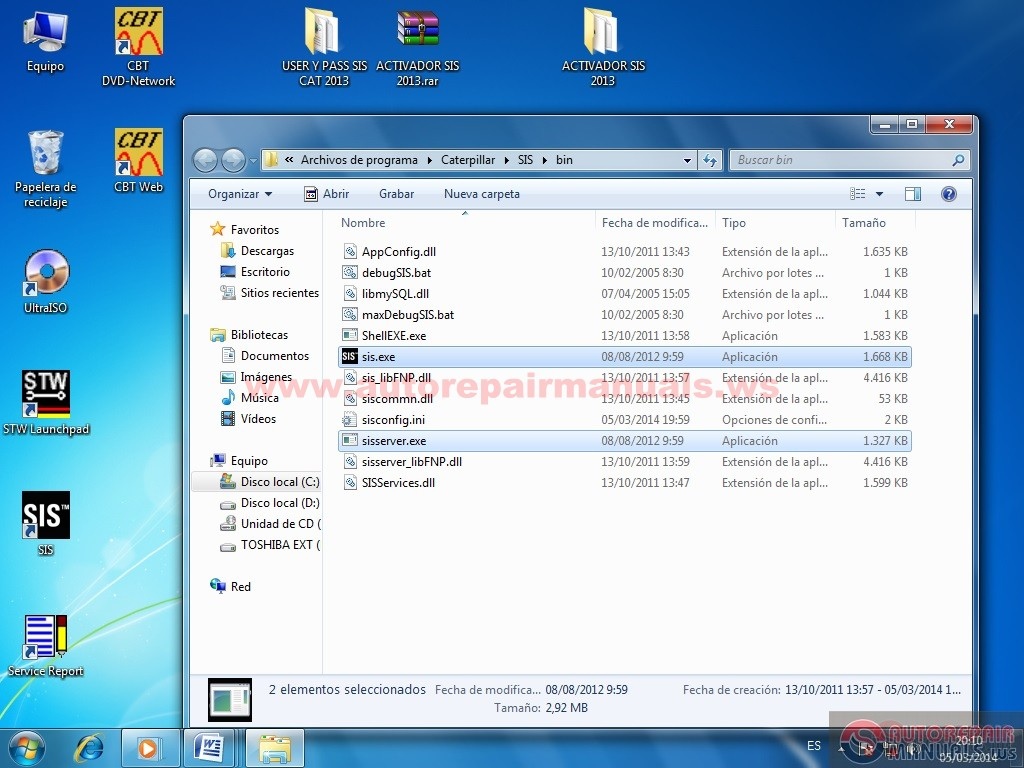
Now that's setting everything else is open the SIS
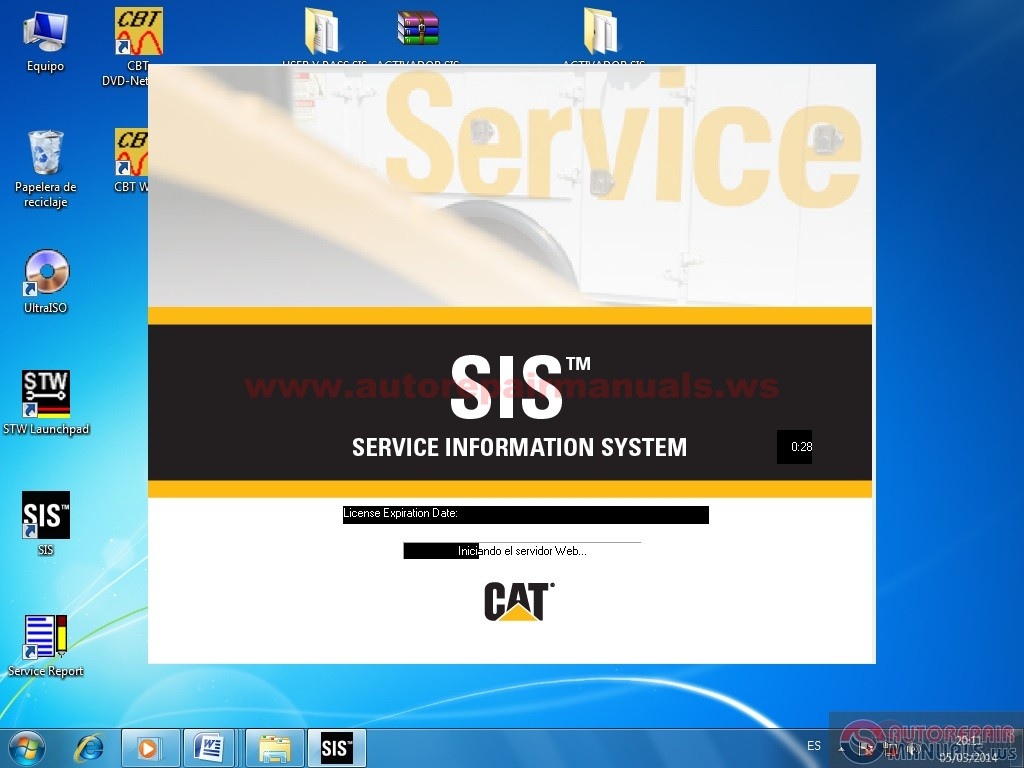
We import the user and password (Click Import Users SIS)
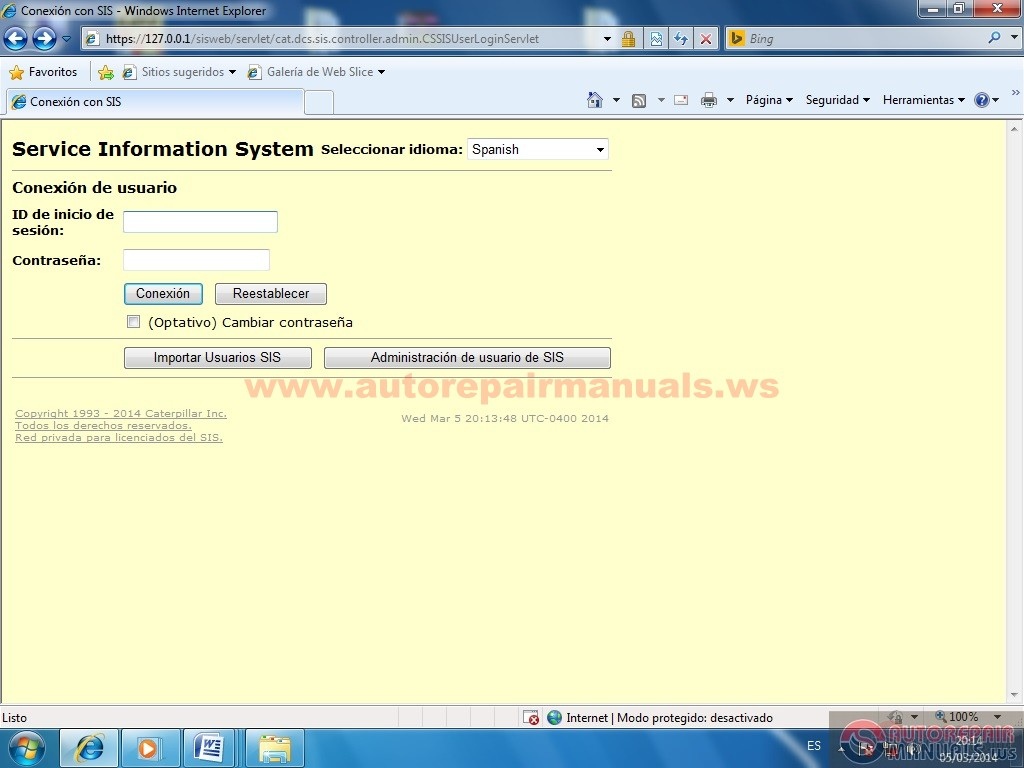
We are searching our portfolio where our username and password and open
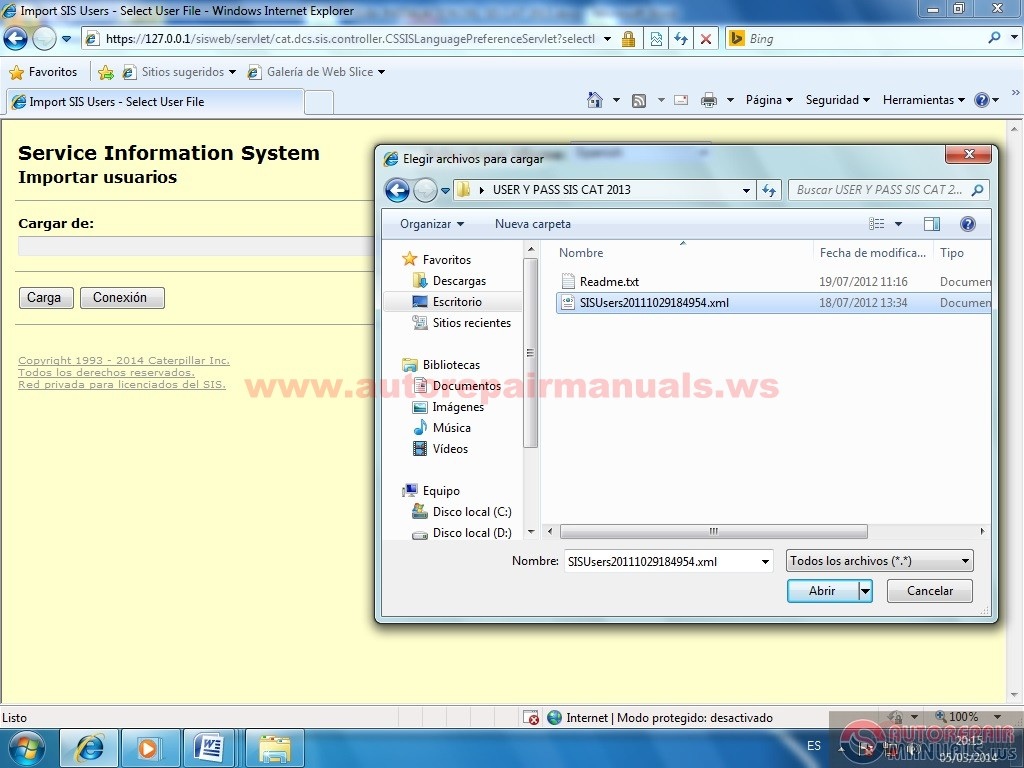
Click Cargar
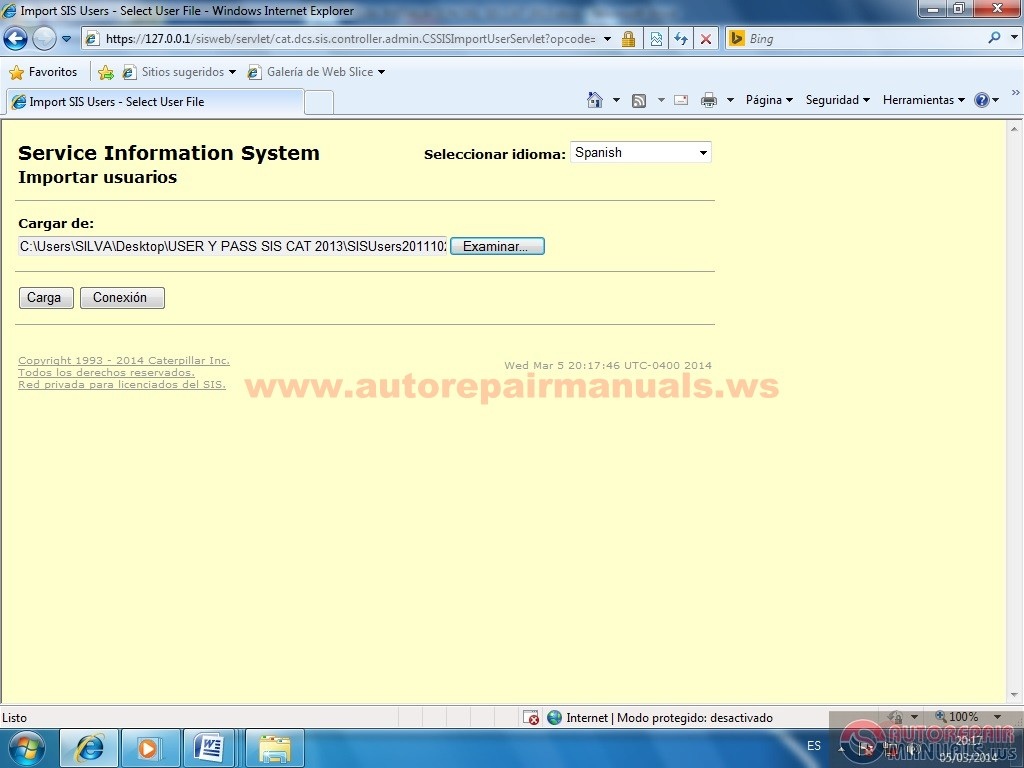
• Select the User and give import and waited a few seconds, when finished give Connection
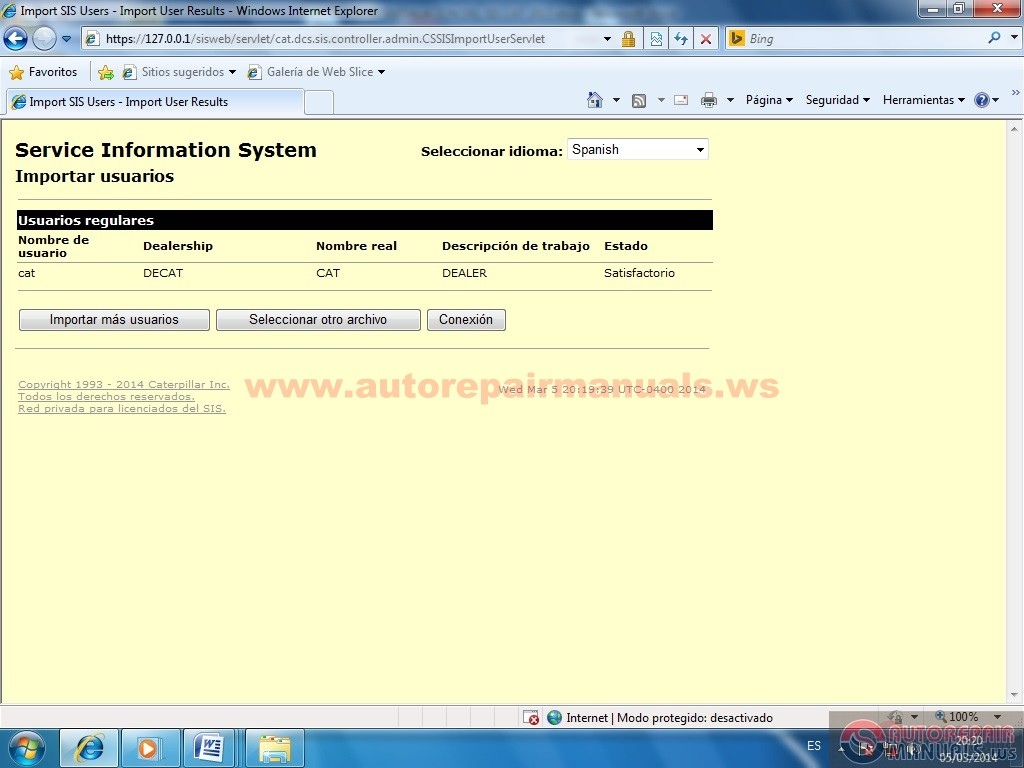
• Now in this window we write the user and password in my case is user: pass cat: dealer all lowercase and click on connection and if we give the box
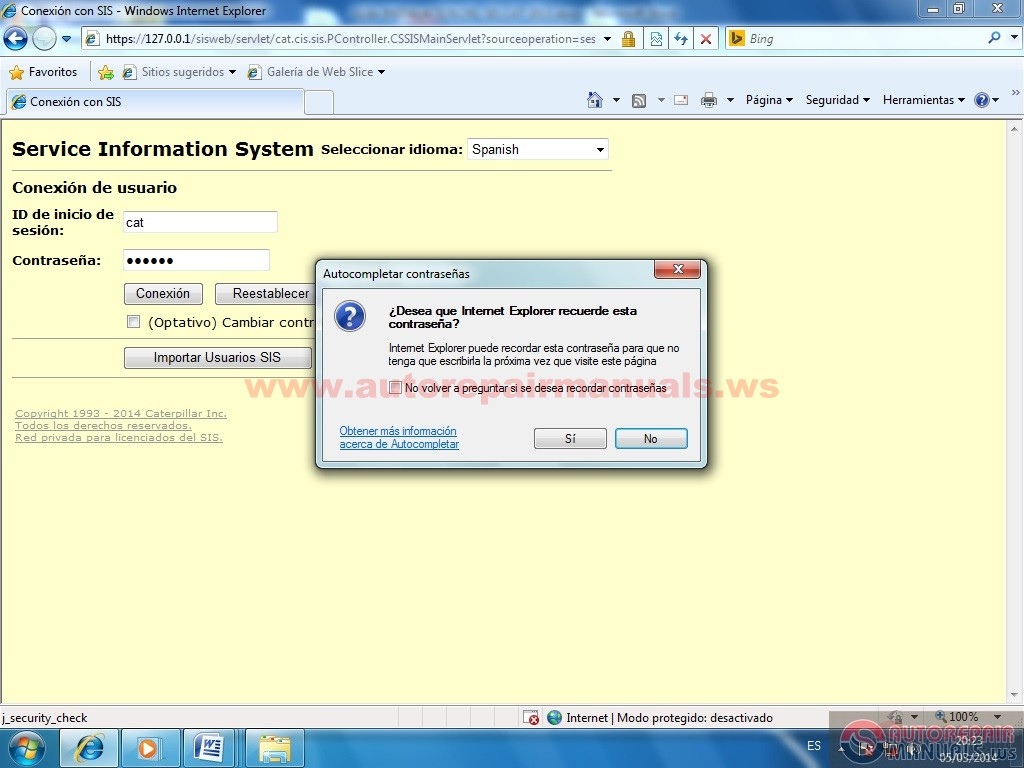

• Authorized Caterpillar Dealer chose here and give if the contract.
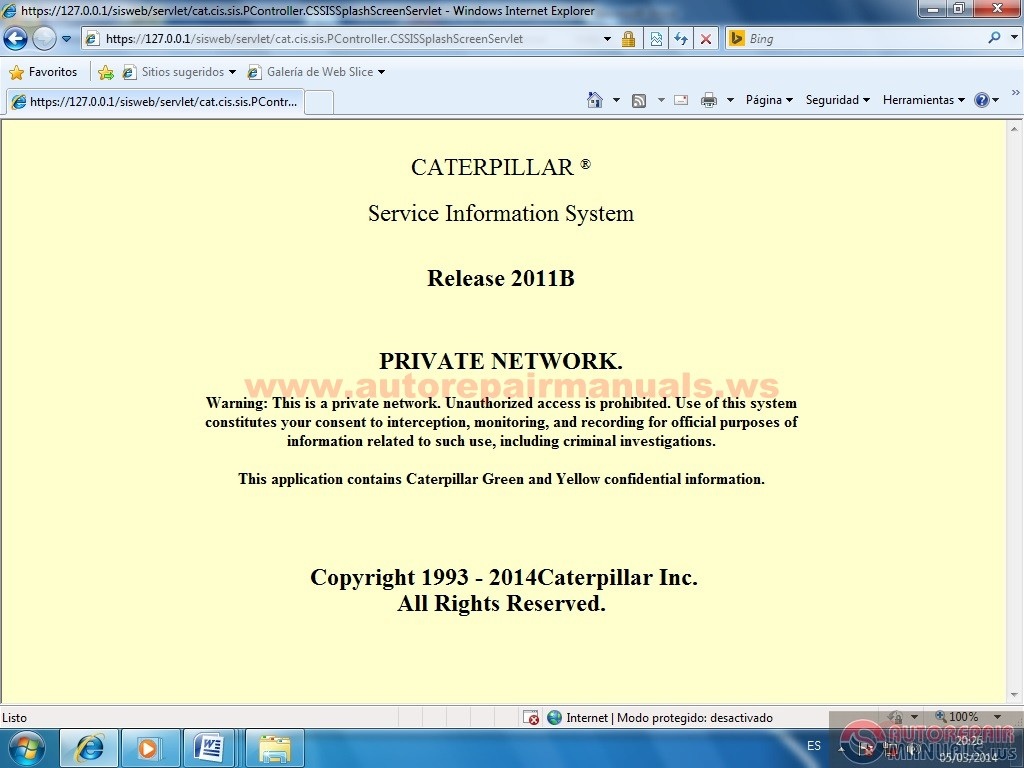
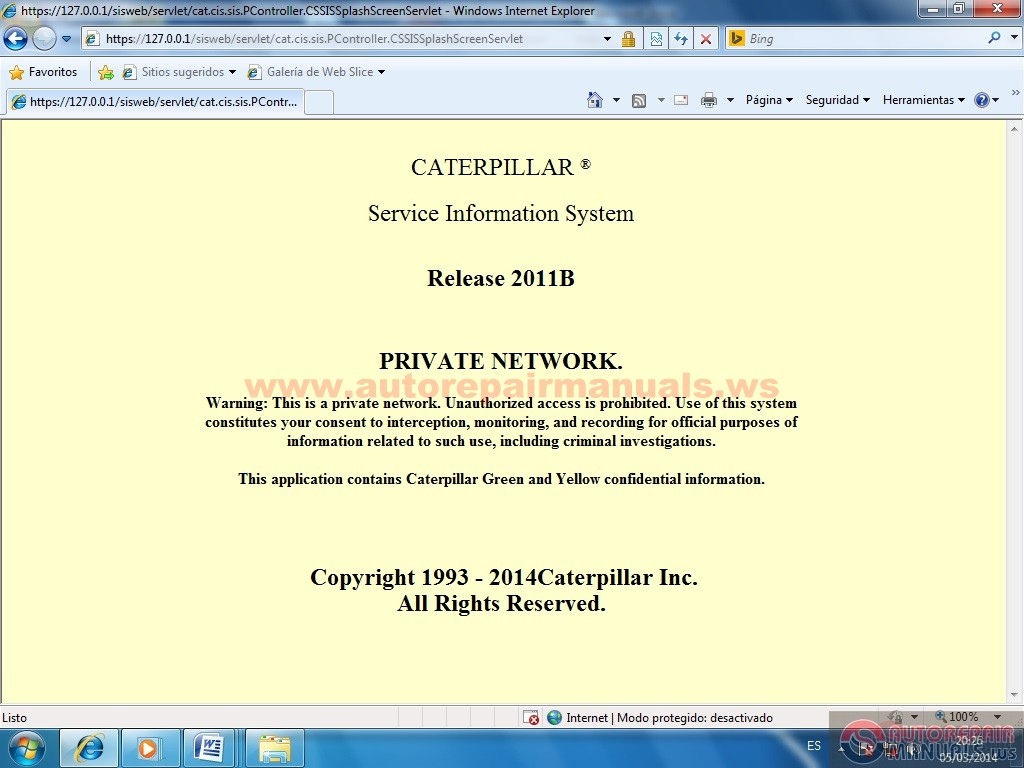
• not remember again and select NO
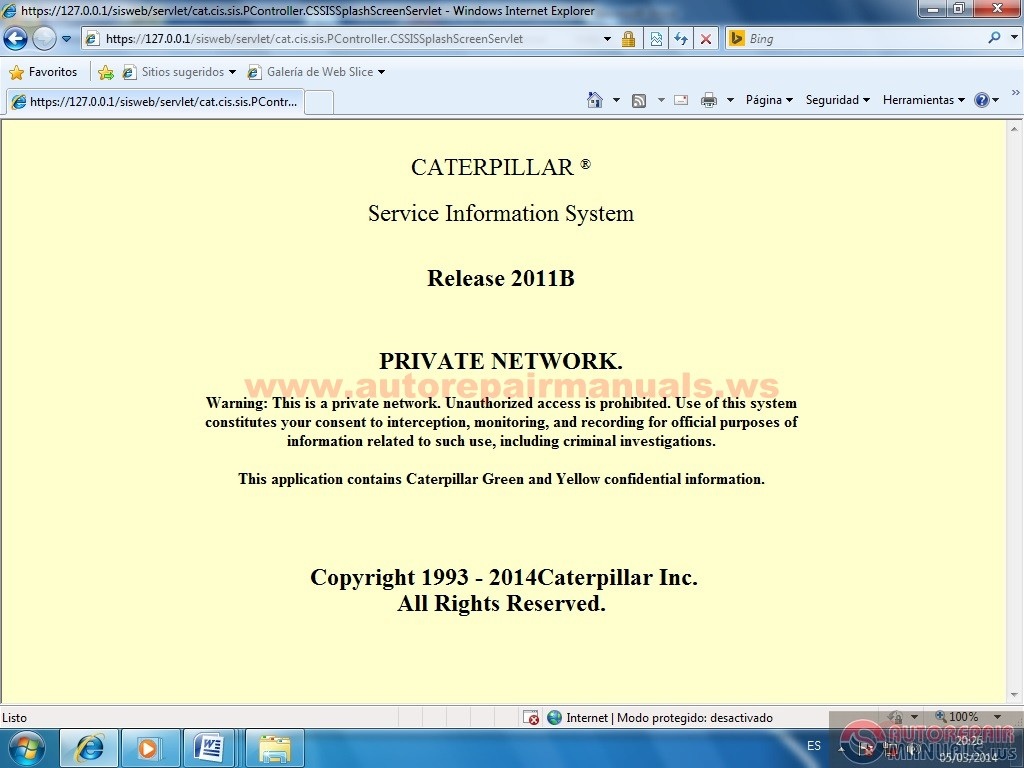
• Well first verify the Adobe Reader is installed. We are in the SIS and write a code example and give 6DN Product Structure
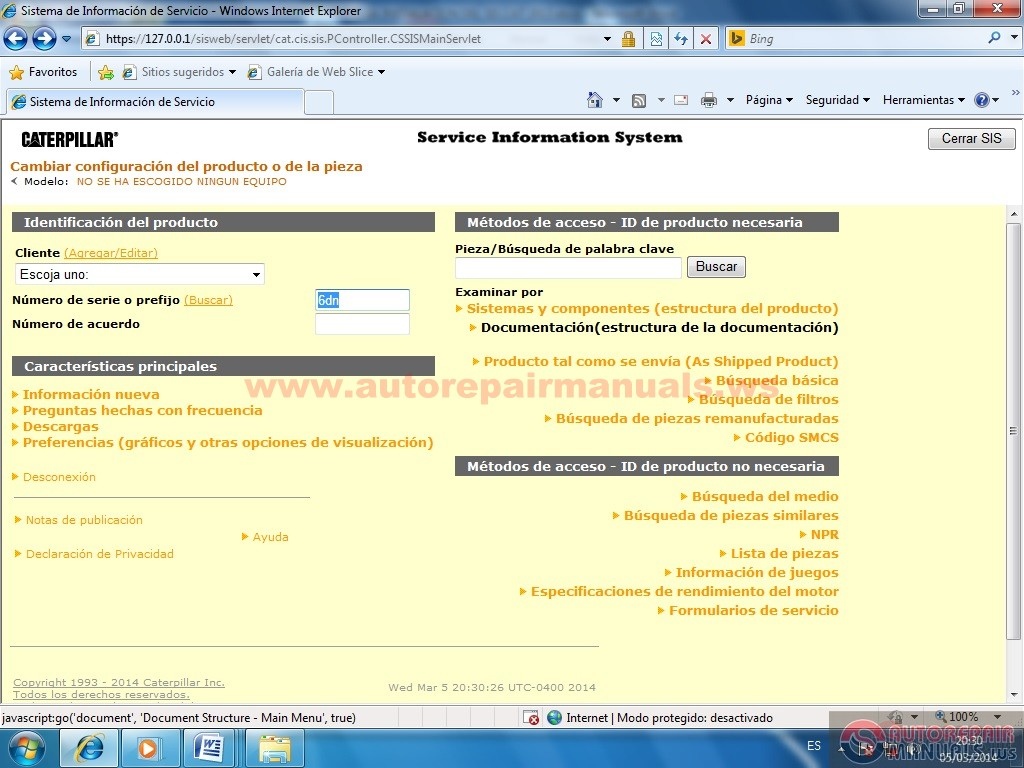
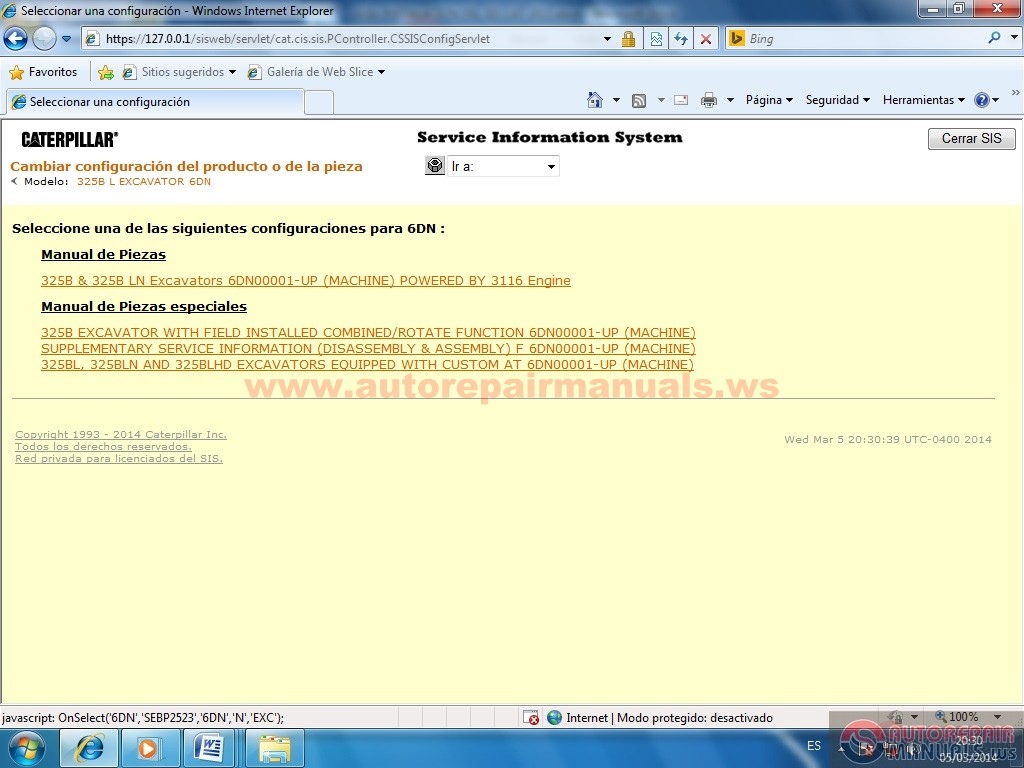
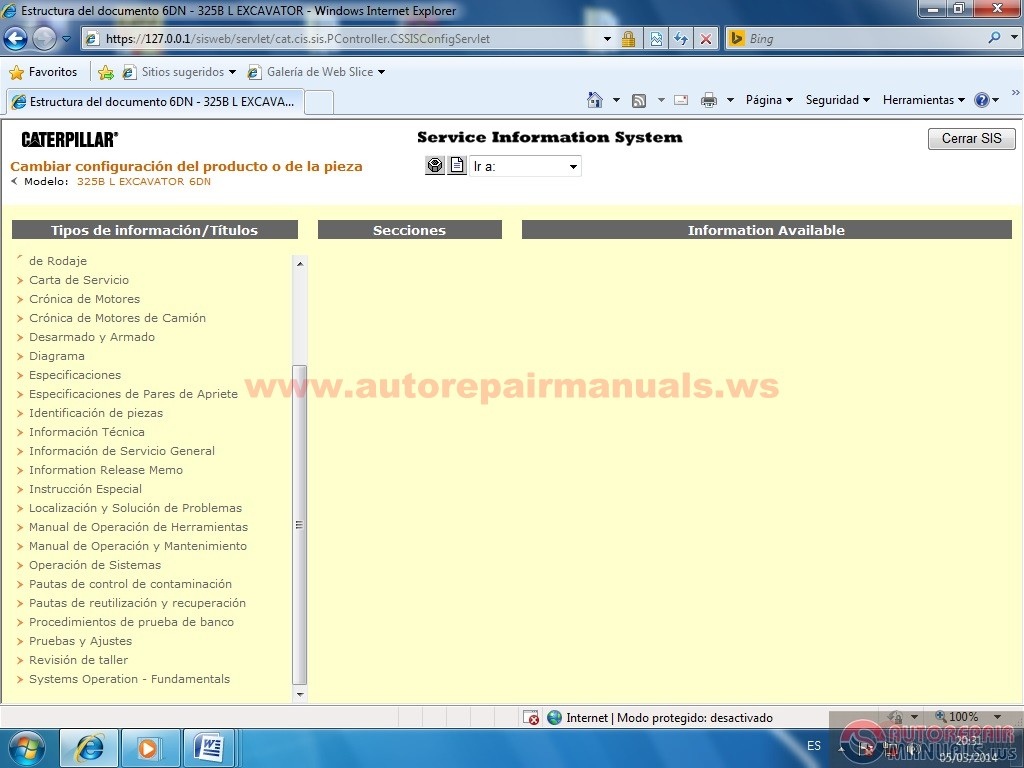
DIAGRAMA
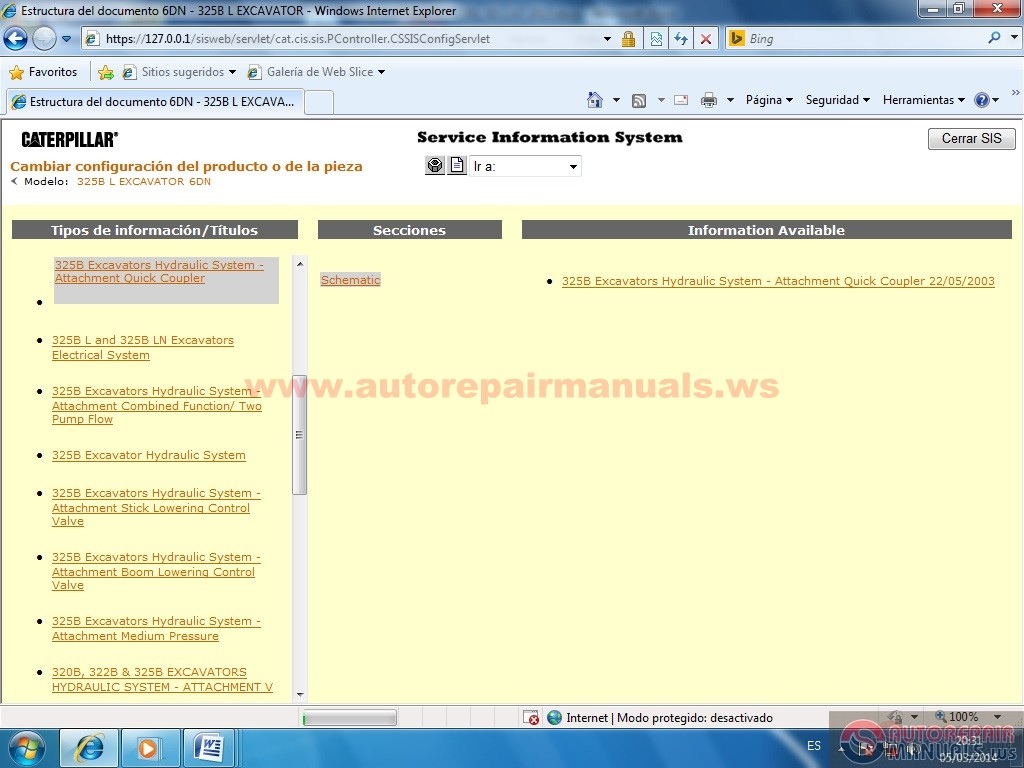
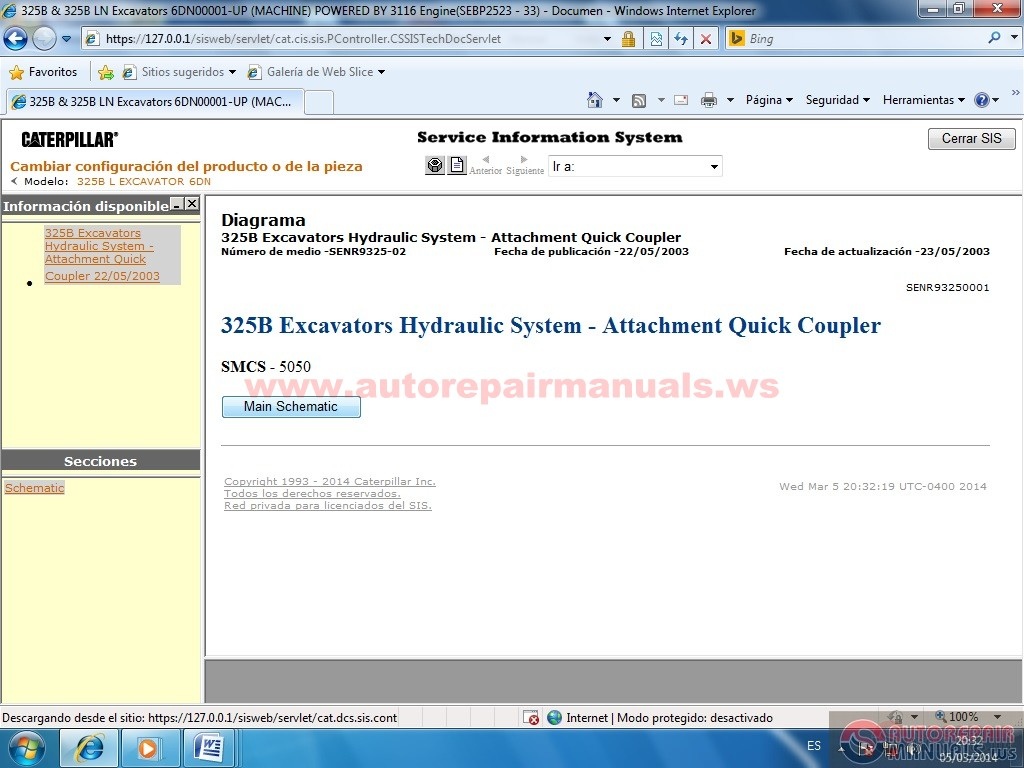
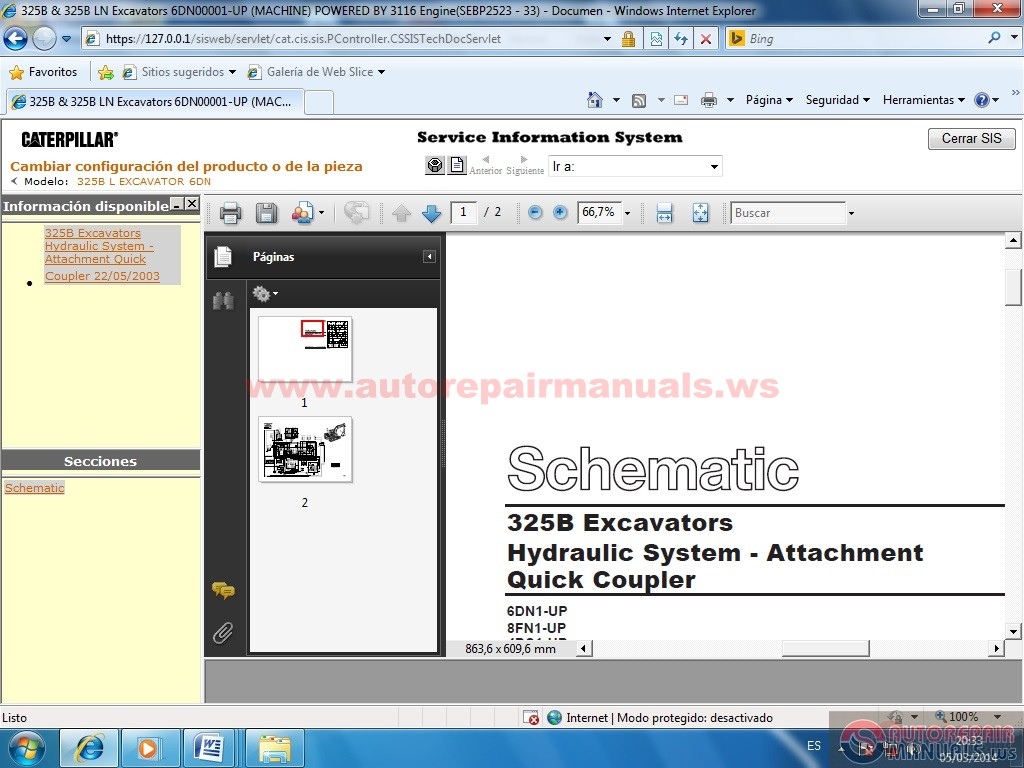
Back to documentation
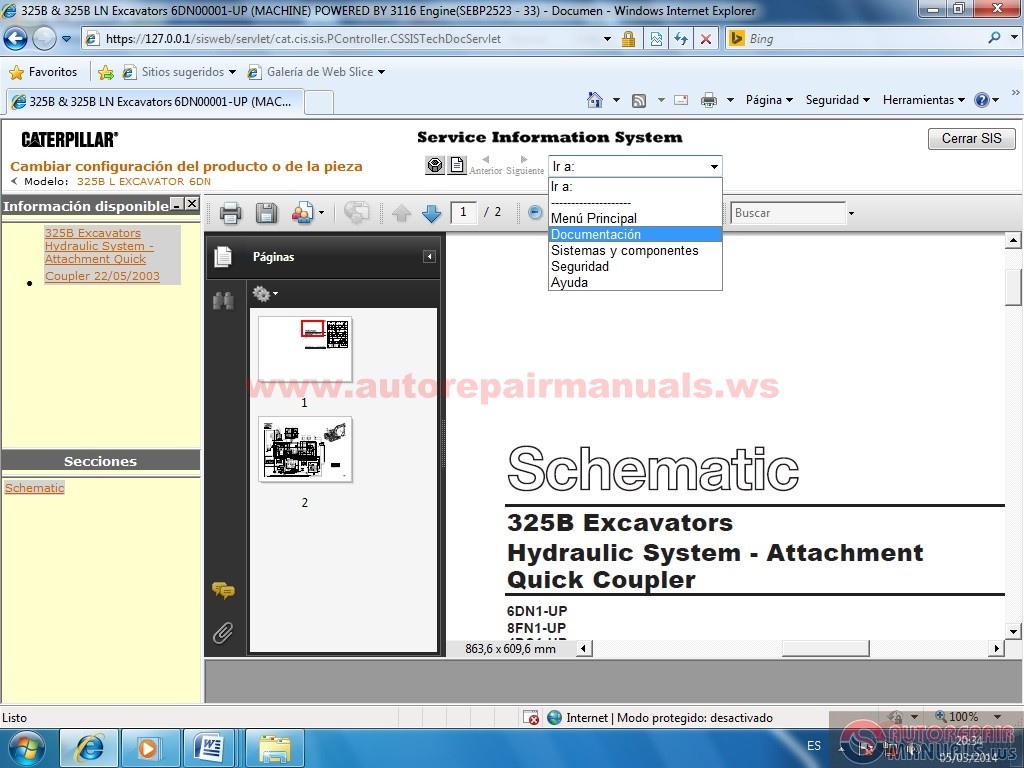
CHOOSE TESTS AND ADJUSTMENTS
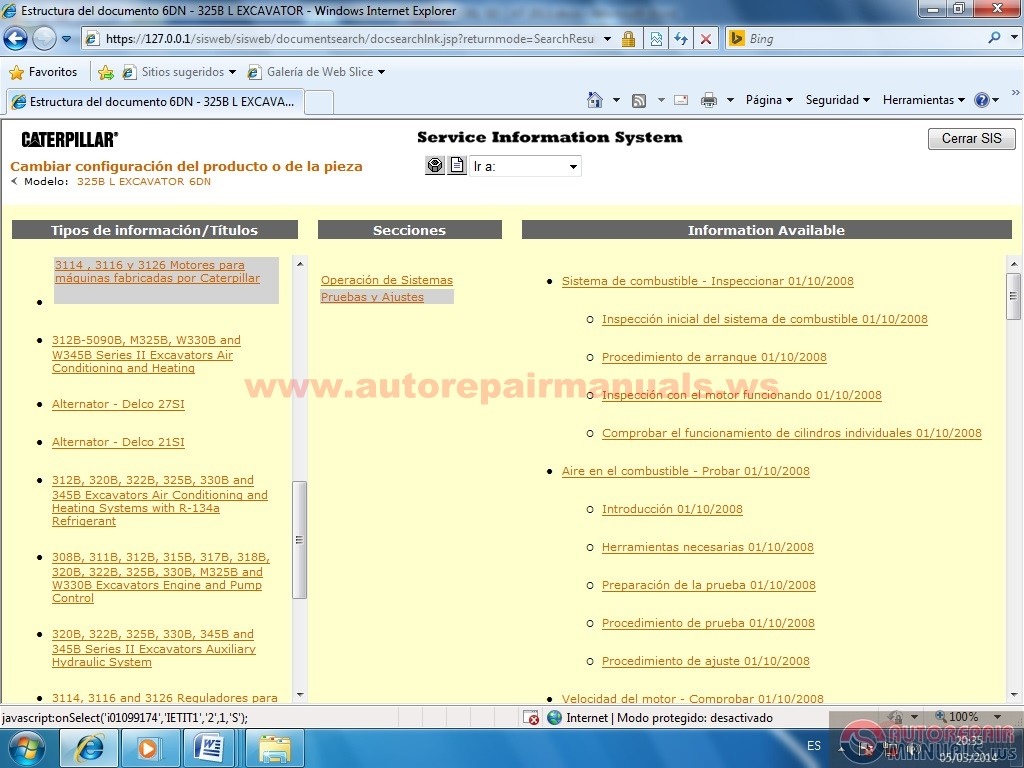
• fudamental THIS IS FOR THE GRAPHICS ARE Visualize (EXECUTE COMPLETION) ERROR MESSAGE WILL NO PROBLEM AT ALL CIEREN BARA TASK WHERE IS THE CLOCK VERAN SIS GIVE AN ICON OF RIGHT AND STOP BUTTON EXIT ONLY DO SO COMPLETELY close the SIS

• OPEN INTERNET EXPLORE, TOOLS, INTERNET OPTIONS, SECURITY

• PROTECTED MODE turn it off
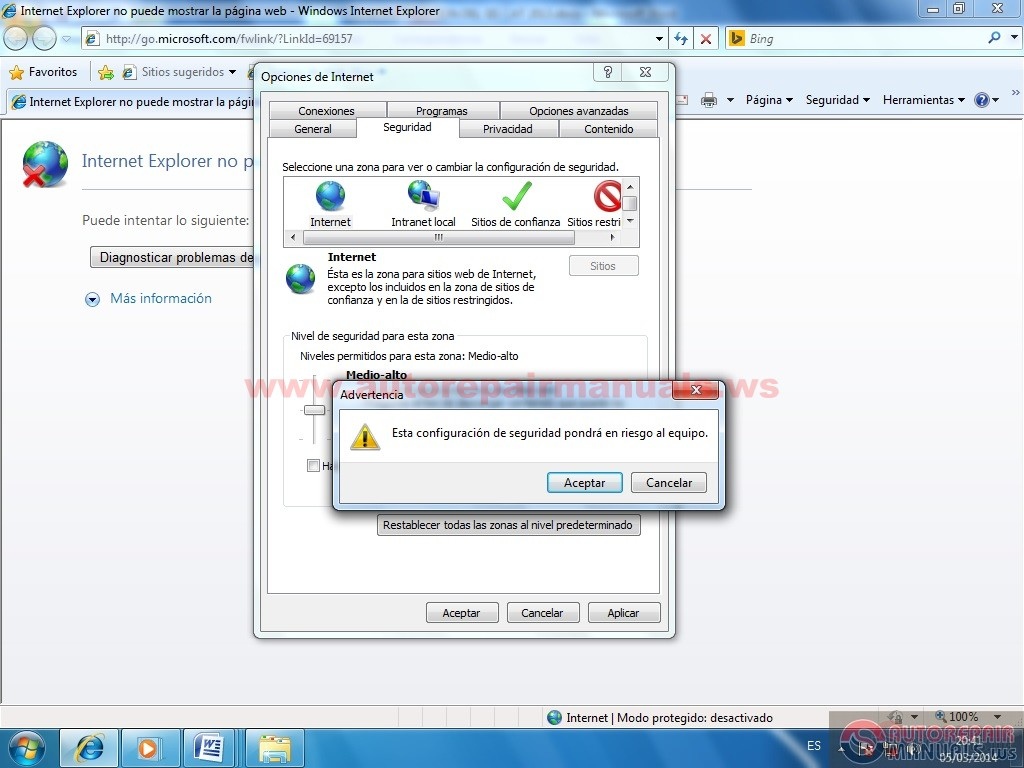
NEWLY OPEN THE SIS AND THAT IS ALL AND WILL DISPLAY THE GRAPHICS I HOPE THEY SERVE THIS TO ALL FRIENDS GREETINGS FROM BOLIVIA.
More the random threads same category:
- CAT SIS 2011B license keys
- JohnDree Service Advisor 4.0 kg Full
- John Deere Service Advisor 4.0 Full
- JCB Service Parts Pro - License Keys
- Caterpillar ET 2012B
- Caterpillar SIS 01-2012 Full
- CAT SIS 2013 Full
- CAT ET 2011A Full
- Cat sis 2012 32/64 Full
- Detroit Diesel Diagnostic Link 7.05 (DDDL 7.05) Full
- CAT Electrical Schematic
- CAT SIS 2010A Full
- Caterpillar ET2014A full
- Cat Electronic Technician CAT 2013A v1.0
- Cat SIS full Iinstallation Guide + SIS 2011B + NetworkSISID 2012