CNH EST 9.9 09.2023 Electronic Service Tool Remote Installation
- Download this document, you need 0 Gallons
CNH EST 9.9 Updated 09.2023 UP 113 Dealer Engineering Remote Installation
Size: Request 100Gb (database & install)
Processor: Intel Core i5 Processor or higher
OS: Tested on Windows 10 64-bit
Date: Updated 09/2023
1. Download DVD Setup
2. Do install + active by Remote Installation Teamview
*** Contact us to get more detailed prices:
admin@autorepairmanuals.ws
gallons@autorepairmanuals.ws
autorepairmanuals.ws@gmail.com
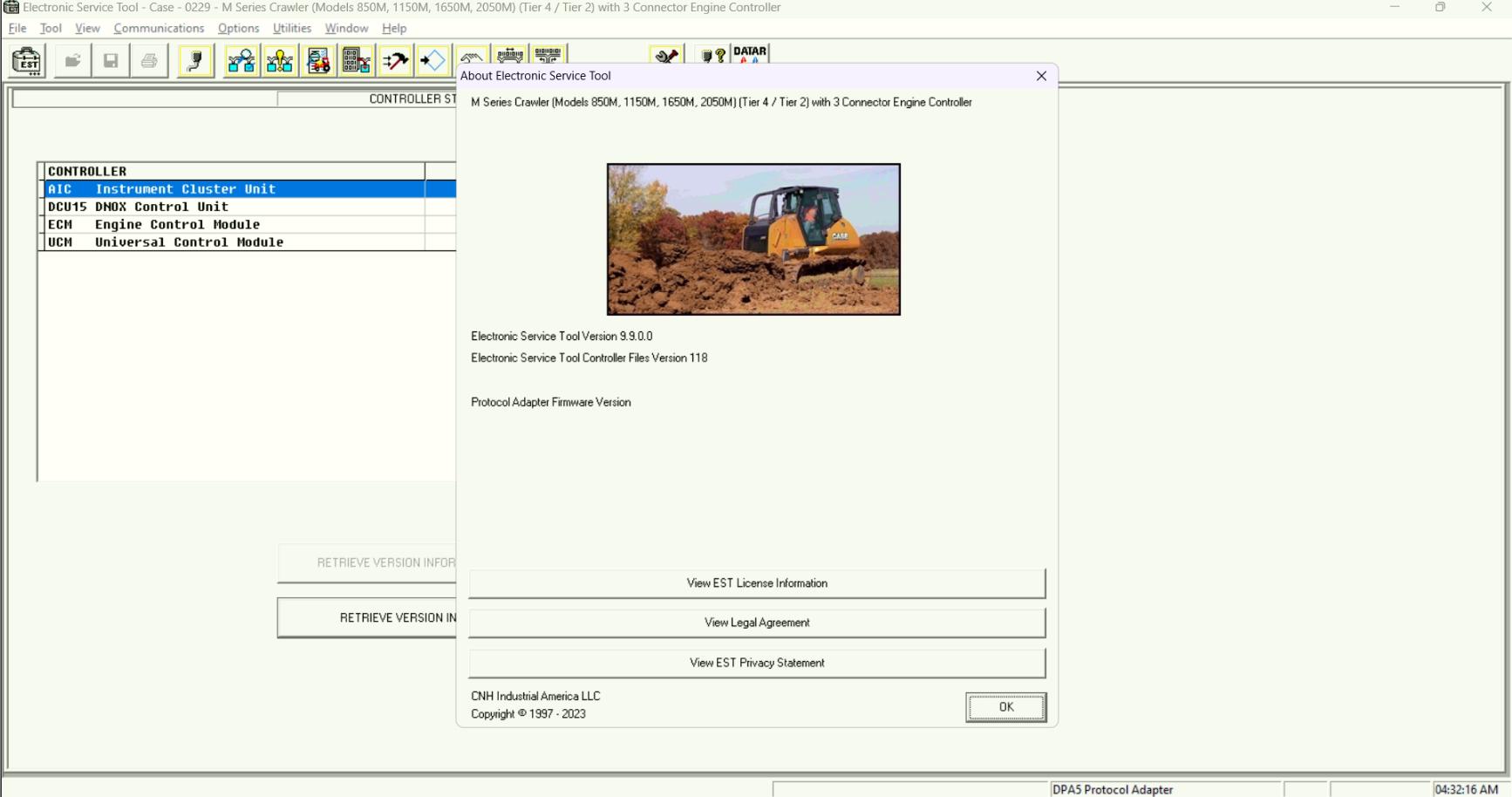
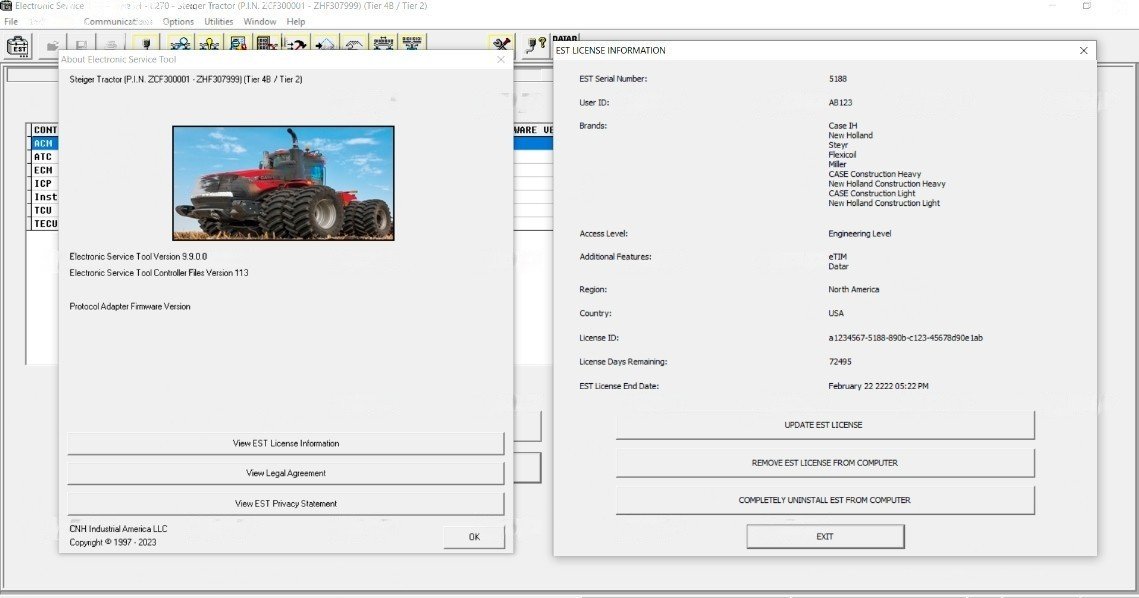
New Holland CNH 9.9 Electronic Service Tool Software Updated 09/2023 Brands coverage:
- Case IH Agriculture
- Case Construction
- New Holland Agriculture
- New Holland Construction
- STEYR
- Flexi Coil
- Miller
- Kobelco
If you want to install + active: Contact us
If you need to do this for your customer: Contact us
If you want to install CNH EST 9.7, 9.8: Contact us
Electronic Service Tool (EST) Engineering Level- used by New Holland dealer technicians to connect with vehicles that have a Controller Area Network (CAN) BUS.
The brand new version of New Holland CNH EST works with OS Windows 10 64-bit, except for the Home edition.
for advanced dataset registration and a lot of hidden options programming for vehicles, raw message simulations.
All computers must use a 64-bit version of their operating system. The older 32-bit options are limited to 4 gigabytes of RAM, and cannot provide enough performance to run these programs.
Minimum Specifications
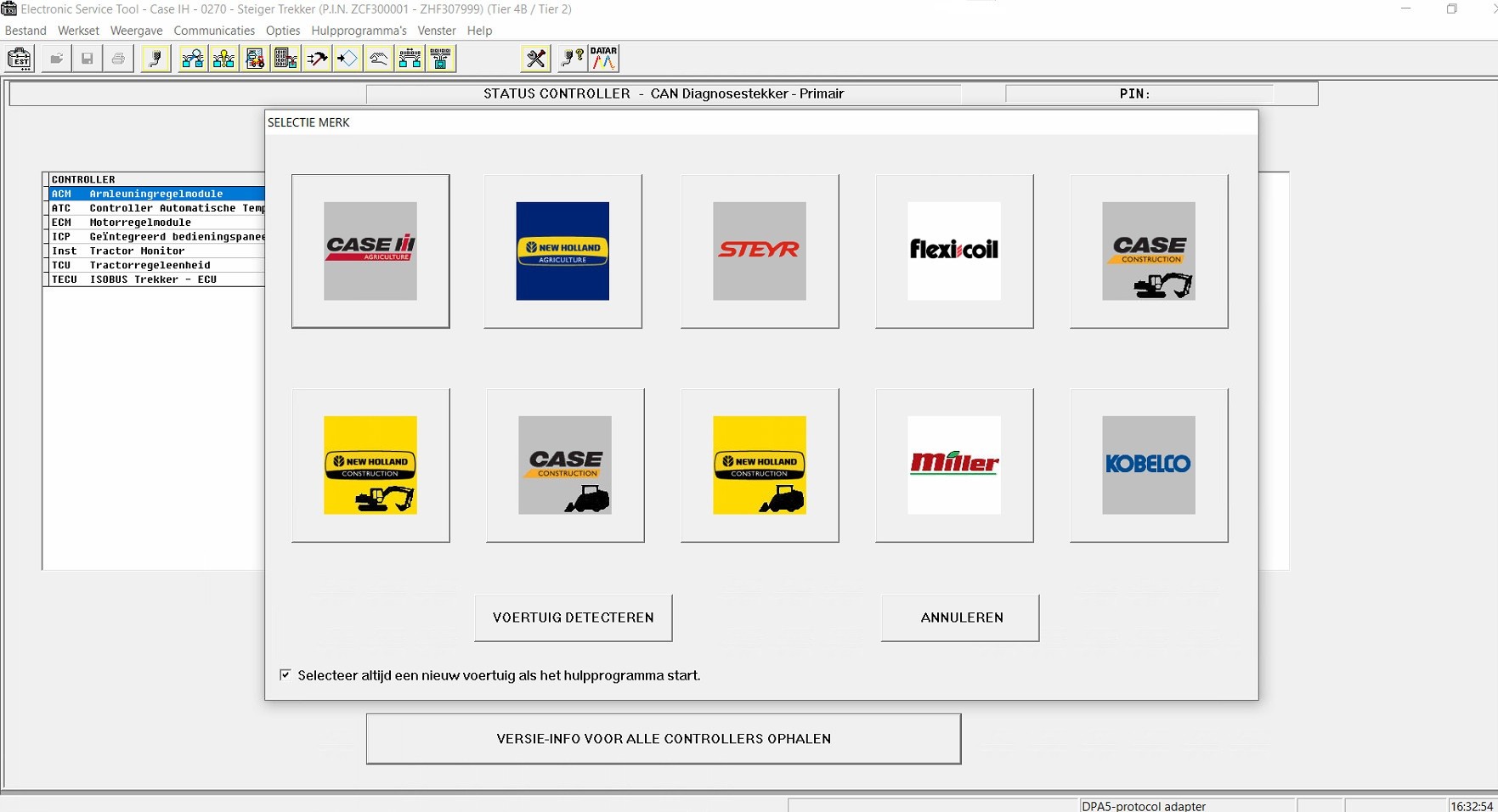
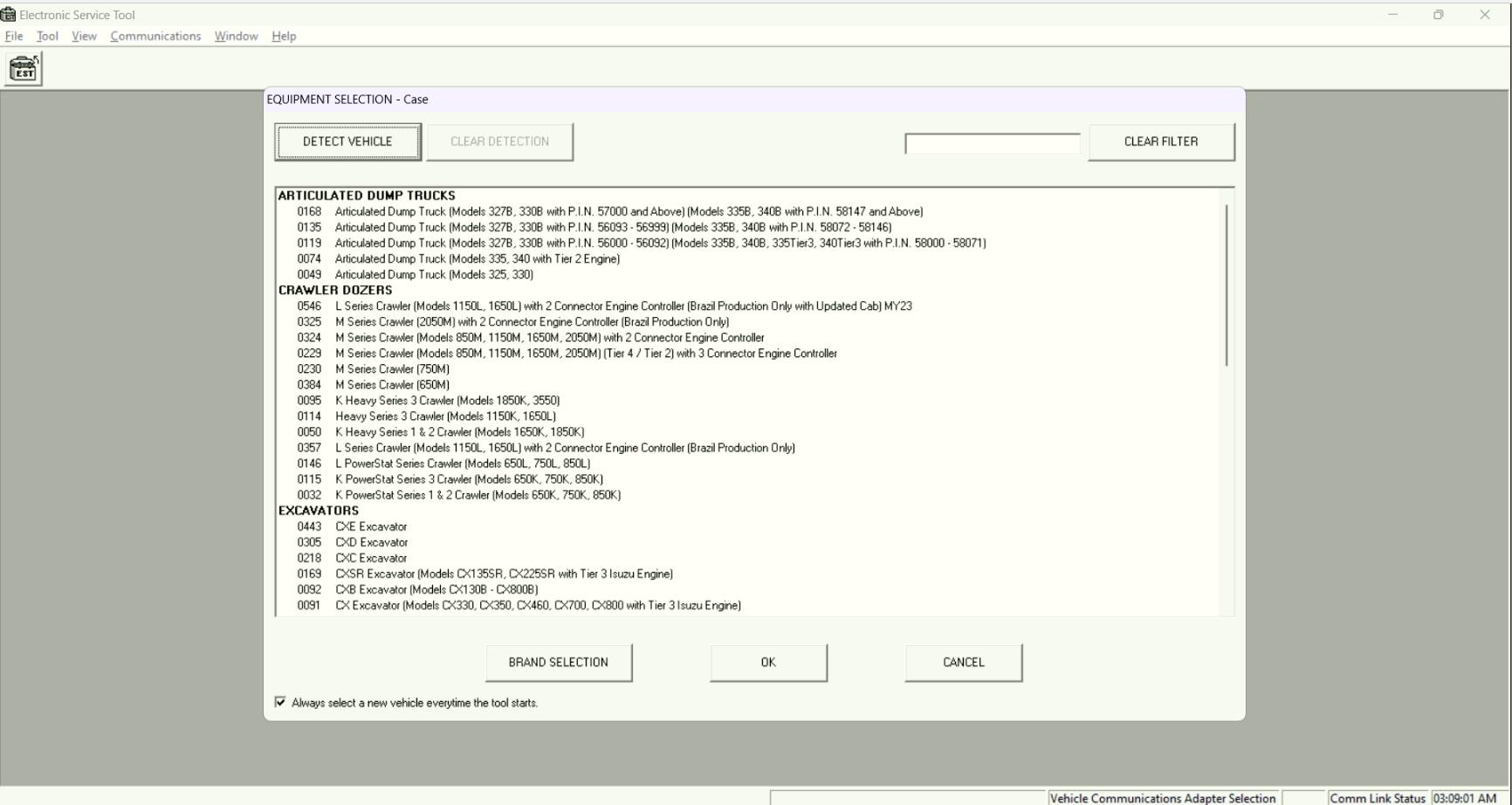
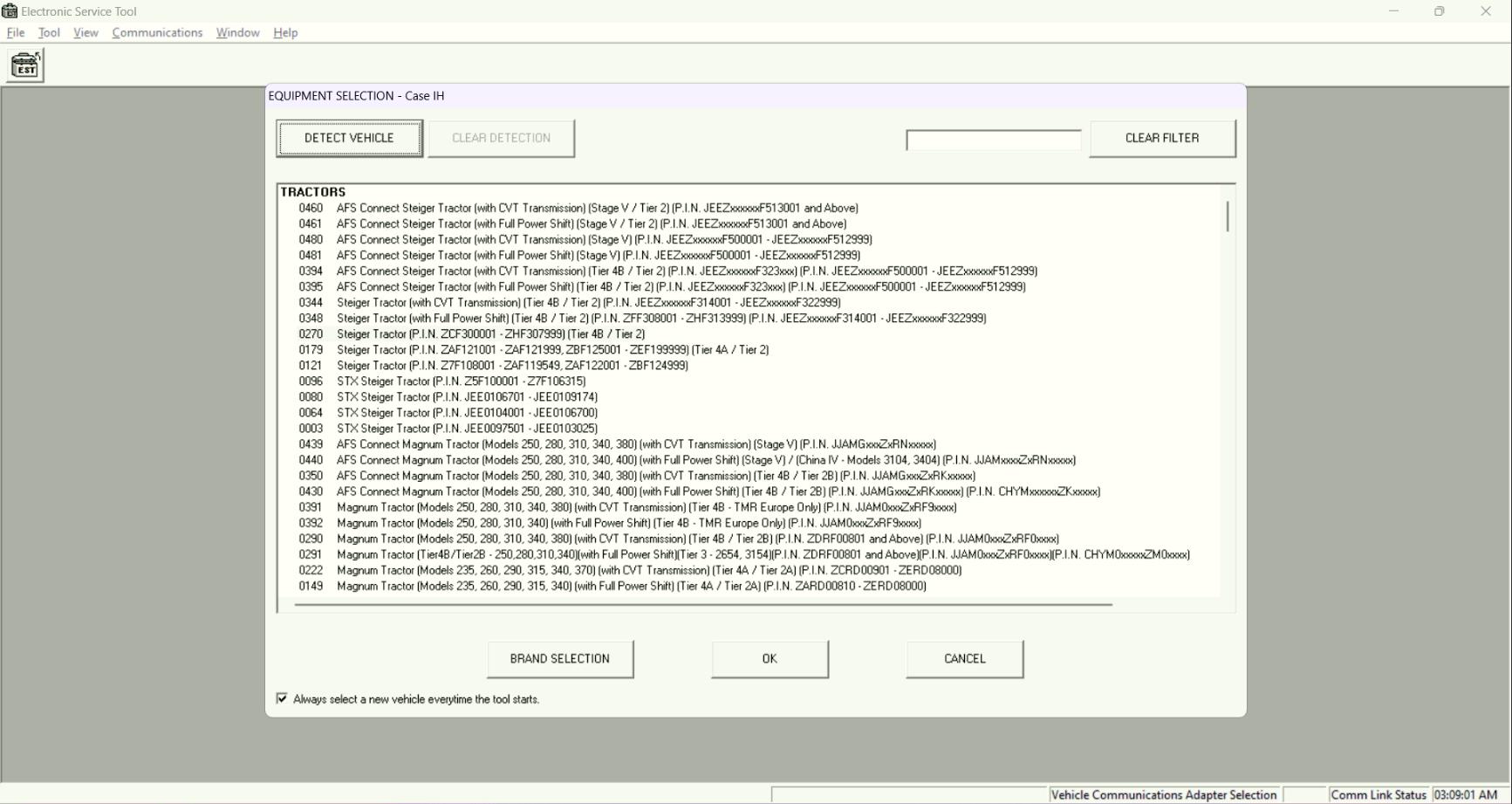
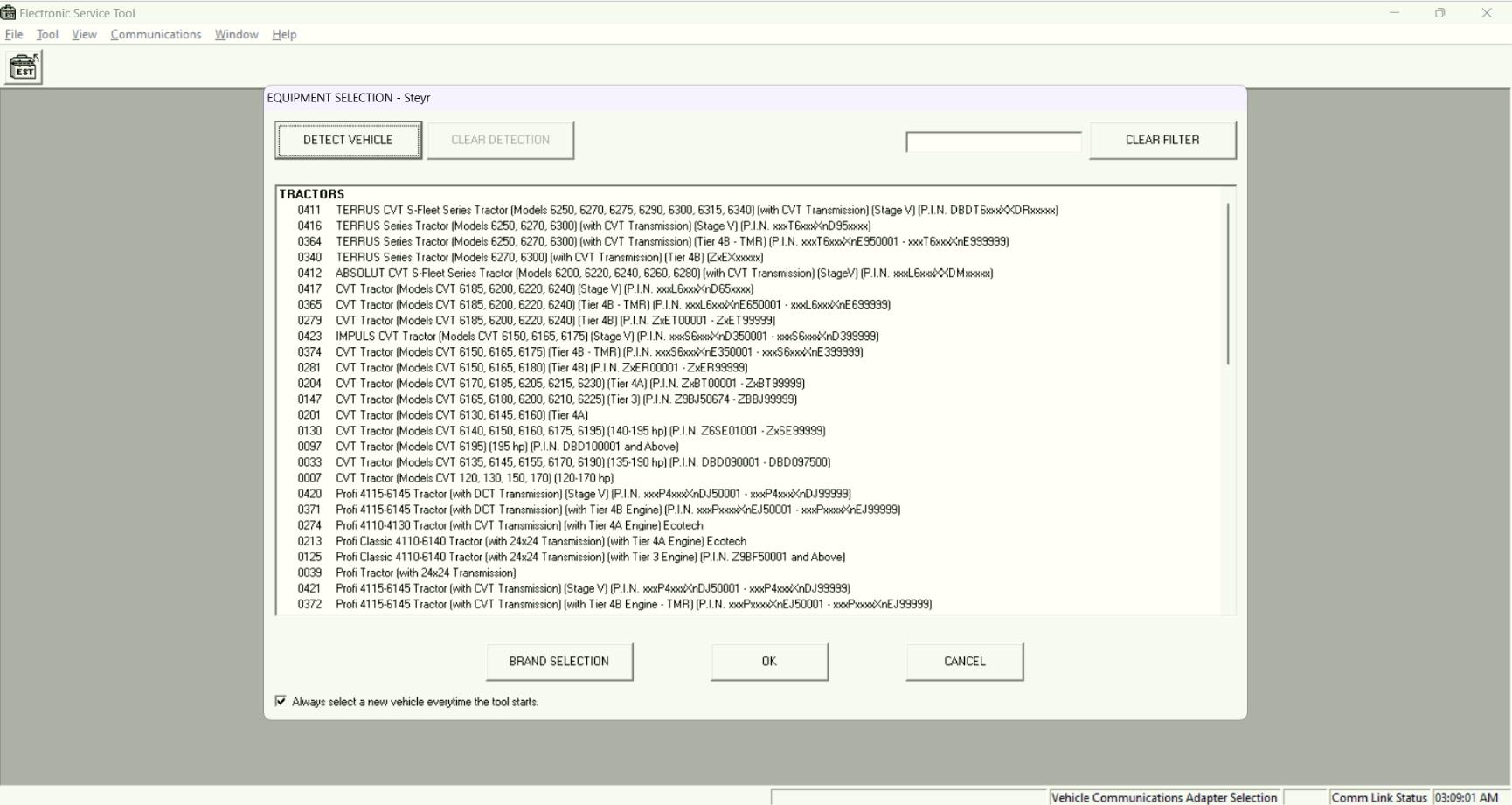
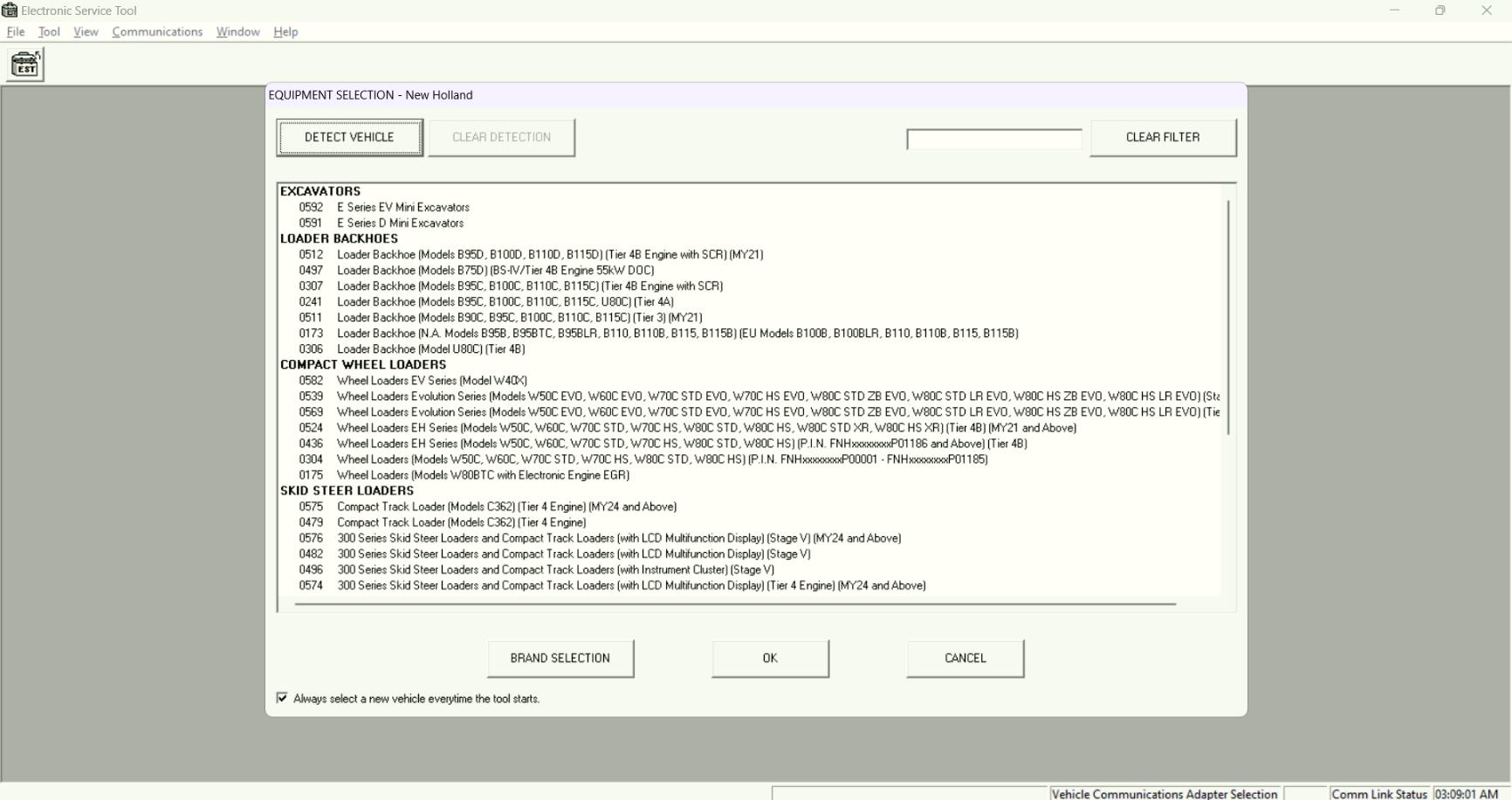
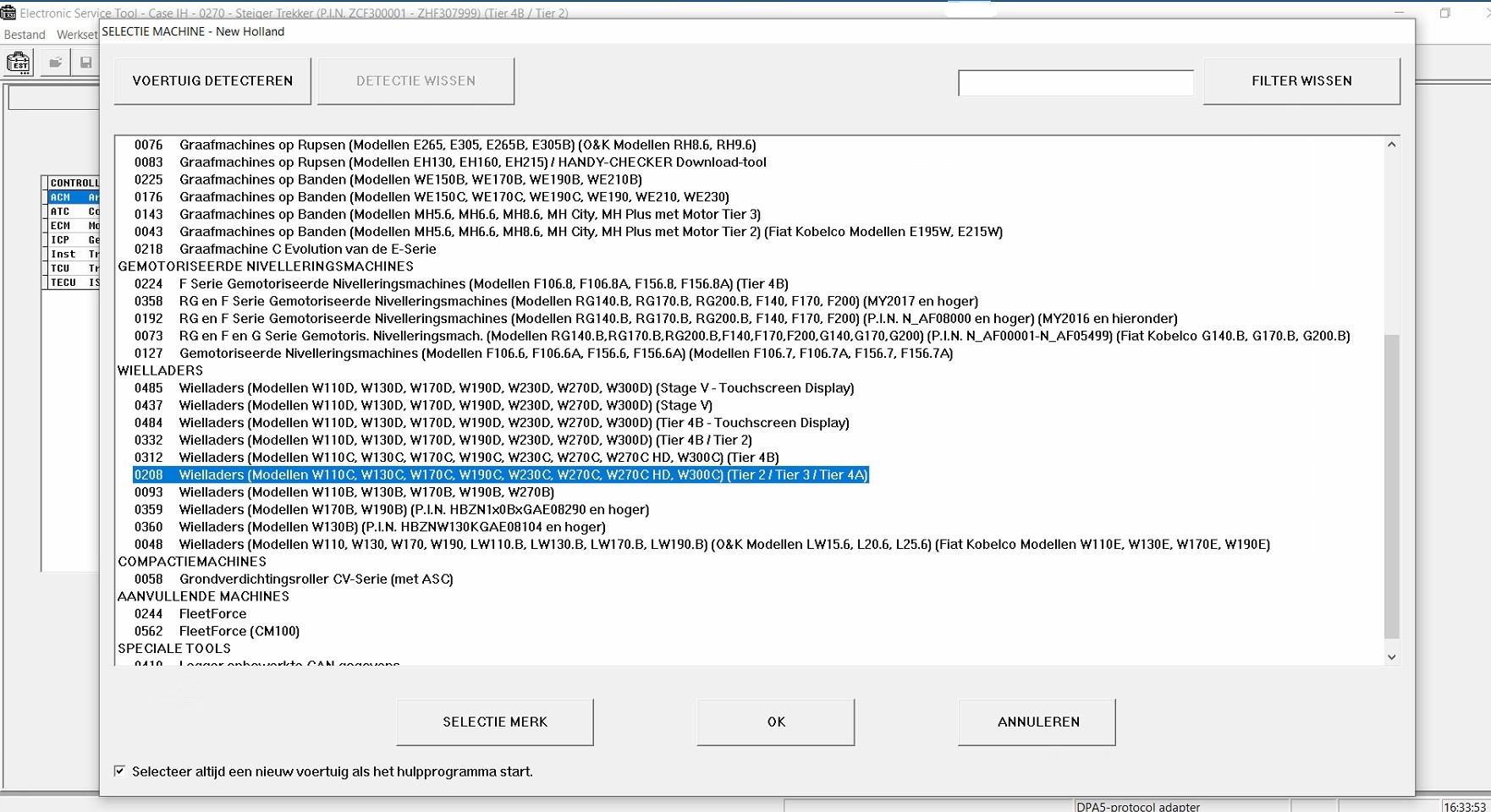
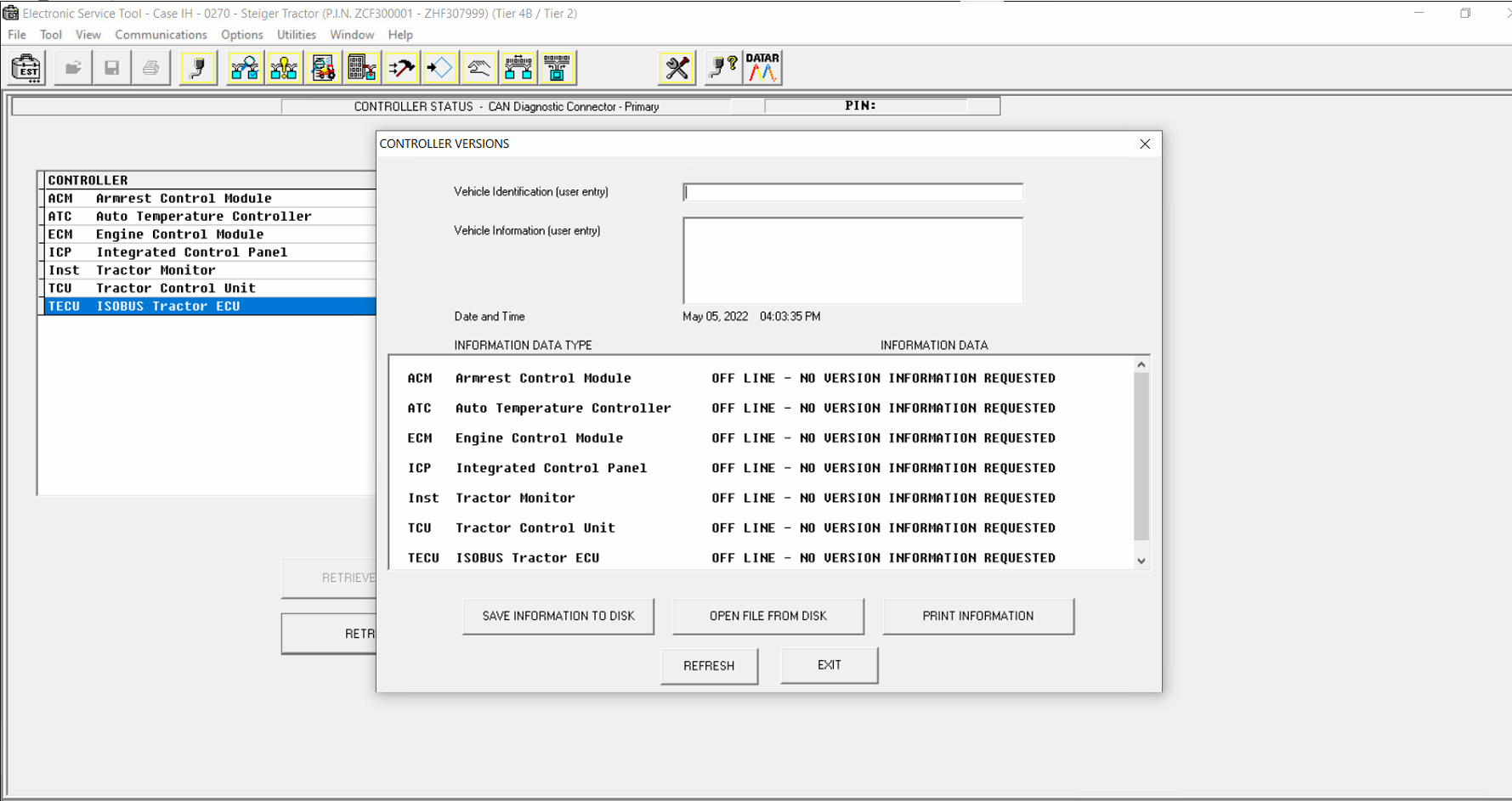
Size: Request 100Gb (database & install)
Processor: Intel Core i5 Processor or higher
OS: Tested on Windows 10 64-bit
Date: Updated 09/2023
1. Download DVD Setup
2. Do install + active by Remote Installation Teamview
*** Contact us to get more detailed prices:
admin@autorepairmanuals.ws
gallons@autorepairmanuals.ws
autorepairmanuals.ws@gmail.com
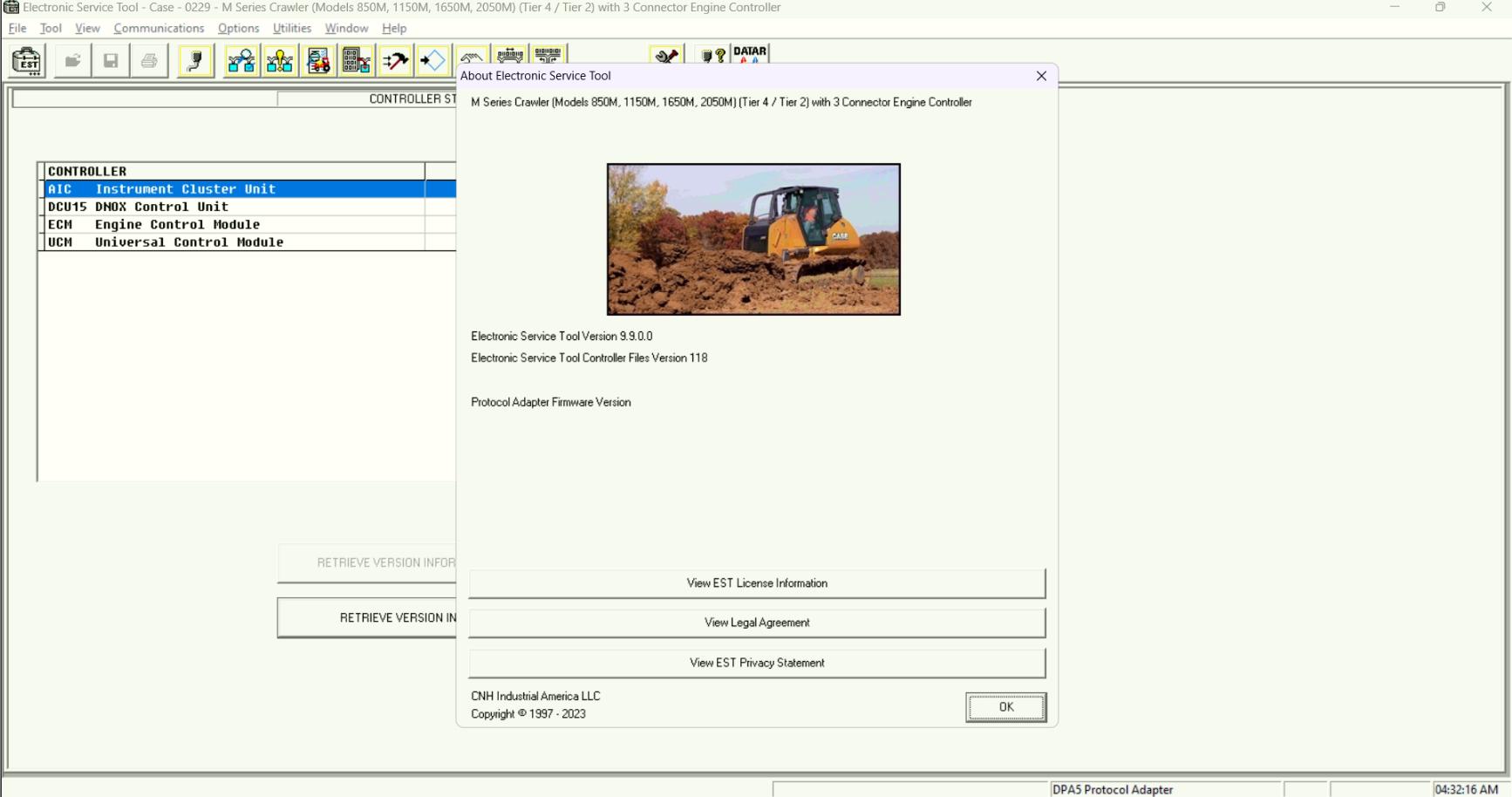
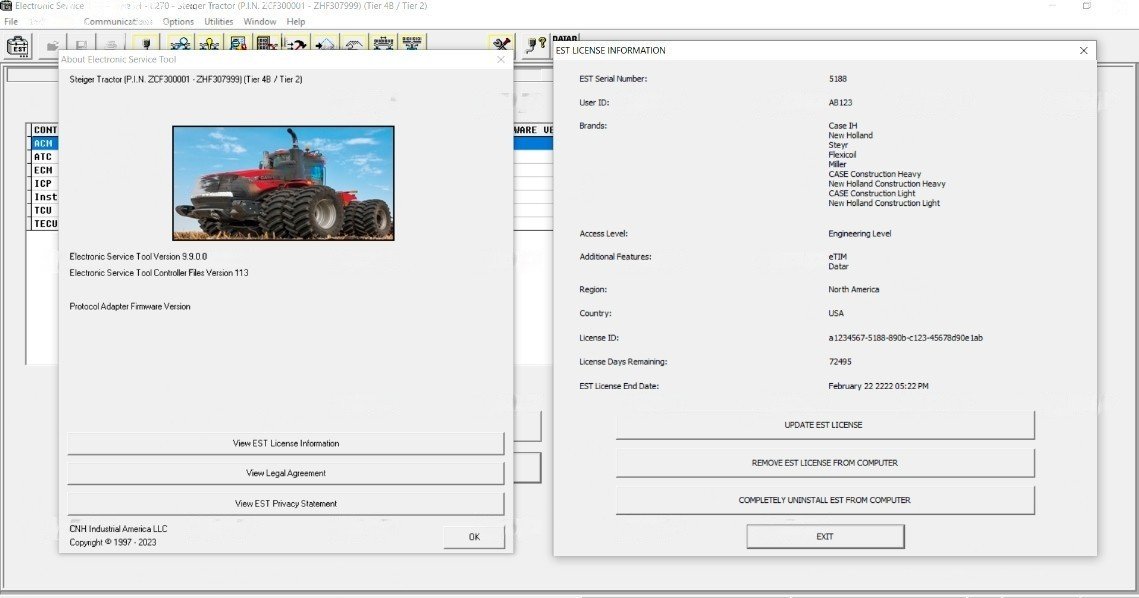
New Holland CNH 9.9 Electronic Service Tool Software Updated 09/2023 Brands coverage:
- Case IH Agriculture
- Case Construction
- New Holland Agriculture
- New Holland Construction
- STEYR
- Flexi Coil
- Miller
- Kobelco
If you want to install + active: Contact us
If you need to do this for your customer: Contact us
If you want to install CNH EST 9.7, 9.8: Contact us
Electronic Service Tool (EST) Engineering Level- used by New Holland dealer technicians to connect with vehicles that have a Controller Area Network (CAN) BUS.
The brand new version of New Holland CNH EST works with OS Windows 10 64-bit, except for the Home edition.
for advanced dataset registration and a lot of hidden options programming for vehicles, raw message simulations.
All computers must use a 64-bit version of their operating system. The older 32-bit options are limited to 4 gigabytes of RAM, and cannot provide enough performance to run these programs.
Minimum Specifications
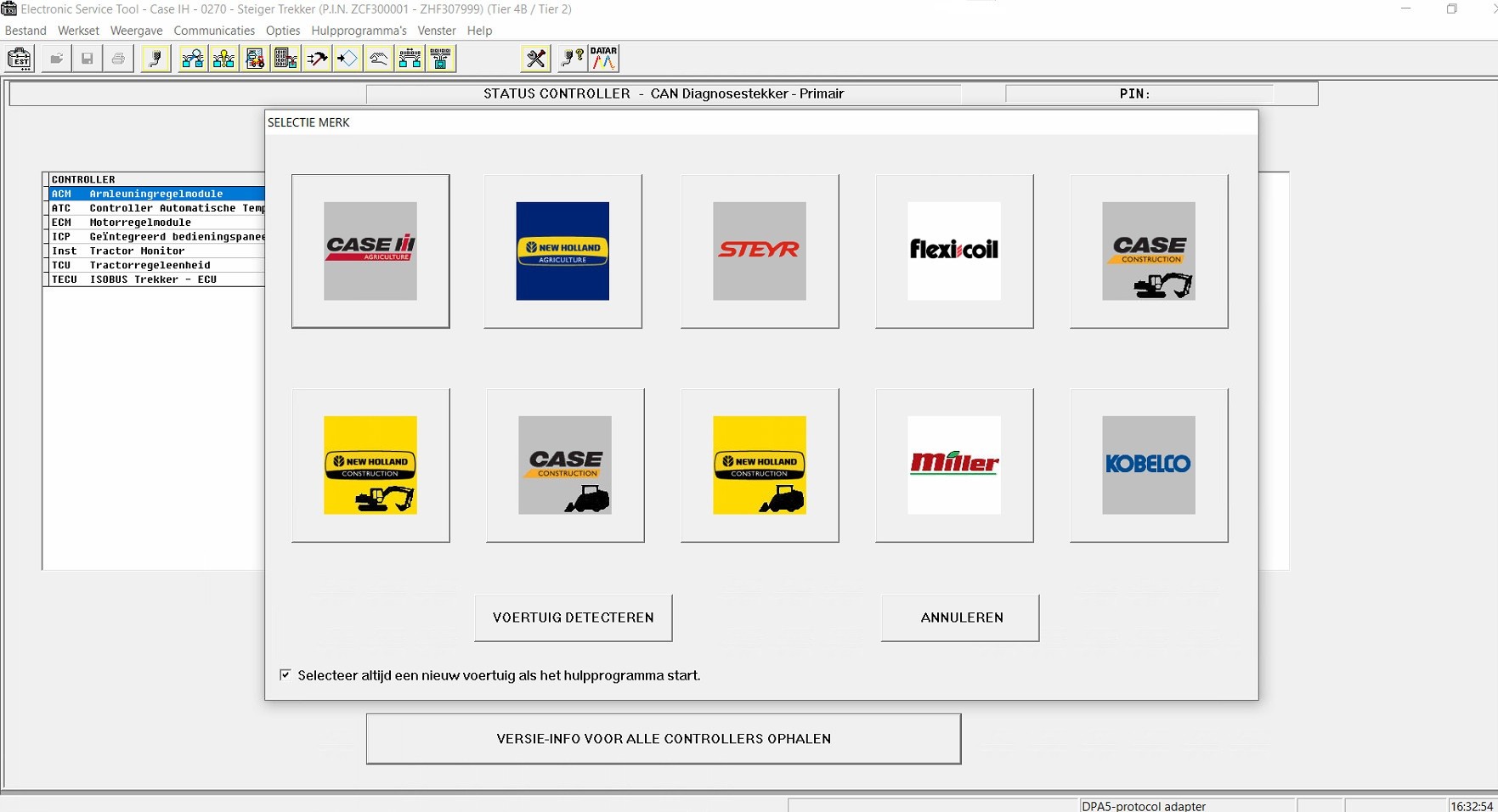
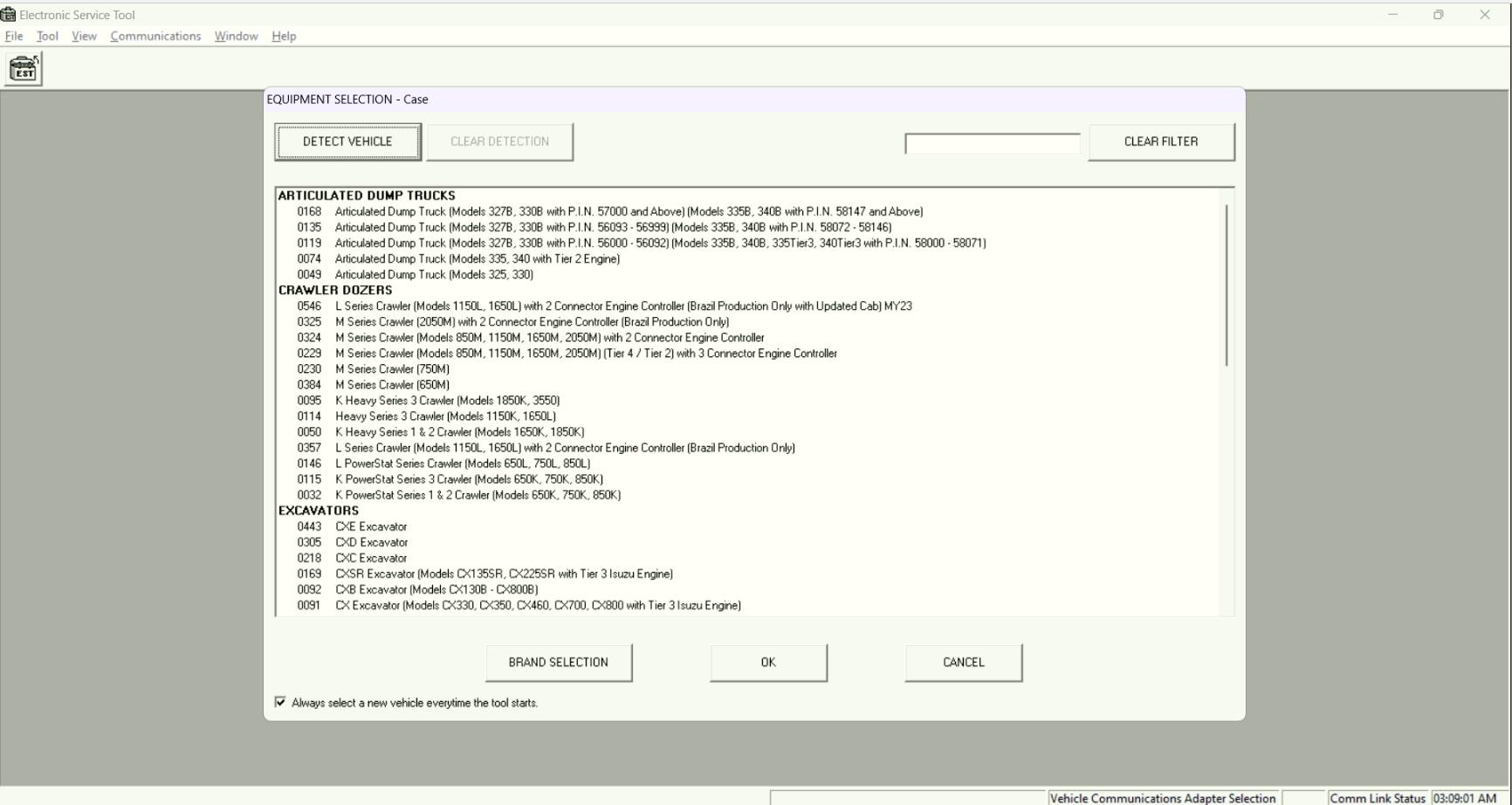
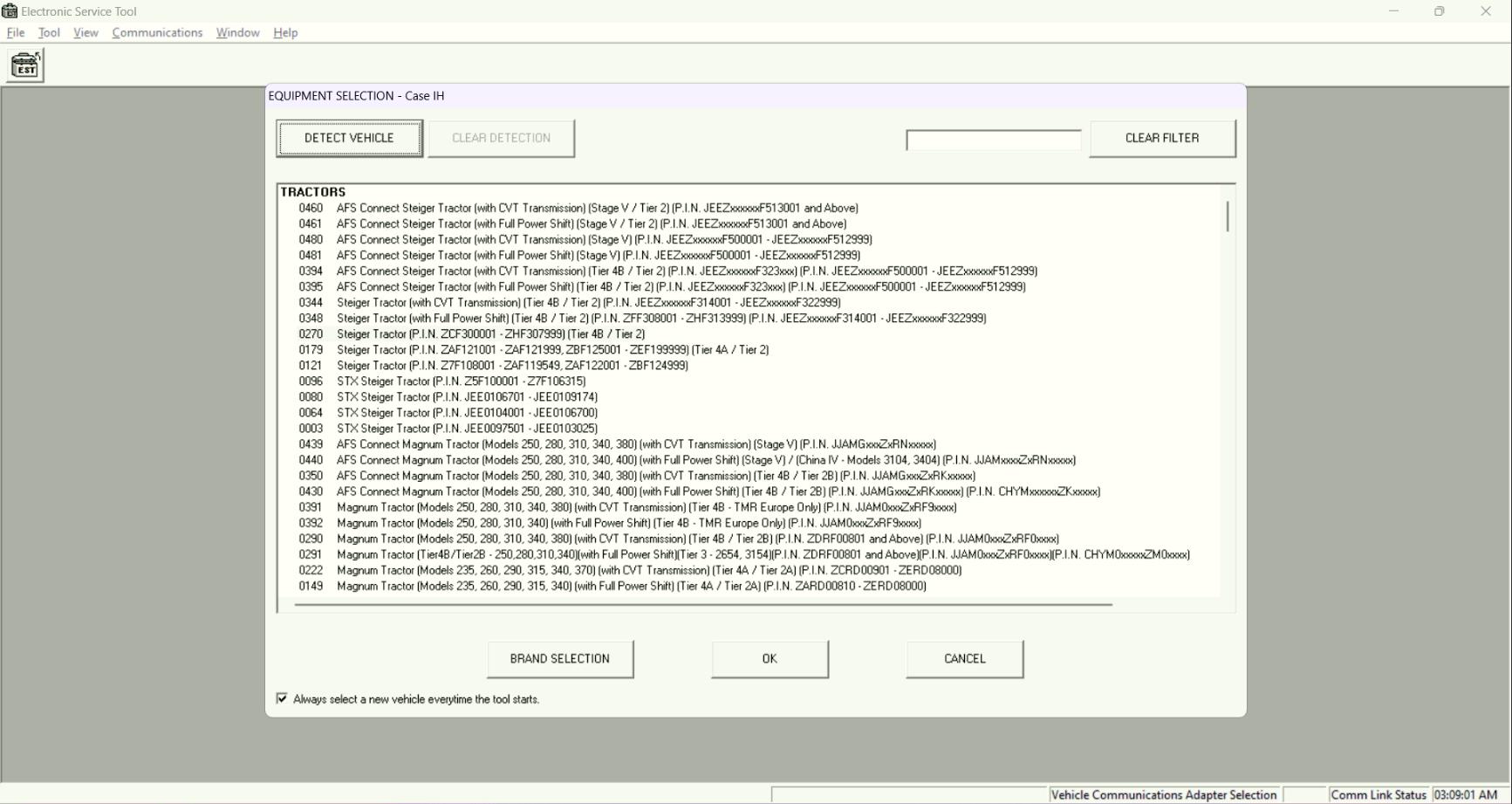
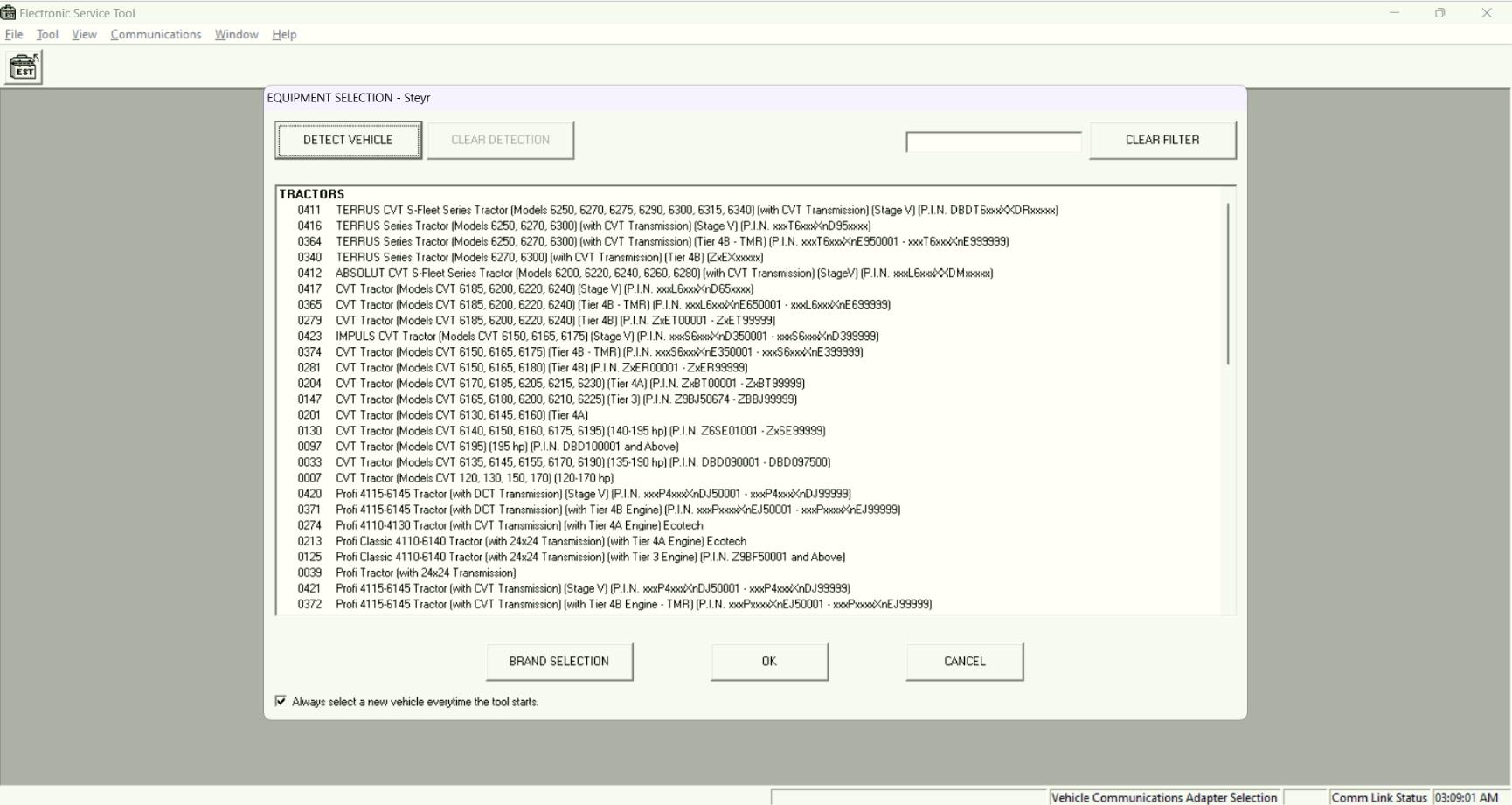
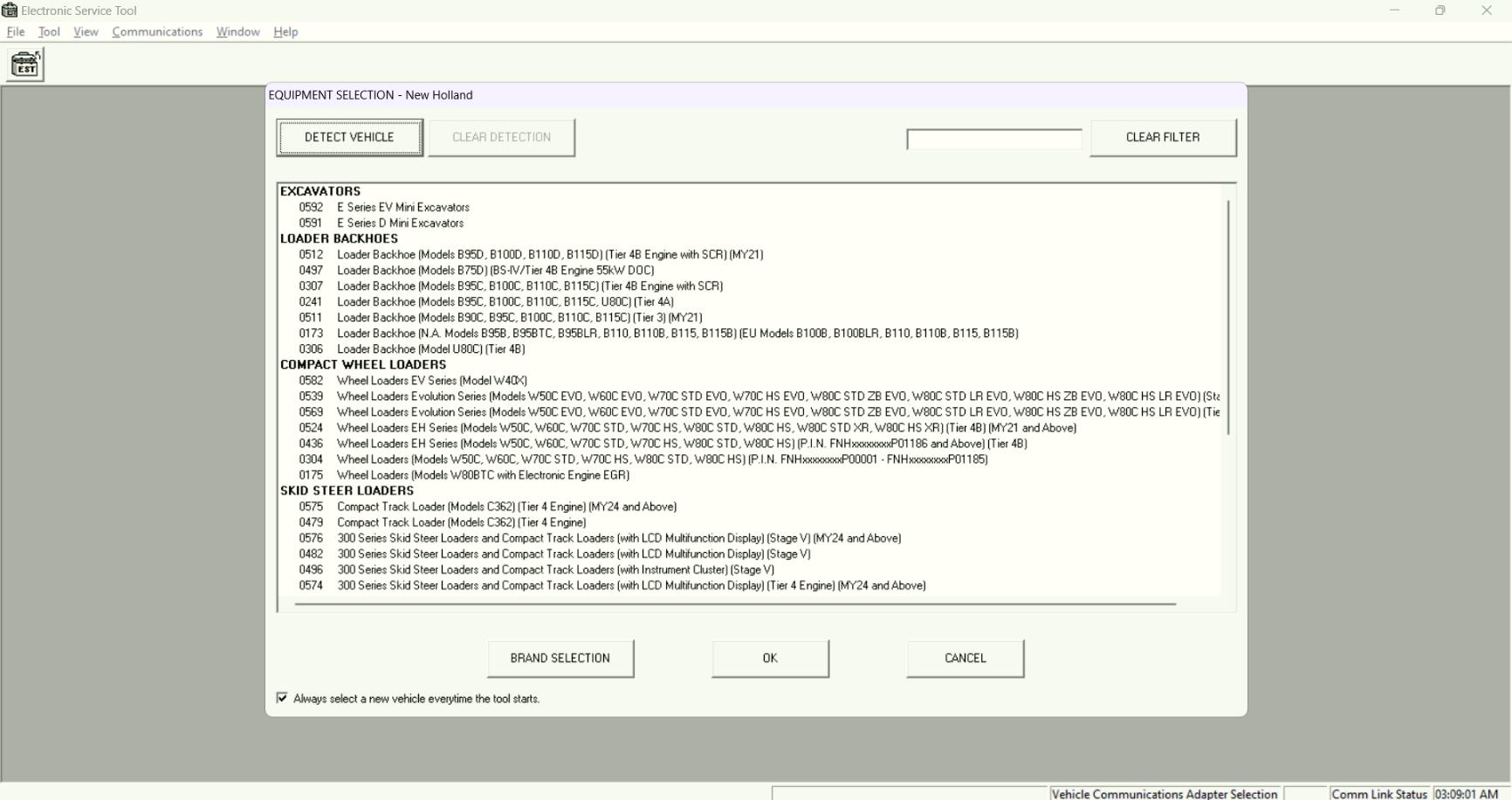
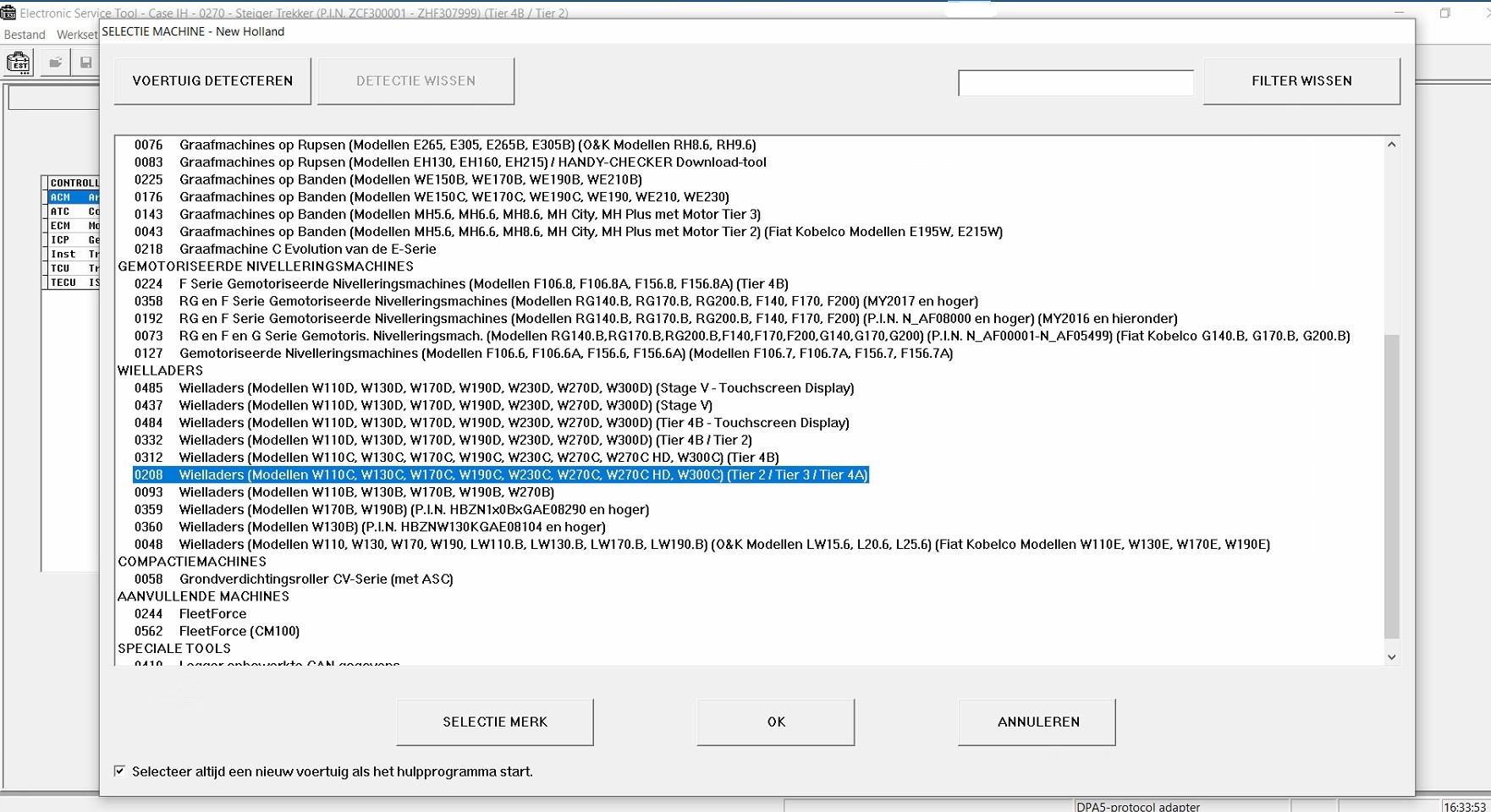
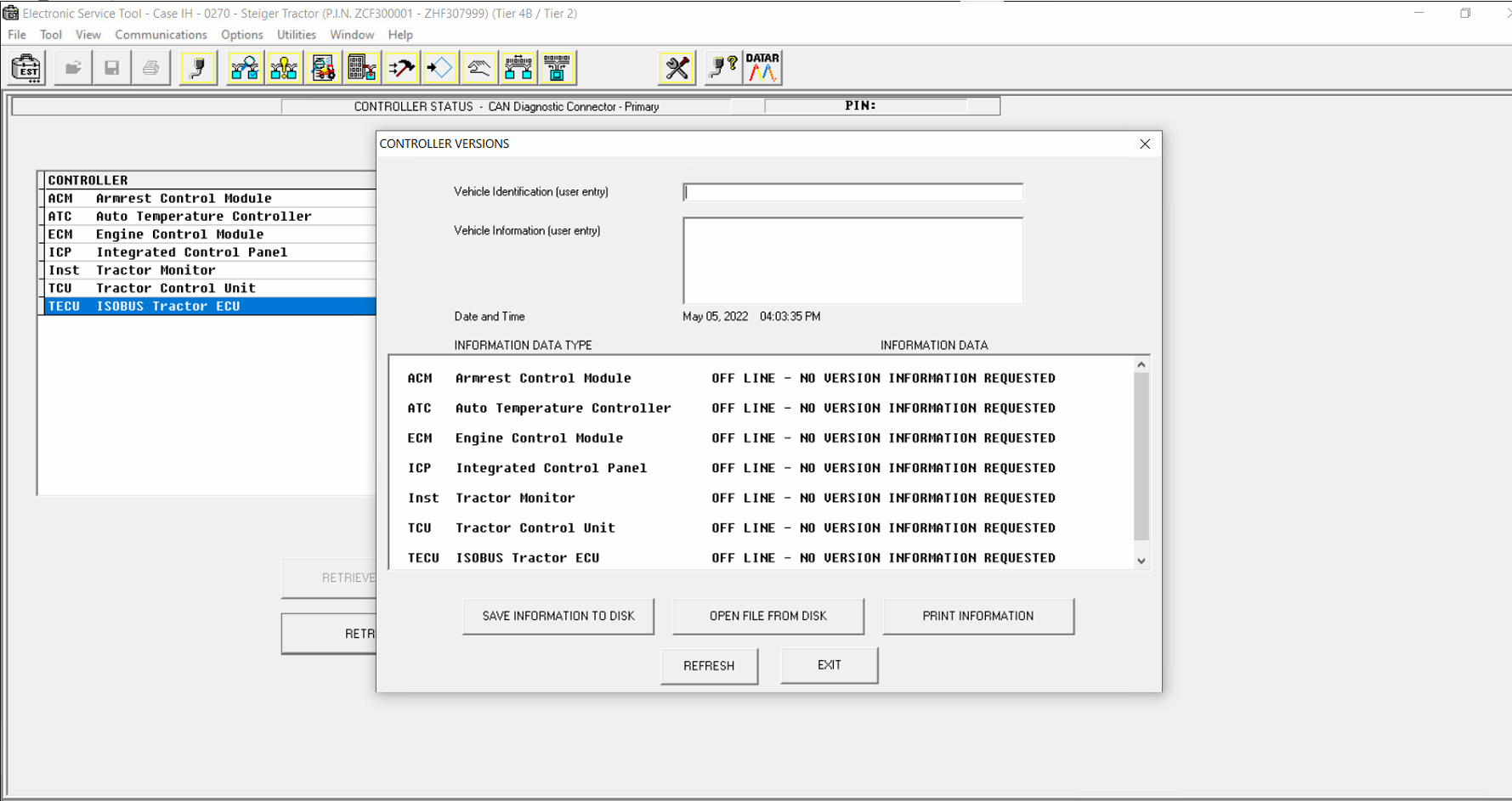
Last edited:
More the random threads same category:
- Case IH & New Holland Tractor Agriculture Operator Manuals 2019 Full DVD
- New Holland Electronic Service Tools (CNH EST 8.0)
- New Holland CE + IH AG EU 2021 [10.2020] Spare Parts Catalogue & 186Gb PDF Service Manual [11.2020] Full Combo DVD
- New Holland AG Agricutural Service Manual 36.3 Gb PDF DVD Updated [11.2020]
- New Holland Electronic Service Tools (CNH EST) 8.6 01.2017
- NEW HOLLAND Manual Full Set
- New Holland Electronic Service Tools (CNH EST) 8.2,8.3, 8.4 License
- New Holland All Model Full DVD Service Manual
- CNH EST Electronic Service Tools 8.1 [01.2015] Activation
- CNH 8.6 KM Unlocked Keymaker
- CNH EST 9.5 [2021] + ETimGo Full 12.2020 Install + Active Full Working
- CNH APPROVAL PASSWORD GENERATOR
- New Holland Construction PAL
- Case IH Agricultural 2019 Full Service Manual 150Gb
- NEW HOLLAND All Service Manuals DVD [10.2018]

